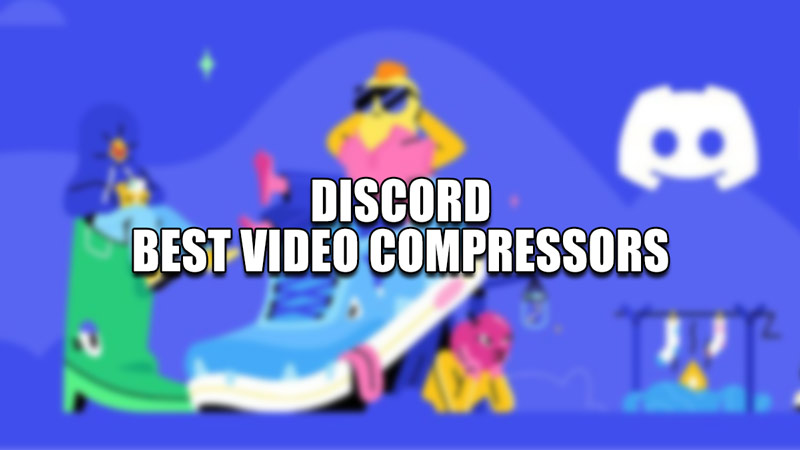Video Compressors are important for Discord if you want to send a video larger than 8MB. For those of you who don’t know, Discord is one of the best VoIP platforms that you can use for your school or office work. It offers you several features like adding friends, using servers, text chat, voice chat, and more. One of these many features is the ability to share video files. But while this might be a neat feature, as mentioned above you are restricted if your video exceeds 8MB. So in this guide let us take a look at some of the best video compressors for Discord and how to use them.
Best video compressors for Discord
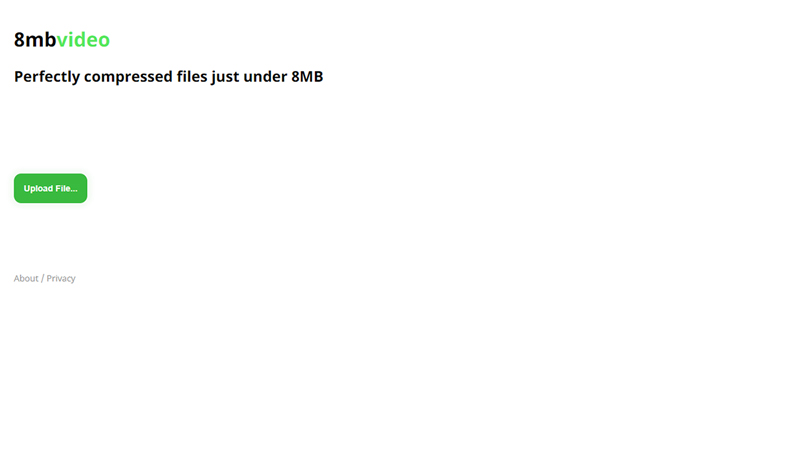
While you can download third-party apps to install on your system these websites should be sufficient for compressing videos.
8mbvideo
- Click on the Upload File button.
- Next, drag and drop your video or enter the video URL.
- It gives you three size options for compression: 8MB, 50MB, and 100MB.
- Make sure 8MB is selected.
- Upload the video.
- Once it finishes the video compression you can download it.
Freeconvert
This is another compressor that gives you some advanced options when compared to 8mbvideo. Here you can change the video codec, compression method, and make videos compatible with old devices. The steps to compress are the same as 8mbvideo.
- Drag and drop the video on the site.
- Click on compress now. Once the video is uploaded and compressed, download it.
Veed.io
The steps are similar to the previous two compressors.
- Upload the video.
- Once uploaded you get to choose the compression options like compression mode, FPS, and resolution.
- After modifying the above settings click on Compress Video.
- Wait for the video to compress, once compressed you can download or edit it.
That covers this guide on the best video compressors for Discord and how to use them. If you found this guide helpful be sure to check out our other Guides on TechnClub.
Also, here’s a video for Best Discord Video Compressor: