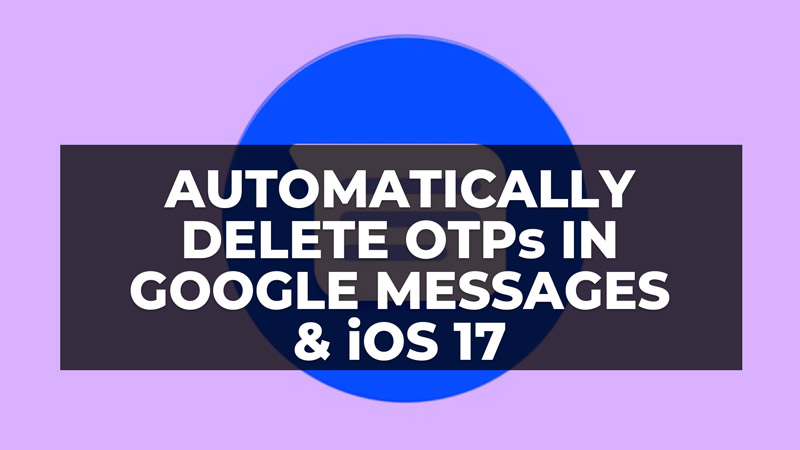
When using OTP codes (One-Time Passwords) to access your online accounts, it is important to ensure the security of this information. Fortunately, there are steps you can take to protect your code and minimize the risk of exposure. In this article, we will discuss how the OTP code auto-delete function can be a useful tool and other steps you can take to keep your personal information safe. Check out the solution given below to automatically delete OTPs in Google Messages and iOS 17.
How to Automatically Delete OTPs in Google Messages and iOS 17 (2023)

The automatic deletion of the OTP codes feature is available in Google Messages and iOS 17. With this function enabled, messaging and email applications automatically delete messages containing OTP codes after use. This ensures that your personal information is not stored on your device for too long.
On Google Messages
If you are using Google Messages, it is important to note that this feature may not be available in all regions. If you don’t see the option in the menu, check to see if the feature is available in your region. Otherwise, you can choose to use Microsoft’s SMS Organizer application, which offers the same functionality. To enable the automatic deletion of OTP codes in SMS Organizer, follow the steps below:
- First of all, launch the Messages app on your Android phone.
- Tap the three dots in the top right corner of the app.
- Go to “Settings”.
- Select “Message Rules” or “Message Organization”.
- Activate the “Delete old OTP messages” option or else click on “View messages by category” and then turn on the toggle button for “Auto-delete OTPs after 24 hours”.
On iOS 17
In iOS 17, the automatic deletion of OTP codes is only available for users who have upgraded to the public beta. If you haven’t updated your device yet, you can choose to wait for the final software release. Once you have iOS 17 installed, follow the steps below to activate the function:
- Go to “Settings” on your iOS device.
- Go to “Passwords”.
- Tap “Password Options”.
- Activate the “Clean Up Automatically” option.
- After copying the relevant OTP codes to the messaging or email application, iOS 17 will take care of deleting the messages automatically.
That is all you need to know about how to delete OTPs in Google Messages and iOS 17 automatically. In the meantime, do not forget to check out similar types of guides here: How to Turn Off RCS Chats from Google Messages on Android, and How to Fix ERR_CACHE_MISS Google Chrome Error.
