There are many cases where your Apple Watch gets stuck on the Apple logo due to various reasons. Fortunately, if it is a simple software issue, then we have the solutions for this problem. After the Apple Watch moves past the Apple logo, you can continue using it normally. So, let’s take a look at how to fix your Apple Watch when it gets stuck on Apple logo in this tutorial below.
How to fix Apple Watch Stuck on Apple Logo (2023)
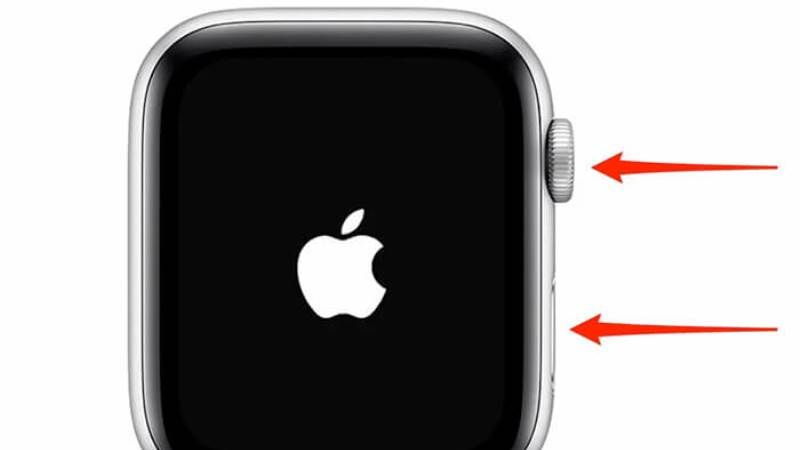
Every iOS device users get impatient when a new update for Apple Watch is available. They simply rush to update their smartwatch to the latest WatchOS in advance to improve performance and check out the exciting new features. What they don’t know is that the new beta update sometimes contains bugs and can leave you with the Apple Watch frozen at the boot logo. In this guide, I will teach you various methods to fix Apple Watch stuck on the Apple logo.
Method 1: Force restart the watch
First of all, you can try to force restart your Apple Watch that precedes resetting the watch by turning it off and on again. Once you find out that your Apple Watch is stuck on the Apple logo, just restart it by pressing the side button and digital crown together. Once you see the Apple logo reappearing on the screen, you can stop pressing the buttons. Just wait for one minute for the watch to start and turn on normally.
Method 2: Use Find My Apple Watch to Unlock It
Most of the time, this little trick of using the Find My feature can unlock a locked clock screen on your Apple Watch, here’s how to do it:
- On your iPhone, open the Watch app which is paired with your iOS device, and then click on My Watch.
- Go to All Watches in the top left.
- Now you have to tap the “i” icon next to the watch name.
- After that, tap Find My Apple Watch. This will open the Find My app automatically. If prompted, then just log in.
- Choose your Apple Watch from the device list if it asks. Then tap on Play Sound. This will start your device from the stuck on Apple logo screen. If not, then try playing the sound 2-3 times again.
Method 3: Update to the latest watchOS
Apple releases new software updates every now and then to fix pre-existing issues and also brings new features all the time. If you are having repeated problems with your Apple Watch, then ensure that you are running the latest WatchOS. To update your Apple Watch, follow the steps below:
- Open the Watch app on your iPhone and tap My Watch.
- Then tap General and then tap on Software Update.
That is everything you need to know about how to fix Apple Watch stuck on the Apple logo. In the meantime, do not forget to check out How to Get Fallout Pip-Boy on Apple Watch, and How to Set Up and Use Apple Pay on your Apple Watch.
