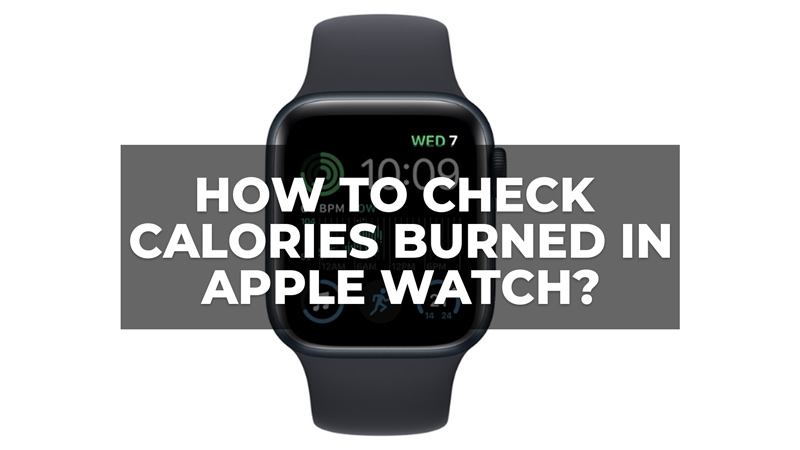Apple Watch is a great device to keep track of your fitness goals. The Apple Watch shows you your active calories burned, which are the ones you burn from movement. But what about your passive calories, which are the ones you burn just by being alive? And how accurate are these numbers anyway? So, in this guide, we will show you how Apple Watch calculates calories burned and how you can see your active, passive, and total calories burned on your Apple Watch.
How Does the Apple Watch Calculate Your Calories Burned?
The Apple Watch uses a combination of data and sensors to estimate how many calories you burn. It asks you to input your age, gender, weight, and height when you first set it up. These factors affect your base metabolic rate (BMR), which is the amount of calories you burn at rest.
Moreover, the Apple Watch tracks your activity and heart rate throughout the day. It uses algorithms to estimate how many calories you burn from different types of movement, such as walking, running, cycling, or swimming. Also, it adjusts the calculation based on the intensity of your exercise, which is measured by your heart rate. The Apple Watch shows you your active calories burned on the Move ring. This is the number of calories you burn from movement above your BMR. You can set a daily goal for your Move ring and see your progress on your watch or the Activity app on your iPhone.
How to see Calories Burned in Apple Watch?
You can see your active, passive, and total calories burned in Apple Watch by following these steps:
1. See your Active Calories Burned
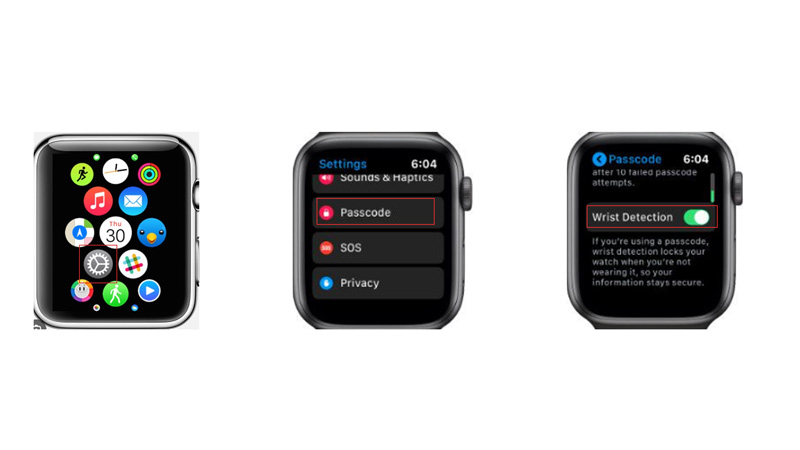
- To see your active calories burned on your Apple Watch, swipe up on the watch face to access Control Center.
- Then tap the Activity icon and scroll down with the Digital Crown. You will see your active calories burned under the Move goal.
- Also, you can add the Activity complication to a variety of watch faces or use an Activity watch face to see your active calories burned at a glance.
2. See your Passive and Total Calories Burned
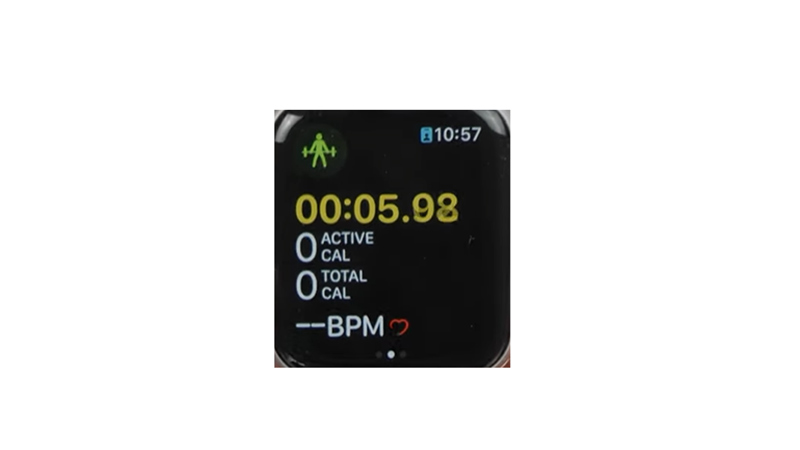
- To see your passive and total calories burned, you need to open the Activity app on your iPhone first.
- Then tap on any day you want to view.
- Swipe from right to left on the Move section.
- You will see your total calories burned and your active calories burned.
- To get your passive calories burned, simply subtract your active calories from your total calories. For example, if you burned 2,000 total calories and 500 active calories, then you burned 1,500 passive calories.
- Also, you can see your total calories burned for more days by choosing another day from the top of the screen or tapping on the calendar icon in the top right corner.
How to get the most accurate Calories Burned result?
The Apple Watch gives you an estimate of how many calories you burn based on data and algorithms. It is not 100% accurate, but it is fairly reliable if you follow these tips:
Enable Wrist Detection
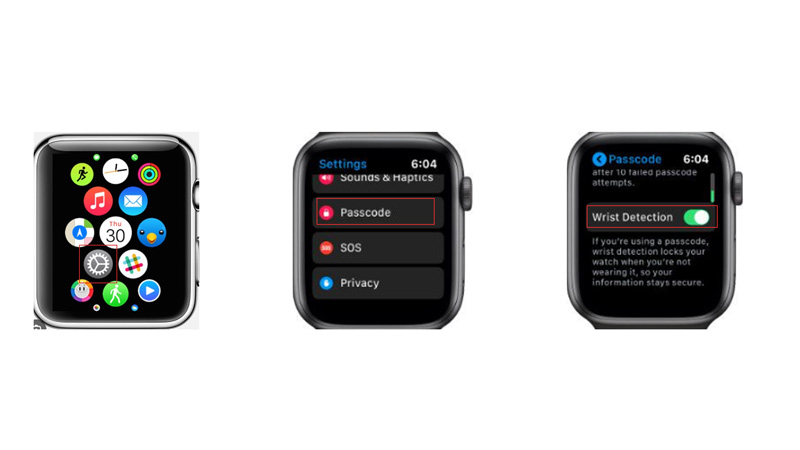
The Wrist Detection allows your Apple Watch to take heart rate readings, such as walking and resting rates in the background. Hence, to enable Wrist Detection, follow these steps:
- Firstly, tap and open the Settings app from the home screen on your Apple Watch
- Then, scroll down and tap the ‘Passcode’ tab.
- Finally, turn on the Wrist Detection toggle by tapping on it.
Select appropriate workout
Selecting workouts helps the Apple Watch to adjust your calorie burn calculations depending on which type of exercise you are doing. Hence, choose the correct workout before starting to record your activity. You can do this by tapping on the Workout app on your watch and selecting one of the options or tapping the ‘Add Workout’ button.
Update your data
Your personal information such as height, weight, age, gender, and medication use can affect the accuracy of your calorie burn estimates. Keep them up to date by opening the Watch app on your paired iPhone and tapping on the ‘My Watch’ tab. Then scroll down to and tap Health.
The Apple Watch is a great device for tracking how many calories you burn throughout the day. Also, with watchOS 10 the Apple Watch features are enhanced, and now you can even use Widgets on your Apple Watch to check the burned calories, our guides on the same will help you to get started with it.