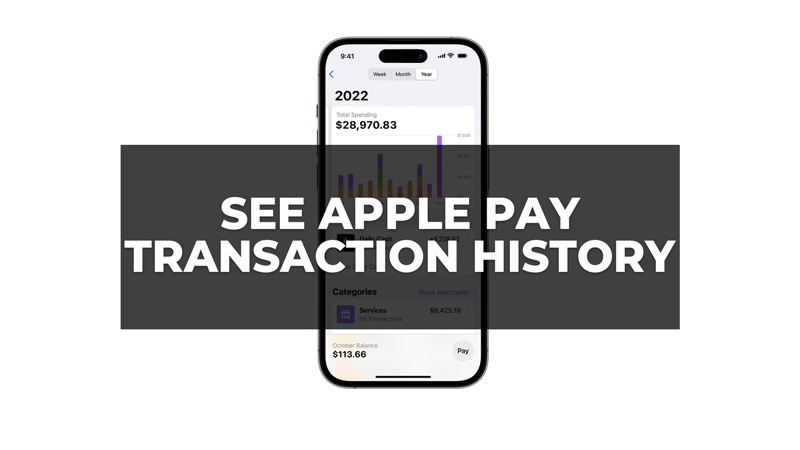
Apple Pay is a convenient and secure way to pay for goods and services using your iPhone, iPad, Apple Watch, or Mac. One of the best features of Apple Pay is that you can keep track of your spending by seeing your transaction history. So, to see the Apple Pay transaction history on your iPhone, iPad, Apple Watch & Mac, this guide will help you.
How to View Apple Pay Transaction History?
You can view your transaction history on Apple Pay on your iPhone, iPad, Apple Watch & Mac:
1. On iPhone or iPad
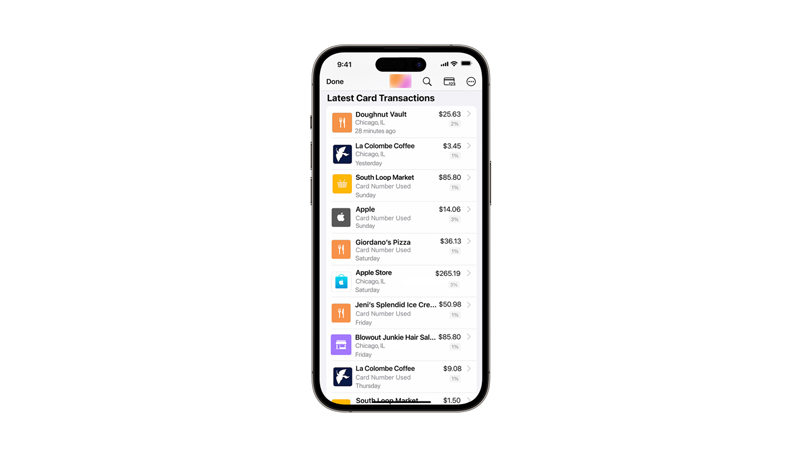
- Open the Wallet app on your device.
- Then tap on the card that you want to see the transaction history for.
- You will see the latest transactions for that card under Latest Transactions. Also, you can tap the Transactions tab to see more details and filter by time period.
- To see the transaction details, tap on the desired transaction from the list.
- You will see the date, time, amount, merchant name, and location of the transaction. Also, you can see if the transaction was made using Apple Pay or a physical card.
2. On Mac
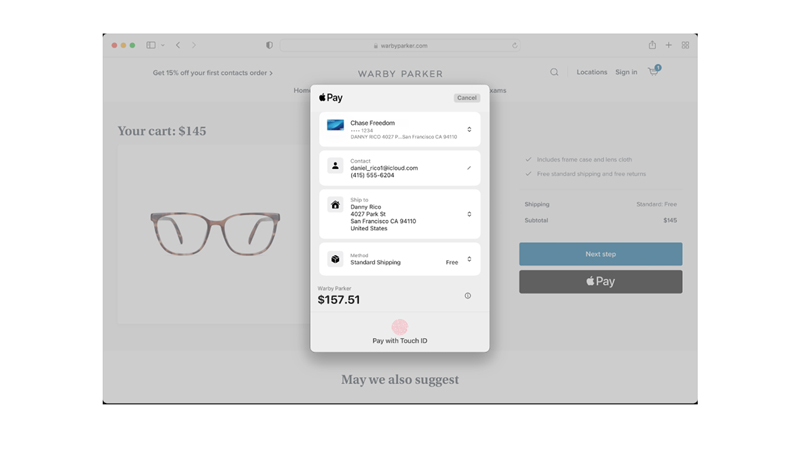
- Open the Wallet app on your Mac.
- Then click on the card that you want to see the transaction history for in the sidebar.
- You will see the latest transactions for that card under Latest Transactions. You can also click on the Transactions tab to see more details and filter by time period.
- To see the transaction details, click on the desired transaction. You will see the date, time, amount, merchant name, and location of the transaction. You can also see if the transaction was made using Apple Pay or a physical card.
3. On Apple Watch
- Double-click the side button on your Apple Watch to open Wallet.
- Then swipe left or right to select the card that you want to see the transaction history.
- You will see the latest transactions for that card under Latest Transactions. You can also scroll down to see more transactions.
- To see the transaction details, tap on a transaction. You will see the date, time, amount, and merchant name of the transaction. You can also see if the transaction was made using Apple Pay or a physical card.
That’s everything covered on how to see Apple Pay transaction history on iPhone, iPad, Mac, & Apple Watch. Also, check out our other guides, such as How to use Apple Pay on iPad or How to Pull up Apple Pay.
