
On a Windows 10 PC, there are a lot of Files and Folders that run the PC. Some are User made while most essential Files are System made. When they work together smoothly is when your PC is running at an Optimal state. Among the many Folders that exist, you may have come across a Folder name AppData. Ever wondered what it was? Well in this guide, I will show you what the AppData Folder is in Windows 10.
What is the AppData Folder in Windows 10?
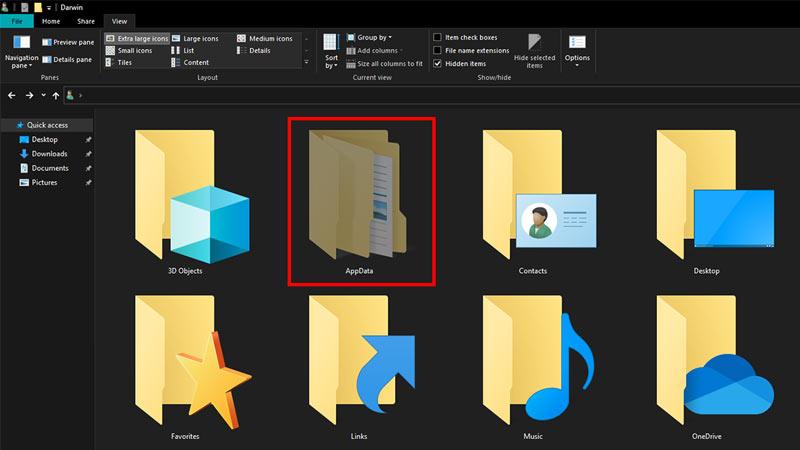
In a one-line description, the AppData Folder is a Per-user application-specific file in Windows 10. It is a Hidden Folder made by the System that cannot be found under normal circumstances. Every User on a PC has one and it contains many important Files like Custom Settings, Application configuration files, Temporary Files used by other Applications, & other information needed by Applications. Your Profile needs the AppData Folder to function correctly. Do you know why it is hidden? The simple answer is that if you delete any important files from there, it will lead to either that Application or Windows itself to misbehave.
You can easily access AppData by typing %appdata% in the Run Window. Press Windows + R to open the Run Window. In AppData, you will find three Folders, i.e. Local, LocalLow, & Roaming.
- The Local Folder contains files that are exclusive to your PC. You cannot transfer them around.
- The LocalLow Folder is similar but contains low priority & integrity Files like Temporary Data.
- The Roaming Folder contains critical application files that are accessible from PC to PC with the User’s Account.
If you delete any of these files, That Software or Windows itself will give you problems & will ultimately crash if not shut down. So best is to not touch it unless you know what you are doing.
This was all about what the AppData Folder is in Windows 10. Hopefully, this guide has helped you. You can also check out our other guides like How to Download Files using the WGet Command in Windows 10.
