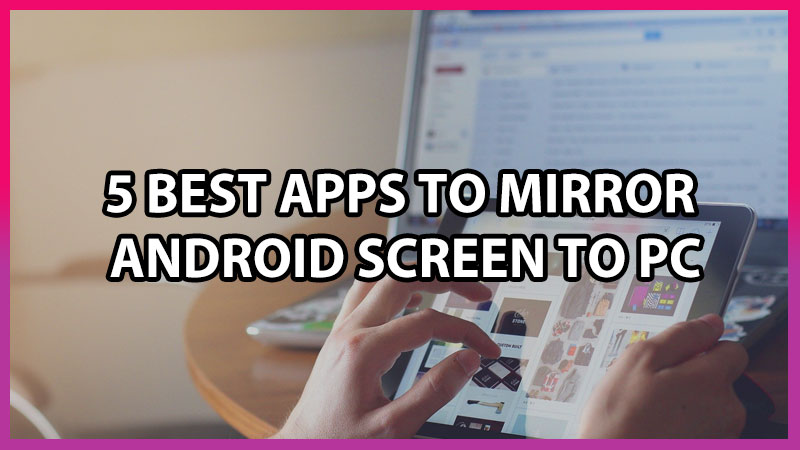Many people still don’t know that how to mirror an Android screen, while some people don’t bother even if they know. But these apps are very helpful for all the developers. With the help of these apps, a developer can check the app performance via Android screen mirroring to PC.
Now if you are a developer you may know that it is important to turn ON the developer option in your Android phone. If you don’t know how to turn on the developer option follow the guide given below.
- Go in your Android Mobile Settings, then scroll down to the System option
- Then head towards About Phone and Tap 5 times on Build Number
- Move back to your System settings and you will notice the Developers Option
It’s not just that once you turn ON the developers option your work is done. The main reason behind activating the developers’ option is you have to enable USB debugging.
- Now in Android Settings, open the developer’s option
- Scroll down and toggle the USB debugging option
Now you are ready to mirror the android screen to the PC and before that make sure you have a good and strong internet connection.
5 Best Android Screen Mirroring Apps
Below we have mentioned some applications that require a wireless connection and for some apps, you have to use a USB cable.
Vysor
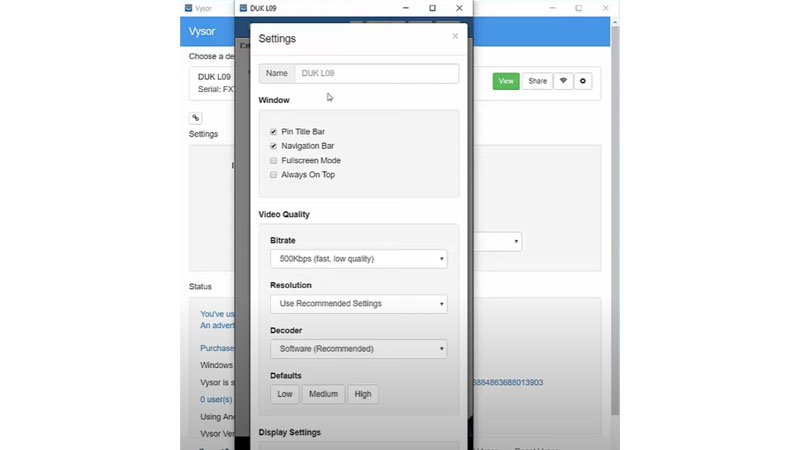
There is a lot more to explore in this application. You can play games, use any android application with the help of Vysor. It is compatible with all types of operating systems. Some important features fall under the paid version of Vysor. There are some important features like mirroring the android screen wirelessly, high-resolution android screen. But you are allowed to share screenshots, screen recordings, and it is very easy to use and also very fast.
How to Mirror Android Screen With USB
Download Vysor software in your Windows/Linux/Mac/Chrome
- Via USB connect your device with PC/Laptop
- Now you have already allowed USB debugging, if not then allow now by following the above-mentioned steps
- After running the Vysor software it will prompt notification as “Vysor has detected a device”
- Now hit on View and you will start casting your device.
If you wish to go for a paid plan, you can check for prices here.
ApowerMirror
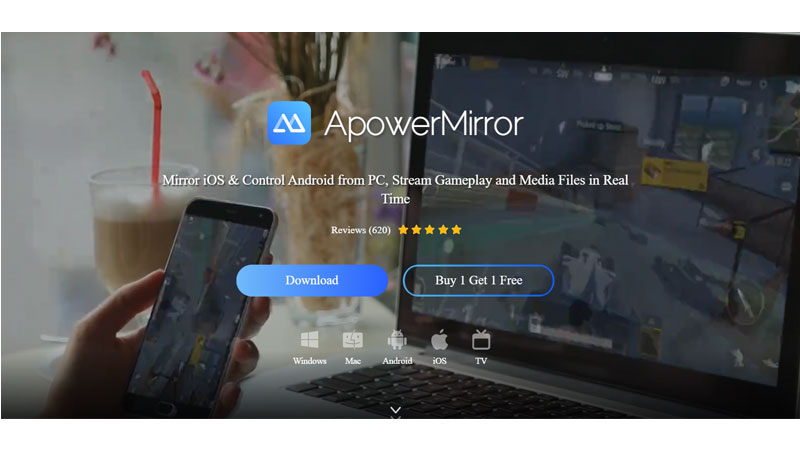
ApowerMirror allows users to mirror 4 devices to PC at the same time. Users can connect their iPhone/Android to PC with or without cable, and control their Android phone from PC by using a mouse and typing with a keyboard. This screen mirroring app also allows users to play mobile games on PC without emulators. With its pre-set virtual keys, users can show their godlike skills and performance effortlessly. It is the best application for screen mirroring.
How to Mirror Android Screen With USB
- Download ApowerMirror on PC and Android device
- Now allow USB debugging option
- Now you need to connect the device to your PC through a USB. Also, try to allow USD debugging prompt on your Android device prior to it.
- Now Click or Tap on the Start Now option
How to Mirror Android Screen (Wirelessly)
- Turn ON the Apowermirror app on your android phone
- Hit on M button
- Choose your PC names from the mentioned list
- Select the Phone Screen Mirroring option
- Tap on the Start Now option
Mobizen
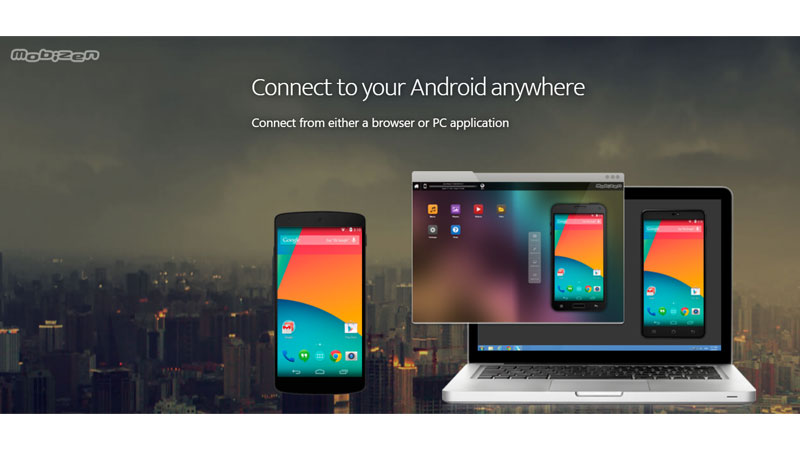
Using your smartphone from your PC becomes a reality with Mobizen. Type using your keyboard, view photos and videos stored on your phone, and use mobile apps. Using your smartphone has never been more convenient. Mobizen’s intuitive design allows you to control your Android as if it were in your hands. Tapping, swiping, or dragging with your mouse has never been easier. The best of mobile and desktop experiences have been combined into one with Mobizen.
In the wireless option, you are not allowed to control your own device but you can record, transfer files, and many more.
How to Mirror Android Screen With USB
- Download Mobizen on your PC and Android
- Activate USB debugging option
- After filling the credentials in both PC and Mobile hit on Start Now.
AirDroid
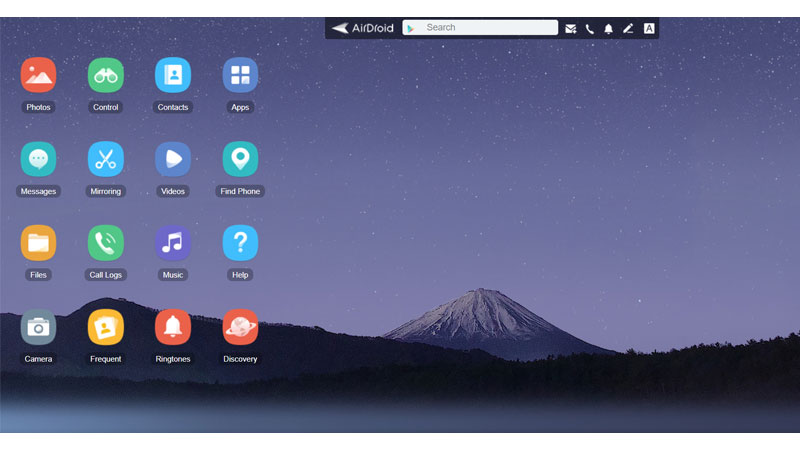
This software is known for sharing or transferring files but it also has the feature of screen mirroring. There is a desktop client for mirroring applications where users can share files, read their notifications, also can take a look at their missed calls and call logs. Airdrop’s UI has limited android functionality.
You can use the web client also of AirDroid.
How to Mirror Android Screen (Wirelessly)
- Download AirDrop on Windows and Android
- Create an Airdroid account in your Android Phone
- Then add the device to your AirDriod App
Teamviewer Quick Support
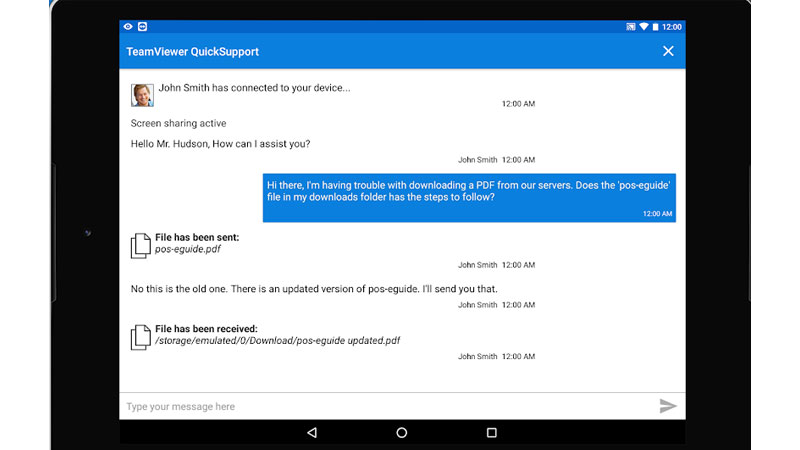
Get support for your mobile device from any Windows or Mac computer! You can now receive technical remote support for your mobile devices. Technicians have the ability to chat, transfer files back and forth, view device information, stop processes, push and pull Wi-Fi settings, and much more.
It is even possible for your device (Samsung, Sony, Asus, Lenovo, HTC, LG, ZTE, Huawei, Alcatel One Touch / TCL, and more) to be remotely controlled, allowing the technician to access your device as if it were in their own hands.
How to Mirror Android Screen (Wirelessly)
- Download this app on your Android device and Launch it
- Now you have to download and install Teamviewer on your PC/Laptop
- Pass your ID with your PC and even you can pass it with someone you trust.