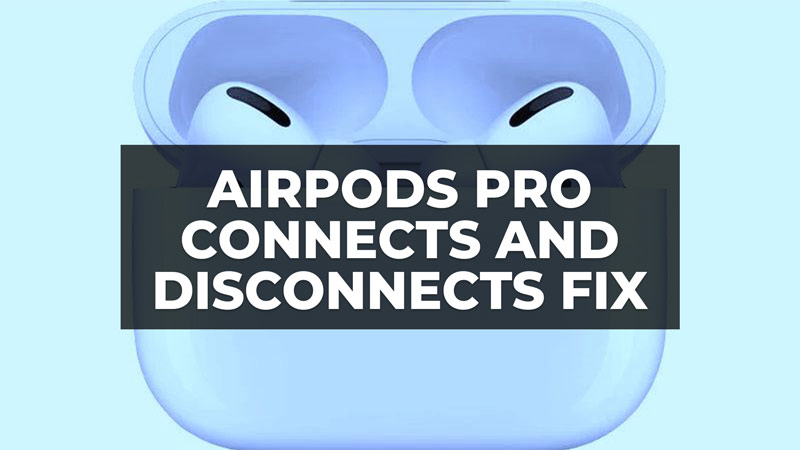Many Airpods Pro users complain that every now and then their earphones will connect and disconnect while on call on the iPhone. The problem is that the person on the other end is not able to hear the voice even though the Airpods are connected properly. But then after switching to the speaker on iPhone, both can hear each other’s voices. This issue is so widespread and affects Airpods Pro users still now. Therefore, in this guide, we will tell you how to fix this problem regarding Airpods Pro voice connects and disconnects while talking in detail below.
Fix: Airpods Pro Voice Connects and Disconnects While Talking

You can try to fix the Airpods Pro 2nd generation disconnecting and reconnecting problems on your iPhone while receiving a call by going to iPhone Settings > Accessibility > Touch > Call Audio Routing and then selecting the Bluetooth Headset option instead of the Automatic one.
This seems to be a universal problem with Airpods Pro 2nd generation and iPhone XS Max users, but there are also some iPhone 14 Pro Max users who are complaining about the same issue. For some, upgrading to the latest iOS 16.5.1 update fixed the issue related to calls disconnecting and reconnecting while talking, so I would suggest everyone try this workaround for the time being as well.
Other than that try to turn off Automatic Ear Detection on AirPods Pro by following the steps below:
- Open the Settings app on your iPhone or iPad.
- Under the Apple ID, press the name of your connected AirPods Pro. Or else you can also go to Bluetooth and then press the “i” icon located next to the Airpods Pro.
- Finally, navigate to the bottom and you will come across Automatic Ear Detection, just tap on the toggle button to switch it off, that’s it.
You can also try to upgrade the firmware version of your AirPods Pro to the latest version and see if that fixes the issue.
How to Update AirPods Pro Firmware
- First of all, ensure that your AirPods Pro is in its case and connected to your iPhone.
- Launch the Settings app.
- Go to General, then About.
- Scroll down to Connected AirPods Pro and select them.
- You will then come across a screen showing all the details about the AirPods Pro, including the firmware version.
- To update the firmware, put the case on a charge with the headphones and leave it next to the iPhone for a while.
- There is no way to force a firmware version to be installed on AirPods Pro.
- If a new firmware version is available, the new update should be automatically installed.
That is all you need to know about how to fix Airpods Pro voice connects and disconnects while talking. In the meantime, do not forget to check out our other guides here: Which is the Best AirPods Pro Charging Case of 2023, and How Does Adaptive Audio Works & How to Enable it on AirPods Pro 2.