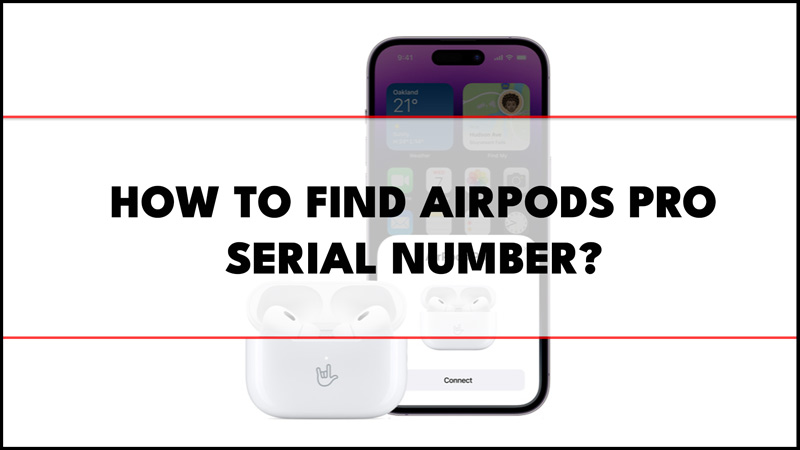The serial number on AirPods Pro is very essential as they prove the authenticity of your device. Each Apple product has its own unique serial number. You might need this serial number for services for your AirPods Pro due to some hardware issues like the crackling sound error or to verify your purchase. Fortunately, Apple provides various ways to check your device serial number as mentioned in this guide.
Where to Find AirPods Pro Serial Number?
You can find AirPods Pro serial number on the charging case, package, iPhone settings, and Mac system settings as mentioned below:
1. Check the Charging Case or Original Packaging

The easiest way to find the serial number of your Airpods Pro is to look at the charging case. You can find it on the underside of the lid, near the left hinge. The serial number is a 10-digit alphanumeric code that starts with a letter. Another way to find the serial number of your Airpods Pro is to check the original packaging. You can find it on the barcode sticker on the back of the box. The serial number is the same as the one on the charging case.
2. On your iPhone Settings
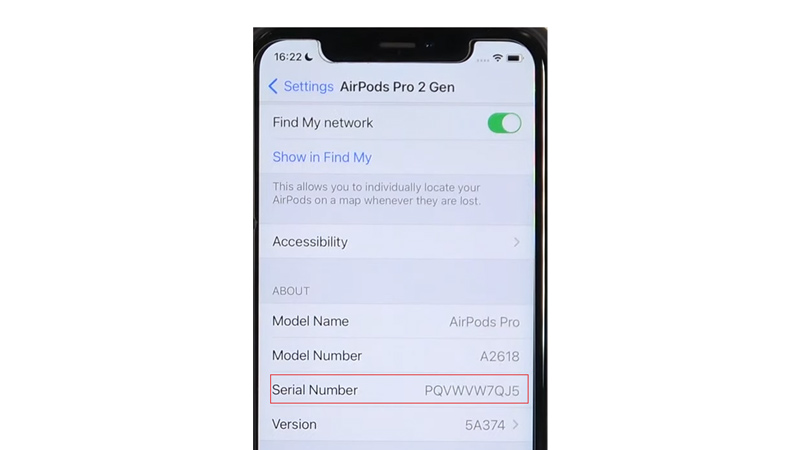
If you have paired your AirPods Pro with your iPhone, you can check the serial number in your iPhone settings, and here’s how you can do it:
- Open the Settings app on your iPhone and tap the Bluetooth tab.
- Then tap the ‘i’ icon next to your AirPods Pro name.
- Scroll down to the ‘About’ section you can see the 10-digit alphanumeric code in the ‘Serial number’ tab.
3. Using Mac
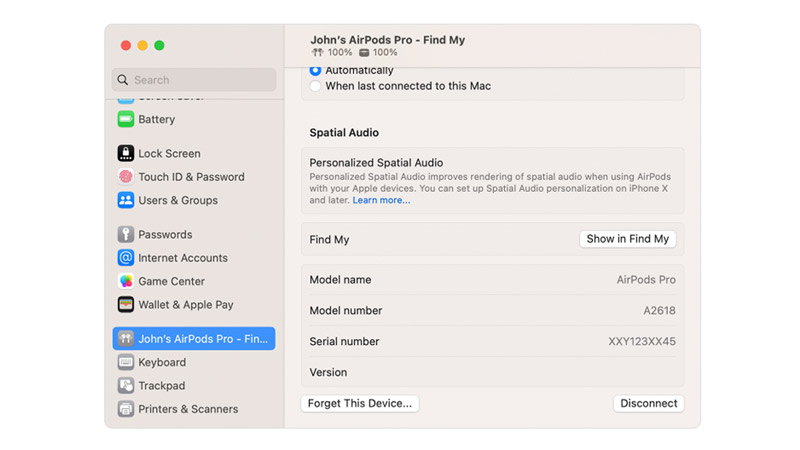
You can also, see the serial number of your AirPods on your MacBook from the system settings, and here are the steps for the same:
- Once you connect your Apple AirPods to your Mac go to the Apple menu > System Settings.
- Select your AirPods and you will see your serial number on the right-side panel.
4. From the Apple ID account
Another option to find the serial number is to check your Apple ID account online, and here’s how you can do it:
- Go to the Apple website and sign in with your Apple ID and password.
- Scroll down to Devices and click on your AirPods Pro name.
- You will see the serial number of your Airpods Pro under Device Details.
These are some of the methods you can use to find the serial number of your Airpods Pro. Also, check out our other guides, such as How to remove AirPods Pro ear tips or How to fix AirPods not working issue.