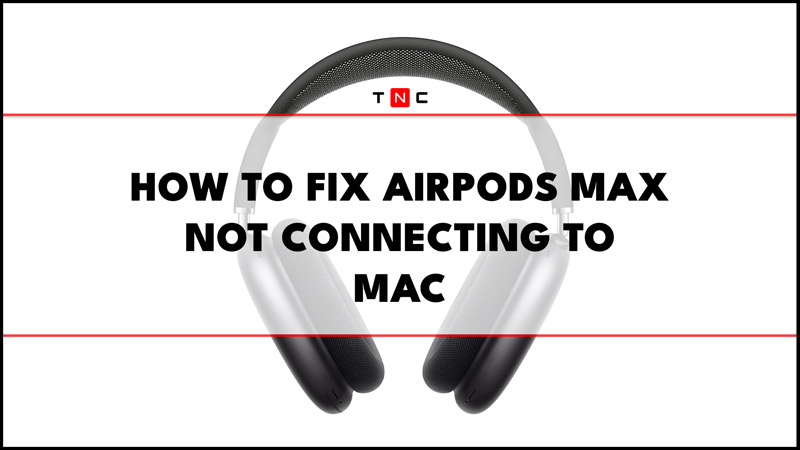
The AirPods Max are totally new headphones from Apple, at least as far as their unique design is concerned. It is the first high-end over-ear headphones from Apple with some already known elements like the Digital Crown that the Apple Watch already has. A Digital Crown that will matter a lot if the headphones don’t work as expected. Being such a new headphone, errors may be more common than in others with more time on the market. So, if your AirPods Max is not connecting to your Mac computer, read on this complete tutorial to get rid of the problem once and for all.
Fix: AirPods Max Not Connecting to Mac
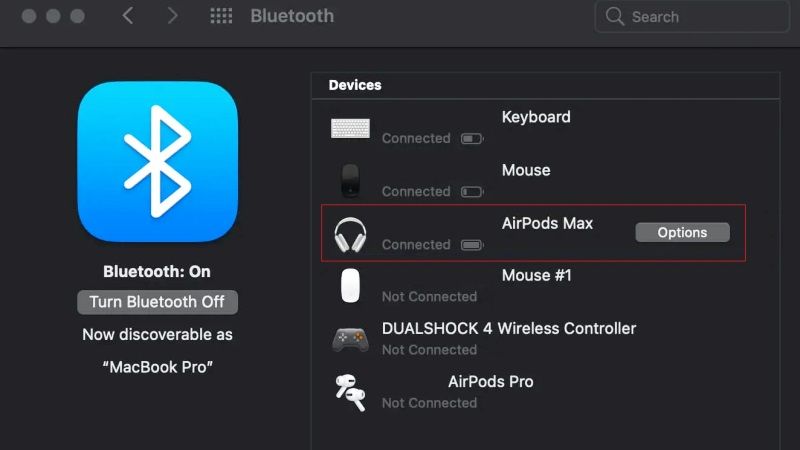
You can easily fix the problem related to AirPods Max not connecting to your Mac computer by either resetting the headphone to the factory settings or else by manually pairing it to your macOS. Below you will find all the methods to eliminate the issues you are facing with AirPods Max not working on Mac.
How to Reset AirPods Max
- First, you need to ensure that your AirPods Max headphone is having enough battery charge. Just connect your headphone to the power outlet and charge it for 1-2 hours.
- After that unplug the AirPods Max that should be charged enough now.
- Now, take the headphone in your hand and then locate the Noise Control button and Digital Crown on the AirPods Max and press both buttons together at the same time.
- Don’t let go of the buttons until you see a status light on the headphone that should show amber lights. This means that the AirPods is not reset completely.
- Finally, pair the AirPods Max with your Mac computer again.
How to Manually Pair AirPods Max to Mac Computers
- On the AirPods Max, press and hold the Noise Control button for a couple of seconds.
- When you see a white light blinking, it means that the headphone is now in pairing mode, so let go of the Noise Control button.
- On your Mac computer, click on the System Preferences menu.
- Then locate the Bluetooth option and turn it on.
- On your Mac, under the Devices option, you will be able to see the AirPods Max, just select the headphone and pair it with your macOS, that’s it.
That’s everything you need to know about how to fix AirPods Max not connecting to your Mac computer issue. In the meantime, do not forget to check out similar types of guides, only on our website TechNClub.com: How Many Generations of AirPods Are There, and How to Connect AirPods Pro 2 to Apple TV.
