Tired of a slow Windows 10 Desktop or Laptop? Well, you can use a good PC cleaner to speed up the same. PC Cleaner software is best to wipe junk files, but only if you use a trusted tool. There are many spyware and malware that can infect your system in disguise as PC Cleaner. Nothing to worry I have listed the best PC Cleaner and Optimizer for Windows 10 users.
PC Cleaners And Optimizers For Windows
The tools below will help you to wipe out junk files, and clean up the storage space. Some of them are free to use.
CCleaner
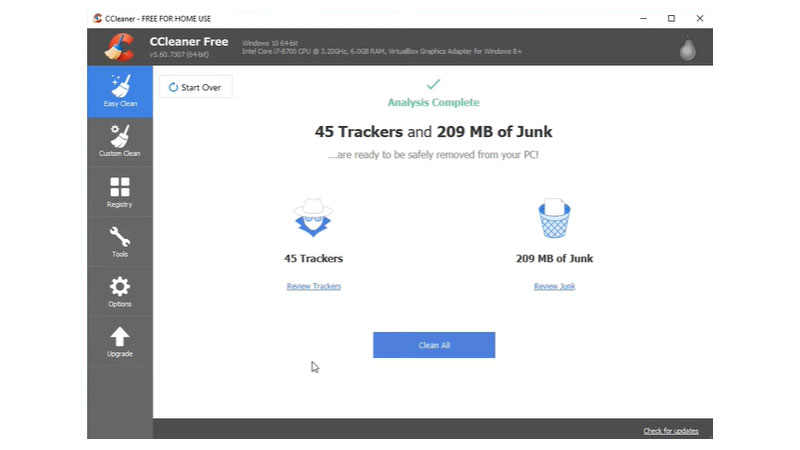
There are three ways you can get this software, one is free, and the other two are paid versions. In the free version, you will get a faster PC, which provides you privacy or security protection and gives you a basic PC health check-up. The other features like guards against junk files, clear history automatically, cleans everywhere all these features are made for paid versions.
Why CCleaner?
- Makes your PC faster
- Cleans cached files
- The free version is available
- Intelligent Cookies Scan Feature
- Disk Wiper
Iolo System Mechanic
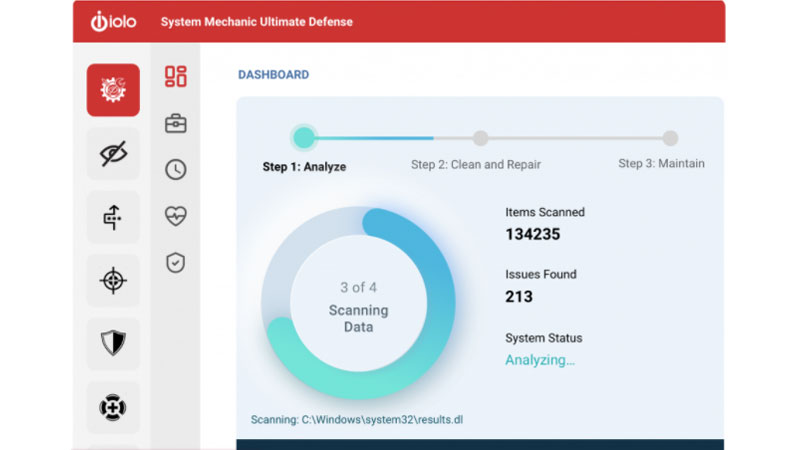
Iolo system mechanic cleaning software clears overall 50 types of junk files and wipes sensitive internet and chat history for a cleaner. It also gives you a faster PC. Cleans up and protects the privacy of users. This software boosts your PC performance if in case you notice a slow system running.
Why Iolo System Mechanic?
- Boost Speed
- Plugs Security Hole
- Easy to use computer optimizer
- Cookies scanner
- The free version includes features
Avast Cleanup
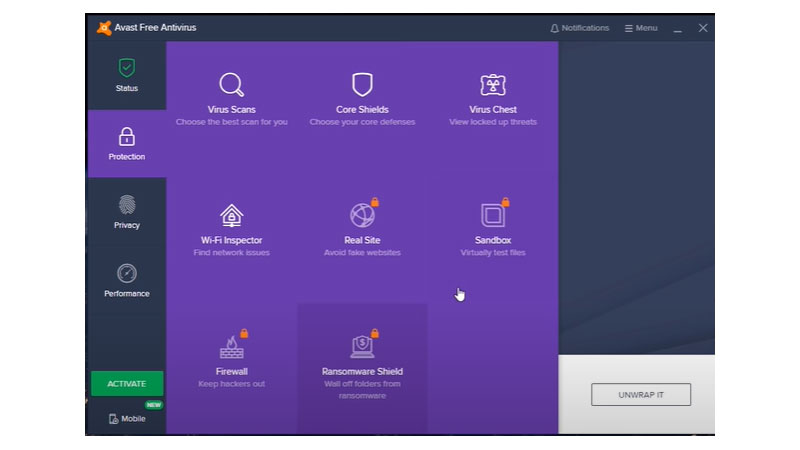
This software hunts for unwanted files, cache files, optimize disk, many more. All these activities result in to smooth functioning of your device. This application is reliable and trusted as well as secure to use and install. Though are no free versions available.
Why Avast Cleanup?
- Clears temporary browsing data
- Simple interface
- Disk wiper
- Registry Cleaner tool
- Improves system speed
Avira
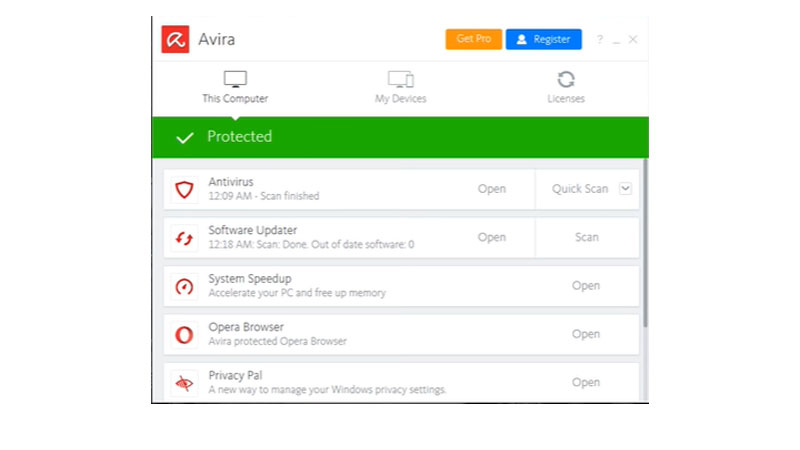
Avira is the lightweight software that is totally free for windows 10 it keeps your device safe from viruses, ransomware, cache files, and many other data which damages your system. You have to run a simple scan and this software will detect all the issues and will fix them immediately. Along with the scanner, it gives you a free VPN.
Why Avira?
- Free VPN
- Boosts your device system
- protects from viruses
- free to download
Ashampoo WinOptimizer
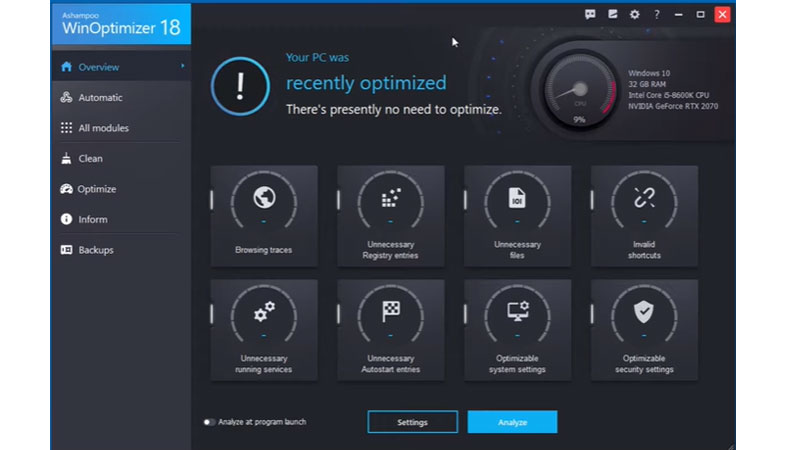
This software cleans viruses, detects issues, and keeps your device secure and you can run your system smoothly. Including these features, it has a very cool interface. It analyzes your full hard disk or other installed software also provides analysis logs.
Why Ashampoo WinOptimizer?
- Has Browser extension
- No need to sign in
- Junk File cleaning algorithm
- Tool to track hard drive performance
- Attractive Interface
Storage Sense (Windows 10 Built-in Feature)
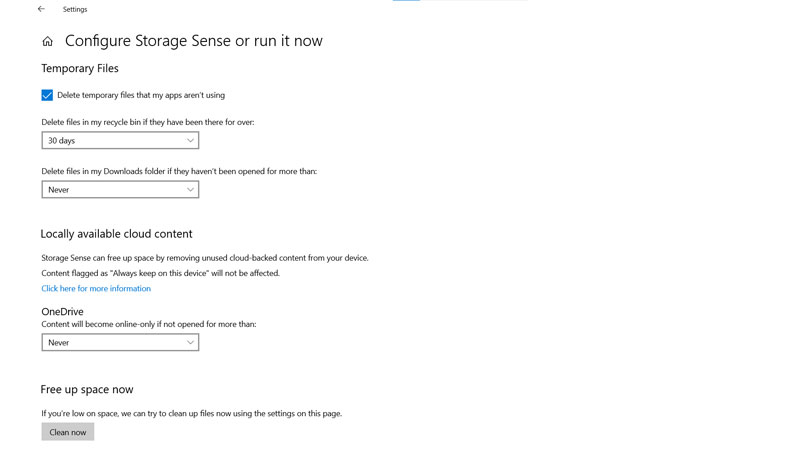
If you are a windows 10 user and don’t want to use your device storage for any third-party application so, then you can use this built-in feature to keep your device safe from viruses, junk files, spyware and many other defects of your system can be resolved easily. You can repeat this process on weekly basis or as per your system usage.
Navigation to Storage Sense
- Click on the start menu or windows key on your keyboard.
- Select the settings icon > click on the System option
- Click on “Storage” > “Configure Storage Sense or run it now“
- Scroll down till Clean Now option
These are the 5 best software that will keep your windows PC safe and secure. Some of these are paid versions but they also have a free version too. Or if you do not trust third-party apps then try using the built feature.
