
If you like playing Roblox games then the worst problem you could come across is the not launching error. That is exactly what many players are looking a fix for. As the name explains, if it won’t even open, how are you supposed to play any game in it? Luckily, here are some fixes that can solve this issue for you.
How to Fix Roblox Not Launching in 2023
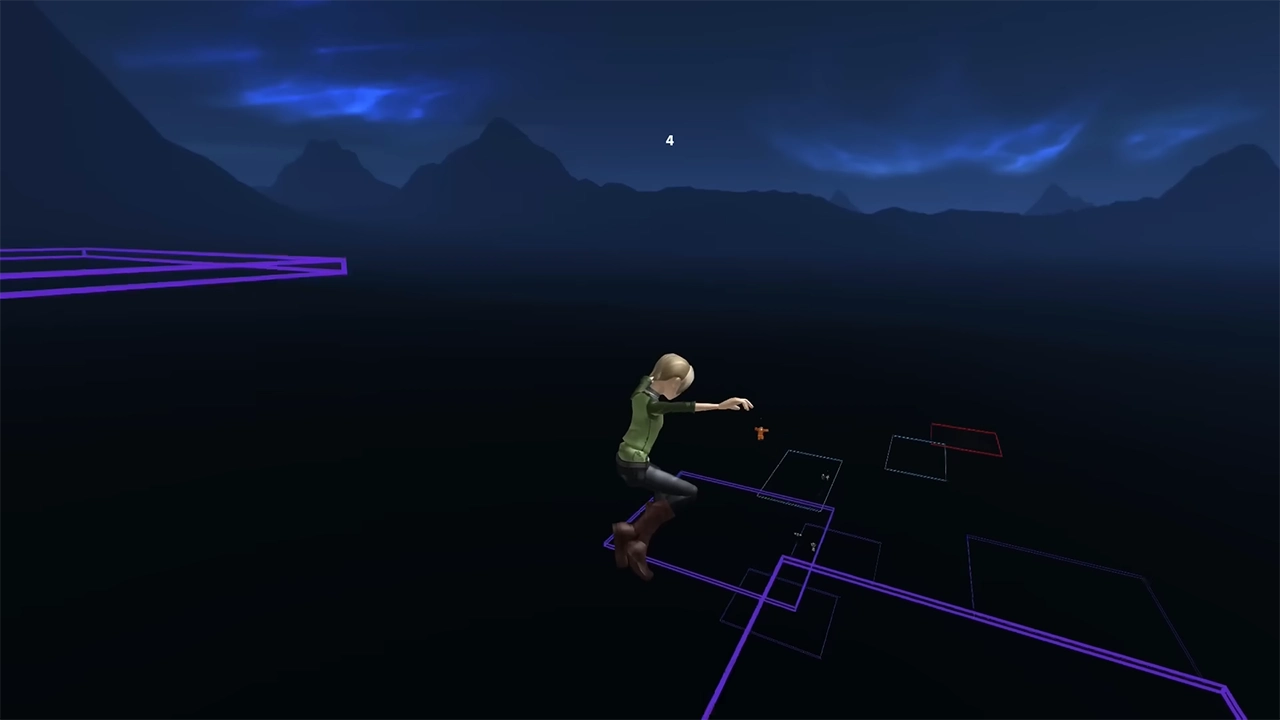
Here are the fixes with the highest chances to work whenever you get this error.
- Check Server Status: This is an important step because it can save you the trouble of trying out all the below steps. You can go to their official page and see if there is any outage or if they are down for maintenance. If they are then you just have to wait for them to be back online and you should be able to play your Roblox games easily.
- Update Graphics Card: Another easy fix is to check if there are any new drivers available for your graphics card. If they are, you should install them and restart your PC. Once done try launching Roblox and it should start working.
- Reinstall Roblox: This is a tricky but working method that worked for me. Basically uninstall both Roblox Player and Studio from your PC. Now, download and install Roblox again. If it installs normally then launch it. If it gets stuck then do this:
- Press Windows + R and type “%localappdata%” then hit enter.
- Look for the Roblox folder here.
- Next, go inside the Versions folder.
- There will be various different versions here, open each folder until you find the “Roblox PlayerLauncher” file. Not to confuse with the “Roblox PlayerInstaller” file.
- Run this launcher and wait for it to install Roblox.
- Now run Roblox and it should launch normally.
- Force Stop Overclocking Software: Another method that may work for some users is to disable any overclocking software for the GPU or CPU that they might be using. Basically, force-stop them from Task Manager and try launching Roblox you shouldn’t have any issues running it now. Thanks to Reddit user u/Reasonable_Pin_1390 on Reddit for sharing this method. You can check out their comment here.
- Clear Cache: This method is for players playing Roblox games on their Android devices. Simply go to Settings then Apps. Now look for Roblox, tap on it then tap on the Clear Cache option. Once done open Roblox on your phone and it should work properly.
- Contact Support: If none of the above methods work for you then you have no other option left but to contact the Roblox Support team directly. Explain them this problem and they might be able to help you out.
That sums up all the things that you can do to fix the Roblox not launching error. Be sure to check out our Gaming section for other things Roblox and more.
