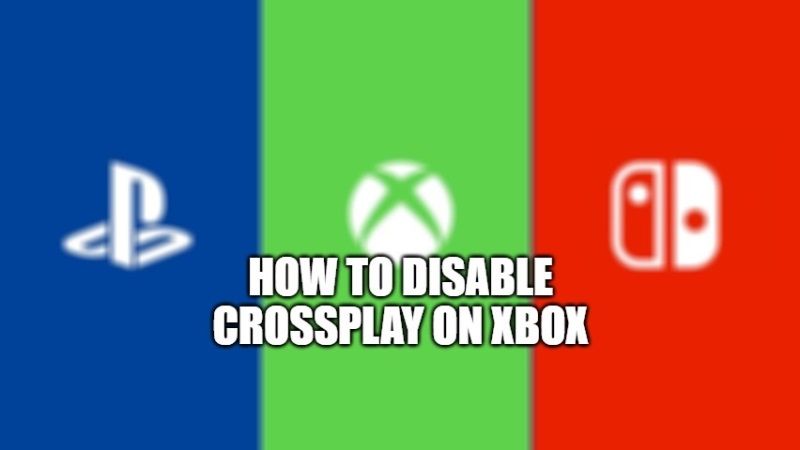The new Crossplay feature is an awesome function to use. You can connect online and play your Xbox games with a friend who is playing the same game on PC or PlayStation, for example. However, there might be some players who do not want to engage in Crossplay and want to play games alone. In this guide, I will explain how you can turn off Crossplay on Xbox One, and Xbox Series X/S below.
How to Turn Off Crossplay on Xbox Consoles
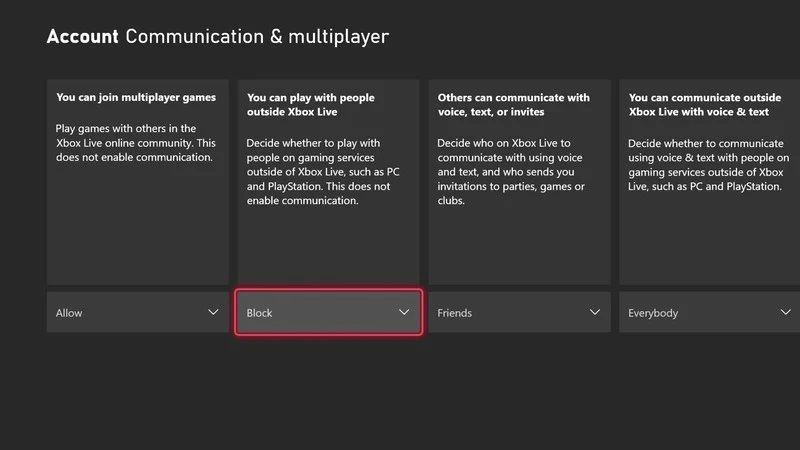
Crossplay is a feature that allows you to connect online and play with your friends regardless of the platform you are using, whether it is an Xbox console or a PlayStation console. But if you do not want to play against other console players, then there is a setting you can on Xbox consoles that will allow you to turn it off completely.
Follow the steps given below to disable Crossplay on Xbox One and Xbox Series X/S:
- First, open the Xbox Dashboard.
- After that tap the Xbox button located in the center of your controller and open Guide options.
- Next, you have to go to the Settings menu on the right side.
- At this point, tap on the General tab and then open Online safety & family.
- After that, open Privacy & online safety and then choose Xbox Live privacy.
- Now you need to choose View details & customize and then open Communication & multiplayer menu.
- Select the Block option under the menu “You can play with people outside Xbox Live” to disable Crossplay on your Xbox console.
- Finally, you can also restart your game after changing the setting to check if Crossplay is turned off properly.
That is everything you need to know about how to disable Crossplay on Xbox One and Xbox Series X/S. While you are here, you might be also interested to know how to move the Xbox Game Bar recording widget (Change Position), or how to fix the Xbox Black Screen of Death.