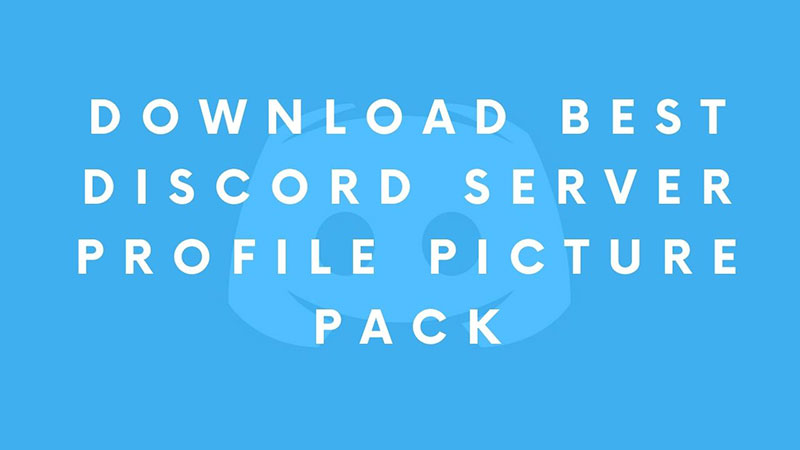
Discord Server is a way to create your own Custom community. You can hundreds of users and share info or just chill out when them. Discord is a community-powered chat messenger with many advanced features. For example, you can live stream music in Discord via Music Bots. If you are looking for some really cool Discord Server Profile Pictures then you are on the right page. There are two things you can do, download the Server Profile Picture pack from here or learn how to create your own Discord Profile picture? With a simple photo editing tool like Photoshop, you can create your own pictures and use them as default Discord profile pictures.
How To Create Your Own Discord Server Profile Picture & Upload it?
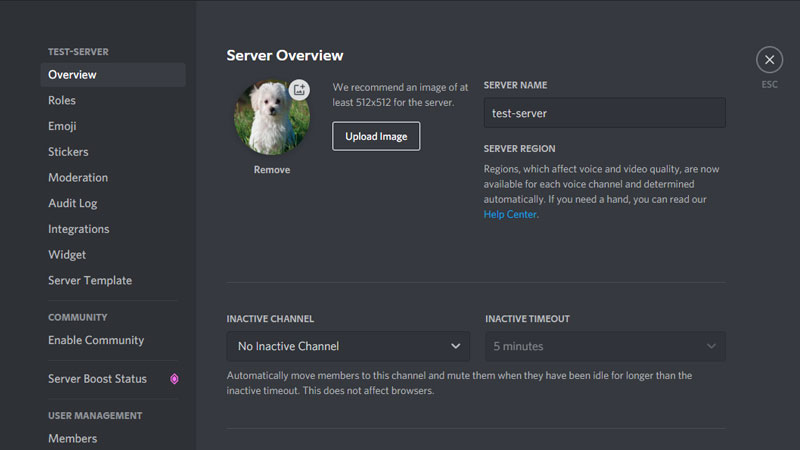
You can upload any jpeg or png file to Discord Server Profile Picture. The only limitation is the size, there is a specific size requirement. It is possible to edit any image to a specific size and upload it when required. You can also change the same whenever required. Through Discord server settings you can easily remove or change the profile pic. First will share the vital information on the exact profile picture requirements. And the next step will help you with editing the part.
What are Discord Server Profile Picture Size Requirements?
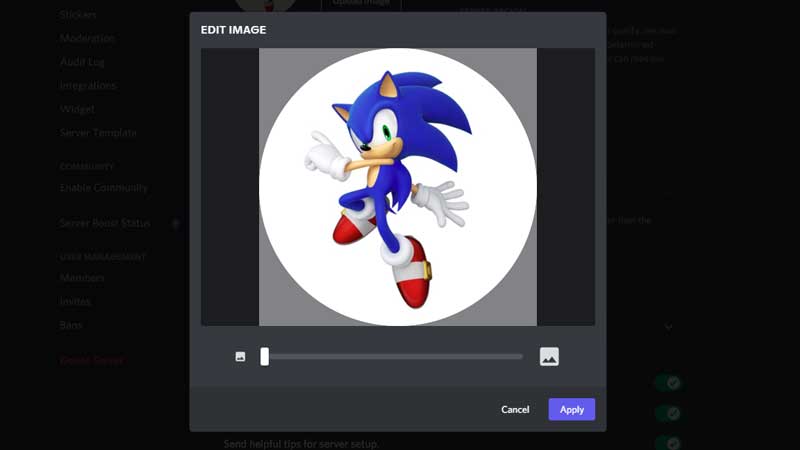
Discord Server Profile picture is maxed 512×512 in resolution. Using photo editing software you can modify any image to 512×512 size and upload it on the server. Here is how to do that in Photoshop.
- Press Ctrl + O or go to File > Open and Open any Image.
- Press Alt + Ctrl + I or go to Image > Image Size.
- Type 512 in the width section. The height will be adjusted automatically.
- Press Ctrl + S or go to File > Save As > type a file name and save it as a jpeg or png file.
- Launch Discord and Right Click on the Server > Server Settings.
- Go to Overview > and see on the Right. Click on Upload image to add your image.
This is how you can upload any image of your choice on the Discord server. I am going to share a pack of amazing Discord Server Profile pictures. The pack will be updated regularly, so do not forget to visit this article. Till then here is the Discord Server Profile Pictures Pack Download Link.
