Checkpoing_required is one of the login errors that can randomly appear while using Instagram on a mobile phone. Some similar errors that are related to this are Privacy Check or Black Screen Popup. In this guide, I am going to give you some basic solutions on how to fix the Instagram Checkpoint bug. Before we proceed with common fixes make sure you do not use any VPN app on your mobile phone. Or else this not going to help because a VPN changes your location.
CheckPoint Required Instagram Error – How to Fix?
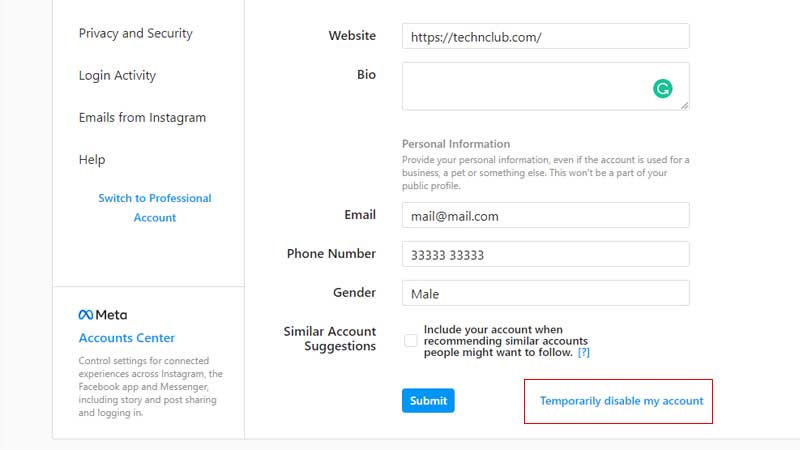
Instagram Checkpoint Required Error occurs when you are login from a new location. It can be a new region or a new mobile phone. Due to this Instagram’s security tries to verify the account holder. Sometimes the same error appears as a black screen popup. Do not worry about this error if it’s random. This can be from Instagram’s end and will be resolved on its own. Follow the below common troubleshooting steps to fix the Instagram checkpoint error.
- Clear Instagram Cache from Settings > Apps > Instagram > Cache.
- Launch the Application and type in your login details.
- Confirm your login attempt, if there is a popup about location. Look for the “It was me” option.
- Confirm the same to log in.
This is the first way to fix Instagram Checkpoint Required error. But if this does not work then there is one more way, you will have to temporarily disable your Instagram for a few hours. And then try in back again. Follow the below steps to disable your Instagram id for some time.
- Tap on Profile > Edit Profile.
- Scroll down for the “Temporarily Disable My Account” option.
- From the drop-down “Why you are disabling your account” select an option and provide the password.
- Tap on “Temporarily Disable My Account”.
You can access Instagram profile settings from a web browser if you are unable to log in on mobile. The best is to wait for a day and then try back login next in the same manner. Also, check your devices for some VPN apps. These apps will modify your location which can lead to checkpoint errors. Also check our guide on how to fix Instagram Story, if you are dealing with the issue.
