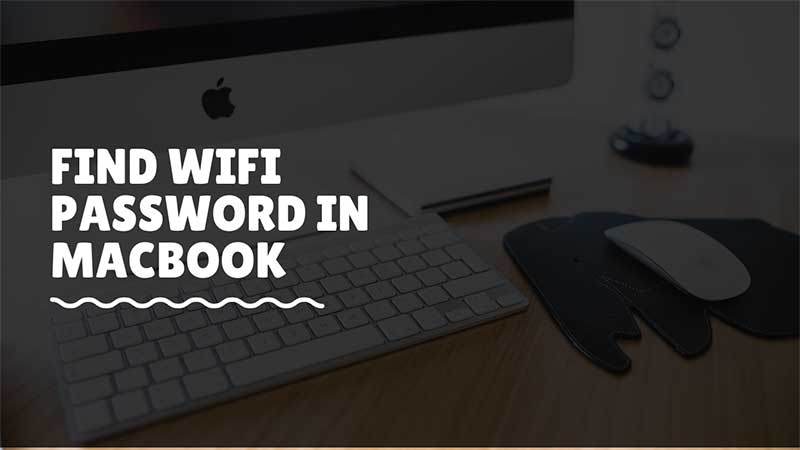This has happened to me many times, once connected to a Wifi network I lost the touch with my Wi-Fi password within a few weeks. In order to get it back either, I have to get into the Router Settings or ask someone if they know. Well, there is more way to find out the same if you are having a Macbook. If the system is connected to the same Wifi network you can easily get the password. Follow the steps in this guide to find a lost Wifi password.
How to Locate Wifi Password using a Macbook?
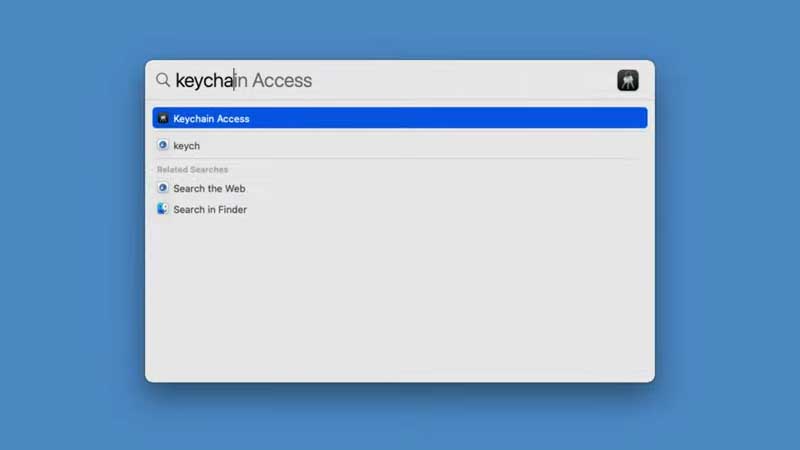
The first condition is that whatever Macbook you are using must be connected to the Wifi network. Or else there is now you can retrieve Wifi password. If that’s the case then follow the below steps to find a hidden Wifi password.
- Go to Systems > Click on System Keychains.
- Click on Passwords > Select the Wi-Fi Network.
- Add a tick on Show Password.
Enter your Password or authorize via fingerprint on prompt. You can copy the password directly from the Show Password section and save it for future reference. This is a simple trick to get Wifi password of any network. All you have to do is convince your friend or family to add the Wifi network to your Mac system. Even if they are not sharing the password you can find it via the Keychain tool that stores all passwords in the Mac system.
Here you can see there is no third-party tool required for retrieving a Wifi password. Once again this will not work if you are not already on the same network. You can also check our guide on how to find Wifi Password on your iPhone? There is an entirely different process that works on Windows 10. If you are having a Windows 10 or Windows 11 system you can find Wifi password via Network Status. Here things will not work if the Laptop uses the internet via Lan cable. It has to be linked to the Wifi network. Refer to the link for step-by-step instructions on finding forgotten Wifi passwords.