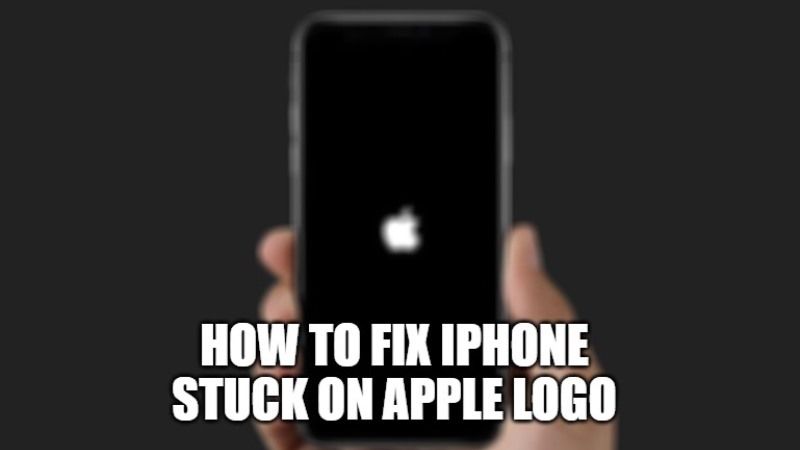It might be possible that your iPhone got stuck on the Apple logo while trying to update iOS to the latest version. Maybe the iPhone got stuck on the black screen of death while restoring the device to factory settings or after a slow reset. Whatever may be the reason, you can get rid of the black screen with these handy solutions. So, let’s find out in this article how to fix iPhone stuck on the Apple logo.
Steps to Fix iPhone Stuck on Apple Logo

There are various methods to solve the problem of the iPhone getting stuck on Apple Logo, including one that gets the job done quickly. And that too, without losing any data. Even if this fails, you are not completely out of luck. But keep in mind that other methods are radical. So, make sure you have your iOS device backed up before going ahead with radical solutions.
Method 1: Force Restart your iPhone
As you may have guessed, we will first try the “Forced Reset” trick, also known as “Forced Reboot”. Probably, the best part is that it fixes the most common problems quickly. And if it works this time too, you will be able to fix “iPhone stuck on Apple logo” during software update right away even without using iTunes or Finder.
iPhone 8, 8, Plus, X, 11, 12, and 13 Series
- First of all, press and release the volume up button. Then, quickly press and release the volume down button. Next, press and hold the side button until the device restarts.
iPhone 7/7 Plus
- Press and hold the volume down and sleep/wake buttons at the same time until the device restarts.
iPhone 6s or earlier
- Press and hold the Home button and the sleep/wake button at the same time until the device restarts.
- Once your iPhone restarts, the stuck Apple logo will disappear. If so, you are as good at doing business as usual! But if the black screen is still not gone then move on to the next solution.
Method 2: Use recovery mode
- To get started, connect your iPhone to Mac or Windows PC and launch Finder or iTunes.
- It’s time to put the iPhone into recovery mode.
- iPhone 8, 8, Plus, X, or later users should try this to boot into recovery mode:
- Just press and release the Volume Up button.
- Next, press and release the Volume Down button.
- Now, hold down the side button until the recovery mode screen appears.
- iPhone 7, iPhone 7 Plus and iPod Touch (7th generation) users should try this to boot into recovery mode:
- Press and hold the sleep/wake button and the volume down button at the same time.
- Make sure you hold the buttons until the recovery mode screen appears.
- iPhone 6s or earlier users should try this to boot into recovery mode
- Press and hold the Home and ON/OFF buttons at the same time.
- Make sure you hold down the buttons until the recovery mode screen appears.
- Next, a pop-up will appear that says something like: “There is a problem with the iPhone that requires updating or restoring.”
- Just restore or update your device which will fix the issue now.
- Make sure you click Refresh to get rid of the “iPhone stuck on black screen of death” issue without deleting the data.
That is everything you need to know about how to fix iPhone stuck on the Apple logo. While you are here, you might be also interested to know How to Scan Text into Notes on iPhone, and How to Take a Screenshot on iPhone 13 (Mini, Pro, Pro Max).