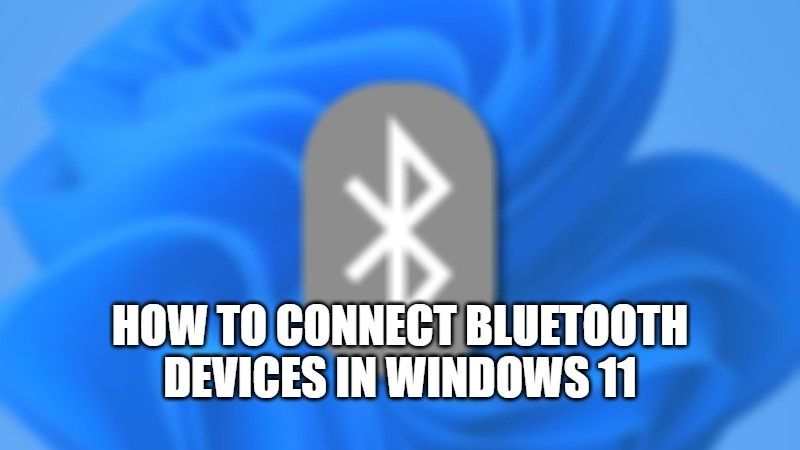Bluetooth technology allows data to be shared over short distances over radio waves, getting rid of the need for cables. And today, you will find Bluetooth integrated into many high-tech devices such as headphones, smartphones, computers, TV, soundbar, and so on. So, if you are looking to connect and pair a Bluetooth device on your Windows 11 PC, you have come to the right place. In this guide, I will show you how to connect a Bluetooth device in Windows 11.
How to Connect a Bluetooth Device on Windows 11
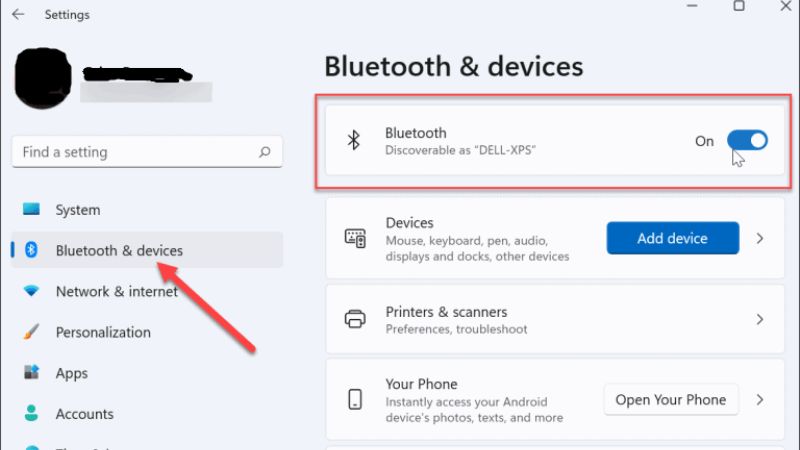
Many laptops nowadays are Bluetooth enabled. On the other hand, this is not always the case on the side of a fixed computer. Infact, it is often necessary to acquire a Bluetooth adapter or a Bluetooth dongle to make your PC compatible with the technology. After that, it is very easy to pair Bluetooth devices in Windows 11.
Here’s how you can connect Bluetooth devices on your Windows 11 PC:
- First of all, you need to turn on the Bluetooth device on your computer.
- Next, just enable the Bluetooth pairing or pairing mode on the device so that it can be detected in Windows 11. The method for enabling pairing varies depending on the device you are using. Usually, a dedicated button for this is present on the device.
- Now, from your computer, open the Settings app. To do that, click on Windows 11 Start Menu, then click on Settings. Or else, you can also use the keyboard shortcut by pressing the Windows + I keys together for faster access.
- After that, go to Bluetooth and Devices option, and then check that the Bluetooth switch is turned On.
- Now, click on “Add Device”.
- At this point, select the type of device you want to pair to your Windows 11 PC. For example, I will choose to pair my Bluetooth headphones to my PC.
- Now, the list of available Bluetooth devices will be displayed on your computer.
- At this point, you need to click on the device you want to pair.
- Once the pairing of the device is complete, click OK.
- Finally, check to make sure that your Bluetooth device is properly connected to your computer. Now you can enjoy your Bluetooth Device without pairing it again on your computer.
That is all you need to know about how to connect Bluetooth devices in Windows 11. For more Windows 11 Tips and Tricks, check out our section dedicated to Windows 11 Guides, and also How to Run Windows 11 from a USB Drive.