Windows 11 is now available on thousands of compatible computers. If your PC is not compatible with Windows 11 and you were left out of the update, but liked the visual changes of the system, you will be glad to know that it is now possible to make your Windows 10 look like Windows 11. In this guide, I will explain how to apply Windows 11 theme for Windows 10 computers.
Best Windows 11 Theme for Windows 10
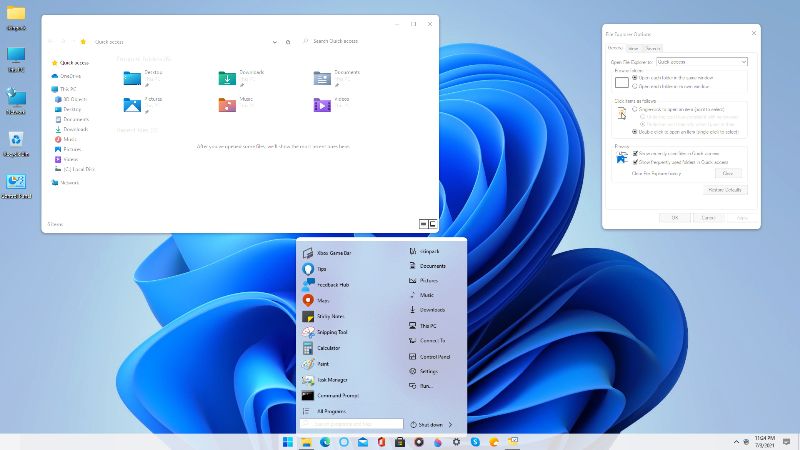
Check out the step-by-step instructions on how to make Windows 10 look like Windows 11. However, this process is not done with official Microsoft programs, so, we will argue that you should proceed at your own risk.
Before making any changes, we would recommend you to create a Restore Point on your Windows 10 PC. It will help you to recover your PC after installing new software on the system. Here’s how to create a restore point in Windows 10:
- In the Search bar, type Restore and then click on the “Create Restore Point” option.
- With the System Properties window open, ensure that the system protection option is enabled.
- To do that click on Configure and select the option for “Turn on system protection.”
- Go back to System Properties, click on Create.
- After that, you have to select a name for the restoration and then click Create again.
- Wait for the Restore Point process to be completed.
- Now whenever you want to do a system recovery the next time, go to the System Properties window again and then click on System Restore. After that, select the Restore Point that you have just created, and done.
How to Make Windows 10 Look Like Windows 11
- First of all, you need to download Windows 11 Skinpack by going to this website.
- After downloading, you will get the SkinPack Windows 11.sfx zip file. It will be password protected, so enter the password “skinpacks.com” without the quotes into the text field and press Enter.
- The zip file will then extract and you will get the SkinPack Windows 11.sfx.exe installer file.
- Simply double-click on the same file and follow the instructions to install the theme file.
- Once the installation is finished, simply right-click on an empty desktop and then click on Personalisation > Themes and apply the recently installed Windows 11 theme.
- Done.
- Also, if you want the Star Menu and Taskbar icons in the center of the screen like the one in Windows 11, you have to download an app called TaskbarX from Microsoft Store.
That is all you need to know about how to get the best Windows 11 Theme for Windows 10. In the meantime, do not forget to check out other Windows 11 Guides only on TechNClub.com.
