Microsoft has released a new cumulative update KB5007262 for Windows 11. In the first week of November, after the November 2021 Patch Tuesday update, Windows 11 started to experience errors in several applications, including Snipping Tool. The bug was related to certificates that expired and caused BSOD (Blue Screen of Death) or app crash. Thankfully, these issues are fixed in the Windows 11 KB5007262 update for Windows Insider users. In this article, let us find out how to download Windows 11 KB5007262 update to fix BSOD and app crash problems.
Download Windows 11 KB5007262 update to fix BSOD and App Crash Issues
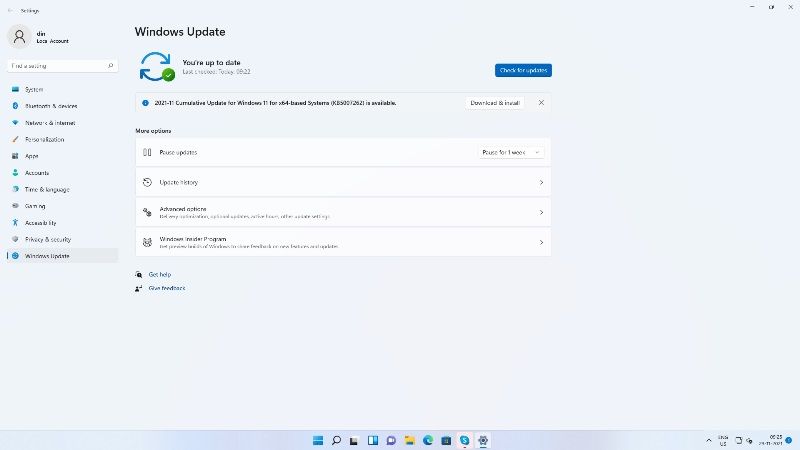
According to the bug report of Microsoft, the bug mentioned above resulted in Microsoft Installer (MSI) failure. As per the findings of the Windows developer, the affected applications have security solutions for Kaspersky. The applications are said to crash when the user applies an update to the affected program or tries to repair it using Windows Settings or the Troubleshooter.
So, through the KB5007262 update for Windows 11, Microsoft brought a fix for these issues that are causing the crash of several apps in the operating system. This update which is available to download for Insiders advances the operating system to Windows 11 Build 22000.348.
It is important to note that this update is available, for now, only for beta testers, but it should be released soon to the general public. However, you can manually download this update as well. Follow the steps given below.
How to download and install Cumulative Update KB5007262 on Windows 11
As mentioned above, this update is not available to the stable channel automatically. It is a preview update that should be installed manually, so to do that you should perform the following steps:
- First of all, open the Settings App by pressing Windows+I keys together.
- After that click on Windows Update at the left pane bottom side.
- Click on Check for Updates button and you will see a new update (KB5007262) appearing with a Download and Install button, simply click on the same button.
- The update will now start to download and install on your Windows 11 PC.
- Once the installation is completed, restart your PC to apply the update.
- Otherwise, if the update KB5007262 is not showing on your computer, you can also try to download it manually by clicking on this link.
That is all you need to know about how to download Windows 11 KB5007262 update to fix BSOD and App Crash. For more Windows 11 Tips and Tricks, check out our guides section dedicated to Windows 11 right now only on TechNClub.com.
