There are many Windows 11 and Windows 10 users reporting that they are getting a Fatal Error – Coordinator Returned-1 error message whenever they are restarting their PC every now and then. This error is not associated with any programs installed on the system and therefore nobody knows how to fix this problem. So, in this article, I will explain how you can fix Fatal Error – Coordinator Returned-1 on your Windows 11 PC.
How to Fix Fatal Error – Coordinator Returned-1 on Windows 11/10
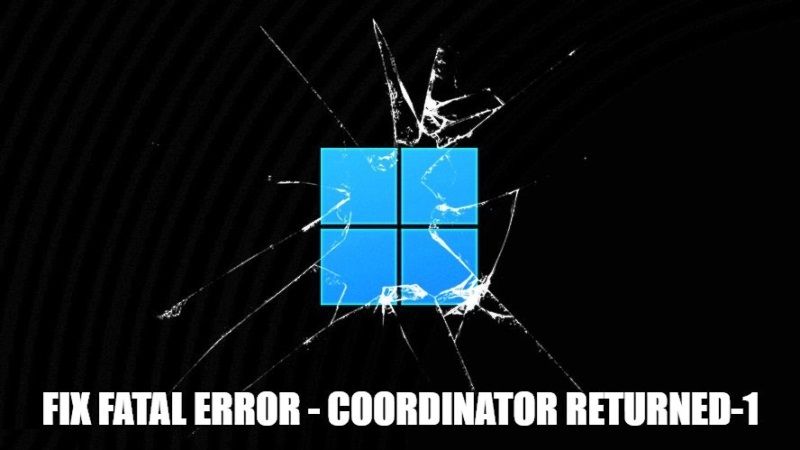
According to reports, there are many people who are facing Fatal Error – Coordinator Returned-1 problem on their Windows 11 or Windows 10 PC. Many users have reported that this error is related to some startup files of the Zoom application, which is a video calling app especially used by office people. So, in order to solve this issue, you will have to uninstall and reinstall the latest Zoom app on your system. Follow the steps given below to remove Zoom from your PC.
How to Uninstall and reinstall Zoom app on Windows 11:
- First of all, right-click on the Start button and then click on Settings to open the Settings app.
- On the left side pane, you have to click on Apps and then on the right side click on Apps & features option.
- Under the App list, search for Zoom. You can even scroll down to locate Zoom.
- Once you find Zoom, click on the three dots next to it and select Uninstall.
- Follow the on-screen options to uninstall Zoom from your Windows 11 PC completely.
- After it is successfully uninstalled, restart your PC and then go to the official website of Zoom.
- Download the latest version of Zoom that should be compatible with your operating system.
- Once you have installed the app, restart your PC and the error message won’t show up anymore.
That is all you have to know about how to fix Fatal Error – Coordinator Returned-1 on Windows 11 or Windows 10. If you are looking for more Windows 11 Tips and Tricks, check out our dedication section for Windows 11 Guides only on TechNClub.com.
