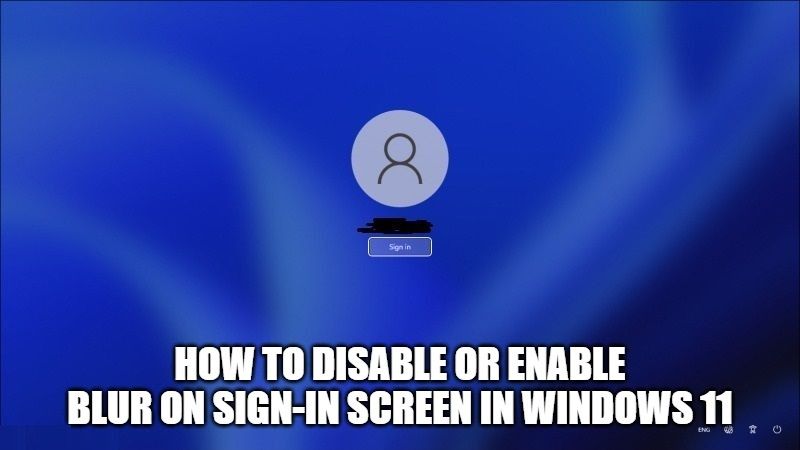With the release of the new operating system, we also tend to get many new features. Similarly, the new Windows 11 OS comes with a number of new things in it. Let’s talk about the sign-in screen of this new OS. As you may have noticed, there is an acrylic blur effect on the background image during the sign-in screen of Windows 11. Many users would like to have a clear sign-in screen background image. So, in this guide, I will explain how you can disable the acrylic blur effect on Windows 11 login screen.
How to Disable or Enable Acrylic Blur Effect on Sign-in Screen in Windows 11?

Many users who have installed the latest Windows 11 operating system on their PC have noticed that the sign-on screen in Windows 11 has a fairly dense blur effect.
Even though we think that it adds to the modern impression of Windows 11 itself, but after all, not everyone likes blur effects and wants to highlight the wallpaper from the sign-in screen.
Now, if you are looking to disable the acrylic blur effect on Windows 11 sign-in screen, you have to fiddle with Regedit. Follow the simple steps given below to disable it.
- First of all, on your Windows 11 computer, you need to press Windows+R keys together on the keyboard.
- A new window with a Run dialog box will open, just type “Regedit” in the Run box and press Enter key to open the Registry editor.
- Next, go to the following Registry key (if the below key is not present then create one manually):
HKEY_LOCAL_MACHINE\SOFTWARE\Policies\Microsoft\Windows\System - After that, create a new DWORD value (32-bit) on the right side and fill it with the name DisableAcrylicBackgroundOnLogon.
- Finally, to disable the blur effect, edit the same DisableAcrylicBackgroundOnLogon value and change it to 1. If you want to activate the blur effect again, you just have to change the same value to 0 again.
That is all you need to know about disabling or enabling the acrylic blur effect on the sign-in screen in Windows 11. If you are interested in more Windows 11 tips and tricks, check our other guides on how to fix Wifi not working issue on Windows 11, or how to change DNS server on Windows 11, etc.