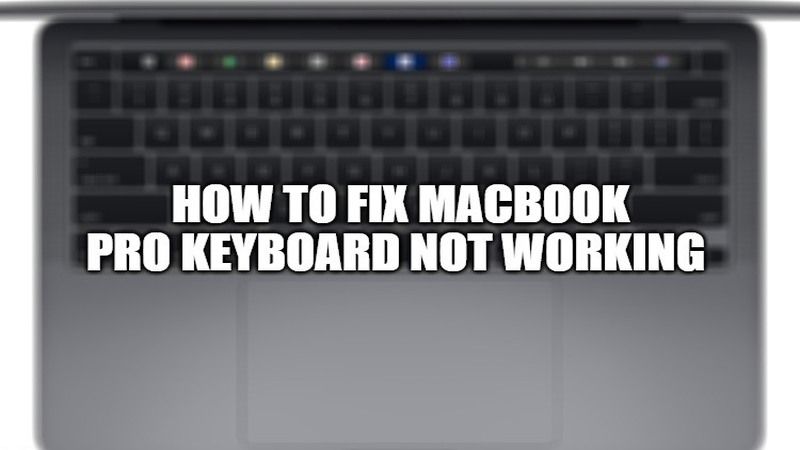Are you facing issues with your MacBook Pro keyboard not working? What are the different reasons why it is not working? Well, you have come to the right place, as we have the best possible workarounds to solve this issue. There are a lot of people who have been experiencing issues with their Apple keyboards. Let us find out the steps you have to take to fix your MacBook Pro keyboard below.
MacBook Pro Keyboard Not Working – How to Fix?
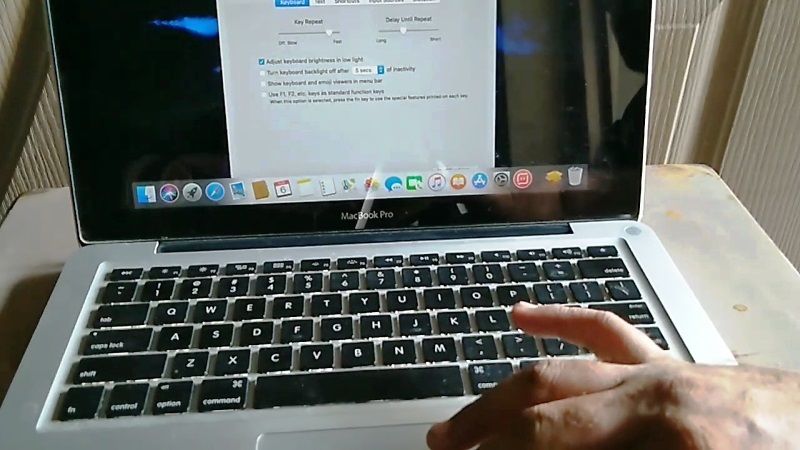
It is a very annoying problem if your MacBook Pro is not working. Once your MacBook Pro keyboard stops working, you might find out that none of the keys are working at all; or rather some keys may work. In case the touch bar doesn’t work, then it simply means that it’s just a software problem.
There are many possibilities to make your Mac keyboard to work again. You will have to attempt fixes like cleaning it, checking for updates, and uninstalling potential software which is causing the issue. Follow the steps given below to fix the “MacBook Pro keyboard not working” issue.
Method 1: Cleaning MacBook Pro Keyboard
- If your MacBook Pro Keyboard is not responding when you press any of its keys, follow the steps given below to clean the keyboard with compressed air.
- First of all, you have to hold your MacBook Pro at a 75-degree angle.
- While moving from left to right, you have to spray compressed air on the keyboard.
- You can also try to rotate your MacBook Pro to the right side and spray the keyboard again from left to right.
- Try to repeat the above steps a few times and then check if your MacBook Pro keyboard has started working again.
Method 2: Delete Recent Apps on your MacBook Pro
Sometimes there could be also a software issue in your MacBook Pro laptops. So, if you have recently installed any unknown application, it could be possible that the keyboard is not working due to an issue with it. Follow the steps given below to remove recent apps on your Mac.
- On your MacBook Pro, open the Finder app and then click on Applications options.
- Now, you need to simply drag the apps from the Applications to the Bin.
- Finally, to permanently delete the application from your Mac, just Empty Trash and done.
- Now check if the keyboard is working fine on your MacBook Pro.
Method 3: Update your macOS
If the above solution doesn’t work for you, then, by all means, you should try to do a simple macOS update. It will fix the keyboard not working issues on your Mac in a few minutes. Just try to check if your system is running on the latest version of macOS. If it is not, then try to update it right away since, most of the time, the updated firmware will be able to fix the issue by itself.
That is all you need to know about how to fix “MacBook Pro Keyboard Not Working” issues. In the meantime, do check out our other guides on how to take screenshots on the new MacBook Air 2021, or how to factory reset MacBook Pro?