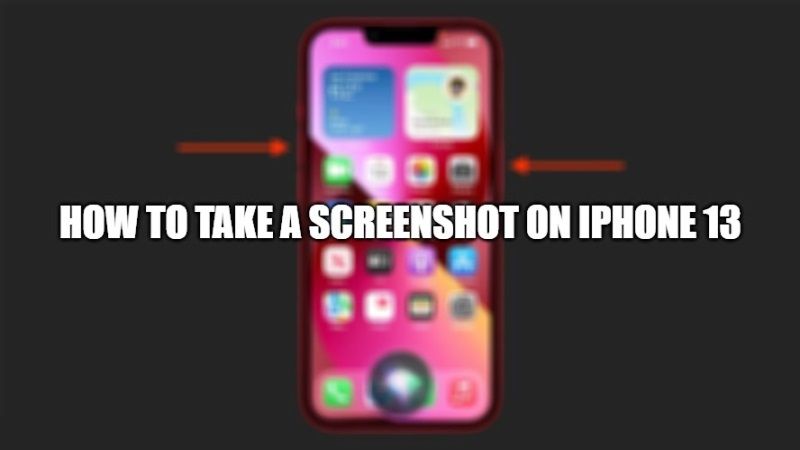Did you buy the new iPhone 13 and don’t know much about its functions? Although the phone is very simple to use even for inexperienced users, as with every launch of a new iPhone, new buyers of this device always ask themselves the same questions, among which the classic cannot be missing: how do I take a screenshot on iPhone 13?
If you also have this doubt, you are in the right place. Today I will explain to you how you can take a screenshot on your iPhone 13 (Mini, Pro, Pro Max).
How to take a screenshot on iPhone 13 (Mini, Pro, Pro Max)
Here is the complete guide that will allow you to take screenshots quickly and easily on the brand new iPhone 13, iPhone 13 Pro, iPhone 13 Pro Max, and iPhone 13 Mini just introduced by Apple.
I can tell you right now that reaching your goal on this smartphone is really very simple, in fact, the screen capture and the method to take a screenshot on iPhone 13 is similar to other Apple devices.
In particular, to capture the screen and screenshots on iPhone 13 (all models) you must follow the steps given below:
- On your iPhone 13, go to the screen where you want to take the screenshot.
- After that press the Power key + Volume Up key at the same time (to be precise, I recommend pressing the power key first and immediately after that press the volume key, almost simultaneously)
- Wait to hear a sound and to see a short animation at the end of the operation
- That’s it, in this way you have to take a screenshot on your iPhone 13 device.
- To help you even more, here’s an image showing you exactly which buttons you need to press for taking screenshots on iPhone 13:

Where to find screenshots on iPhone 13?
The screenshots will also be accessible in the Photos app on your iPhone 13: by clicking on it you can share it via email, or send it on WhatsApp or other instant messaging programs in a few clicks.
That is everything you need to know for taking screenshots on iPhone 13. For more iPhone 13 tips and tricks, check out our other iPhone 13 Guides right now.