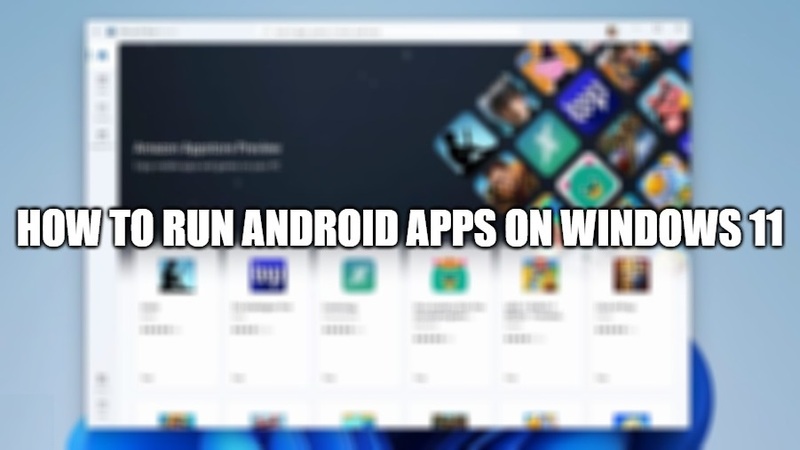Microsoft has finally announced the debut of the Windows Subsystem for Android on Insider Preview builds. It is currently available to subscribers to the Beta channel. So if you are wondering about how to install an Android app on Windows 11 PC, you will be happy to know that you have come to the right place. In this article, I will explain to you how to take advantage of your favorite Android apps using a mouse and keyboard.
How to Run Android apps on Windows 11 PC?
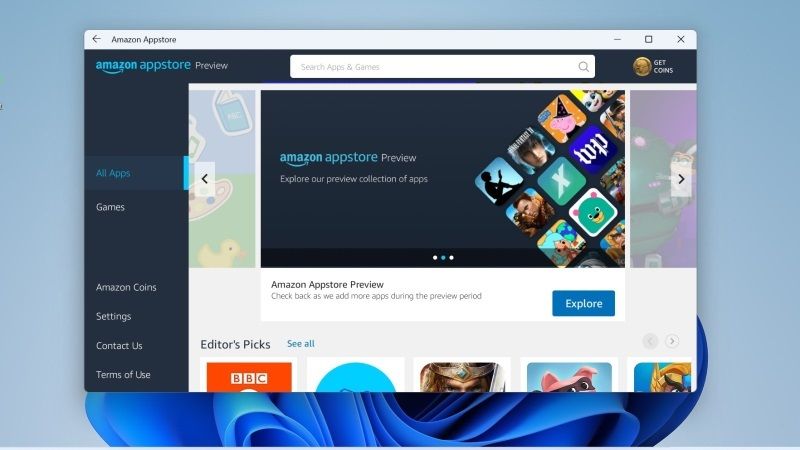
Microsoft has recently confirmed the arrival of the Android subsystem on Windows 11 which allows you to install the Amazon AppStore apps on the new operating system. By installing the latter, the Android subsystem is also automatically installed.
Installing Amazon AppStore on Windows 11
The first step you need to follow is to install the Amazon AppStore app on your Windows 11 PC which will also automatically install the Windows Subsystem for Android. To activate the new Android apps on Windows 11, Microsoft has even created a short method on its official blog. But the problem is that the app does not currently support many countries, so even by installing the app, it is not possible at the moment to download the Android apps from the Amazon store. However, it is possible to force the app to work also with the procedure given below:
- First of all, you need to download the Amazon AppStore app.
- After that, follow the installation procedure and the steps and configuration.
- After a restart, the Amazon AppStore app will open and after logging in, it will show that the service is not available in your country.
- Go to this link, log in and click on Preferences and under Country/Region change the country to United States with the Change button and choose an American address. Set dummy values and in the State field, you can write Alabama, and on ZIP code write 35000 and save.
- Next, you need to reopen the Amazon AppStore app, sign out and log back in, the app should work correctly.
- At this point, you can download the Android apps directly from the Amazon AppStore app which will automatically install them on your Windows 11 PC without the need for further procedures.
That is all you need to know about how to run Android apps on Windows 11. If you are looking for more similar types of tips and tricks for Windows 11, check out our other Windows 11 Guides right now.