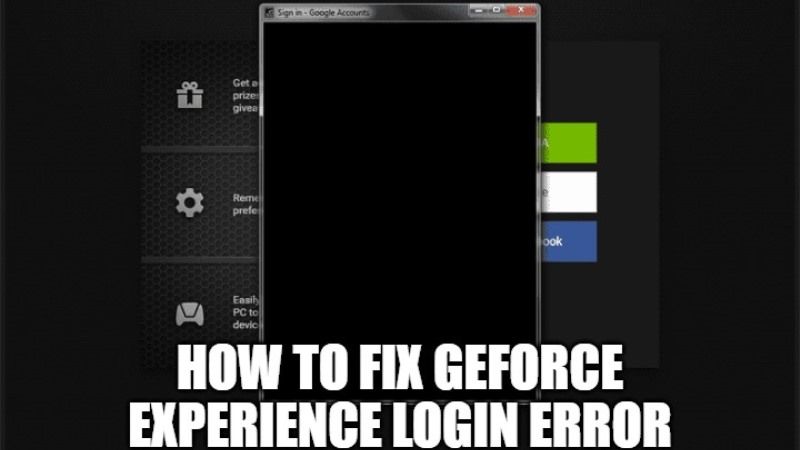There are many people who are having problems login into their GeForce Experience account. Whenever they press the login button of Google, Facebook, or even their Nvidia account inside the GeForce Experience app, the login window goes black and gets stuck on it infinitely. If you are also having these issues like a black login screen, blank login page, or unable to login to GeForce Experience, we have got you covered. In this article, I will show you various methods to fix GeForce Experience login not working error.
How to Fix GeForce Experience login not working error (2023)
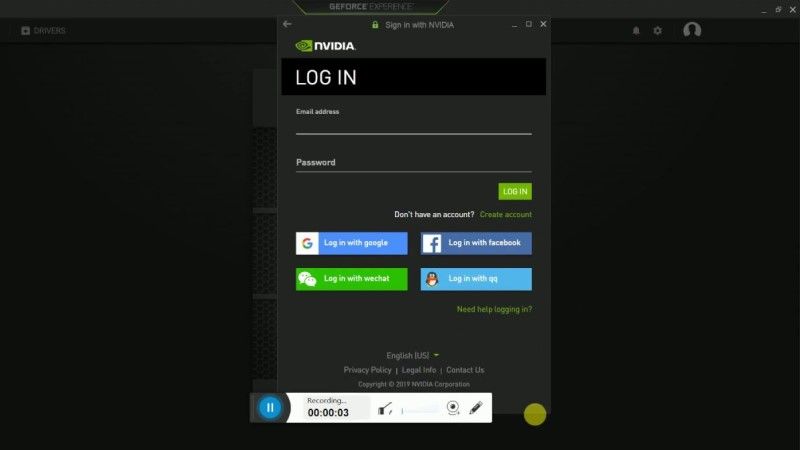
Try Clearing DNS Cache
It might be possible that there is some DNS cache issue on your PC that is preventing you from login into GeForce Experience. So, to solve this issue follow the steps given below.
- First of all, completely close the GeForce Experience software on your PC. Also, open Task Manager and check if the app is running in the background, if so, then End its Task.
- Once the application is closed properly, restart your PC.
- After your PC starts, connect to a free VPN.
- After that in the Search bar, open CMD with admin rights and type the below command, and press Enter key:
ipconfig/ flushdns
- Once the above process is done, now try to open GeForce Experience application again.
- Now check if you can log in to the app without any issues.
- After login, finally, you have to disconnect the VPN and update the Nvidia driver.
Restarting GeForce Experience in Windows Services
You can also try to restart GeForce Experience in Windows Service Manager and check if the problem gets resolved. Follow the steps given below.
- First of all, press the Windows+R key on your keyboard.
- Once the Run command opens, type the below command and press Enter key.
- msg
- A new window will pop up, here you need to click on the Services and then search for GeForce Experience service.
- Select the GeForce Experience service and press the Restart option next to it.
- Finally, open the GeForce Experience application again and try to login into your account.
That is all you need to know about how to fix GeForce Experience error login. In the meantime, do check out our other Windows 11 Guides to fix issues related to the new operating system of Microsoft.