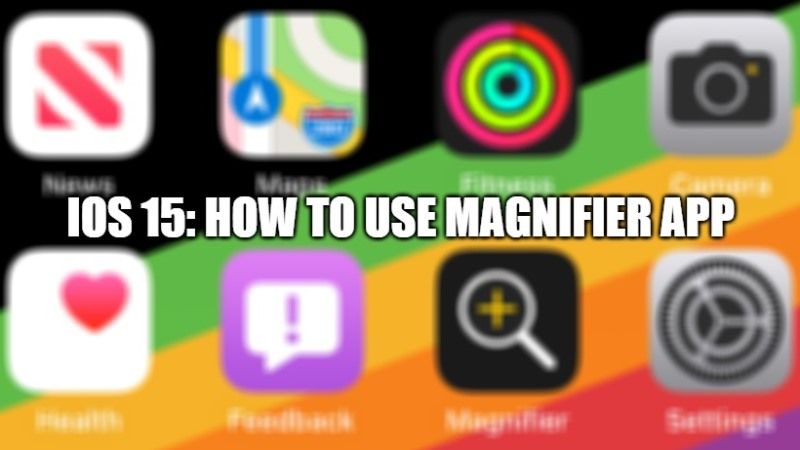With the release of iOS 15, Apple has brought back the Magnifier app on the Home Screen of the latest iPhone series smartphone as well as on supported iPad devices. Previously, users had to access the Magnifier App on their iPhones and iPad through the Accessibility menu. In case, if you are finding it difficult to use Magnifier App on your latest iPhone or iPad, follow the steps given below to easily use the Magnifier App in the latest version of iOS 15 devices.
How to use Magnifier with your iPhone or iPad in iOS 15?
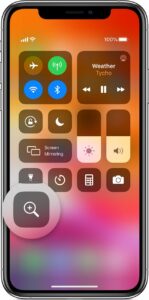
The Magnifier app is used to work like a magnifying glass on your iPhone and iPad devices. If you cannot find the Magnifier app on your iOS 15 device, you can easily turn it on via the Accessibility menu.
Here’s how to turn on Magnifier on your iPhone and iPad devices
- Turn on your iPhone or iPad.
- Go to Settings.
- Search for Accessibility and tap on it.
- You will see a slider with Magnifier, just turn it on by sliding on it.
- That’s it, Magnifier will get added as an accessibility shortcut.
How to access Magnifier app:
- You can easily open Magnifier on iPhone X and later smartphones by triple-clicking the Side button. The same method is to be followed on iPad with Face ID. To close it, simply swipe up from the bottom of your smartphone screen.
- To open Magnifier on iPhone 8 or iPad devices with the Home button, tap three times on the Home button. To close it, just tap on the Home button.
- You can also adjust the magnification level by dragging the slider if you would like.
How to use Magnifier app in iOS 15
After you have opened the Magnifier by following the above method, when you try to move the text cursor, you will see a bubble appearing above your finger magnifying what is shown below. It will allow you to see easily where the text cursor is being placed and where text will be inserted.
That is all you need to know about how to use Magnifier app in iOS 15. For more iOS 15 guides, head over to our tutorials on TechNClub.com.