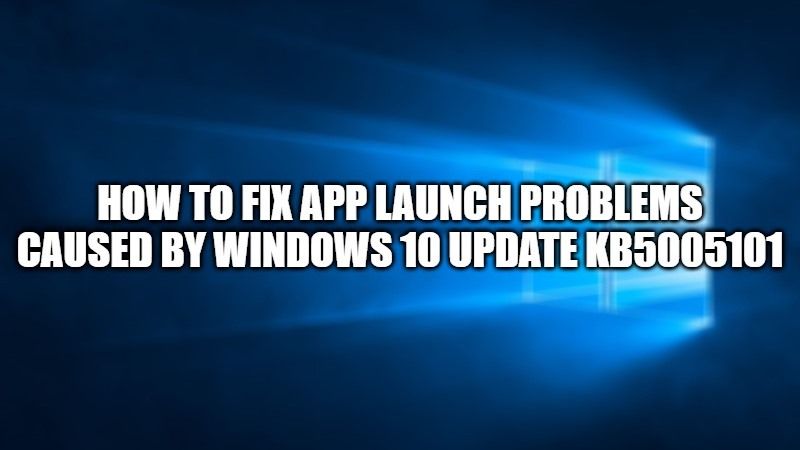Microsoft has released an emergency hotfix on Windows 10 to fix a bug that causes the apps to crash. The issue was actually caused by the release of Windows 10 cumulative updates KB5005565 and KB5005101.
It should be noted that the issues have only occurred to users using the Microsoft Exploit Protection Export Address Filtering (EAF) feature, which is supposed to find malicious operations launched by exploit modules. Microsoft has also explained that users will be able to get to know about the problem with “apps fail to open, fail to open files, or you might receive a white window when attempting to login.”
Here is How to Fix Apps Crashing Bug caused by Windows 10 Update KB5005101
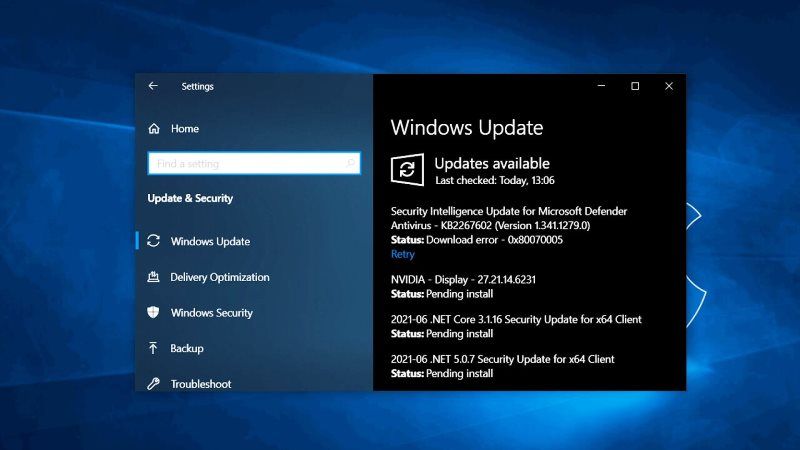
Microsoft has also made available updated Group Policies and users will have to install them to apply fixes in the various Windows versions listed below. It is also compulsory to install the correct .msi file listed below for the version of Windows running on the system so that there will not be any issues afterward:
Windows Server 2022
Windows 10, version 2004, Windows 10, version 20H2 and Windows 10, version 21H1
Windows 10, version 1909
Windows 10, version 1809, Windows Server 2019
You can also use the manual instructions offered by Microsoft below for different versions of Windows. It should be also noted that you should use the correct Group Policy or registry key for your version of Windows.
Registry Key:
- Open an elevated Command Prompt window (cmd.exe).
- After that, simply type the command given below depending on which Windows version you are using, and then press Enter.
-
- Windows Sever 2022: reg add HKEY_LOCAL_MACHINE\SYSTEM\CurrentControlSet\Policies\Microsoft\FeatureManagement\Overrides /v 2801335948 /t REG_DWORD /d 0 /f
- Windows 10, version 2004, Windows 10, version 20H2 and Windows 10, version 21H1: reg add HKEY_LOCAL_MACHINE\SYSTEM\CurrentControlSet\Policies\Microsoft\FeatureManagement\Overrides /v 2767781516 /t REG_DWORD /d 0 /f
- Windows 10, version 1909: reg add HKEY_LOCAL_MACHINE\SYSTEM\CurrentControlSet\Policies\Microsoft\FeatureManagement\Overrides /v 928713355 /t REG_DWORD /d 0 /f
- Windows 10, version 1809, Windows Server 2019: reg add HKEY_LOCAL_MACHINE\SYSTEM\CurrentControlSet\Policies\Microsoft\FeatureManagement\Overrides /v 2371422858 /t REG_DWORD /d 0 /f
- Restart your PC to solve the problem.
-
That is all you need to know about how to fix the Unresponsive Apps Bug caused by Windows 10 Update KB5005101. Also, feel free to check our other guides on Windows 11, only on TechNClub.com.