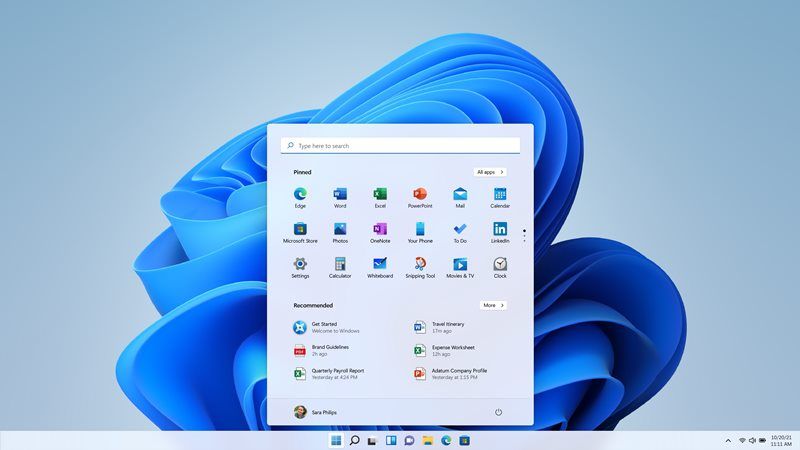After officially announcing the public release date of Windows 11, Microsoft today has released a new Insider Preview Build for insiders, Windows 11 Build 22449.
Windows 11 Build 22449 Download
On the official website of Microsoft, the Redmond giant has announced that Windows 11 Insider Preview Build 22449 is now available for download to Insiders.
It was also stated that this build has a higher number than the pre-builds users have received earlier. This is due to the fact that Microsoft has again started releasing assemblies from the active development branch (RS_PRERELEASE) on the Dev channel. This means that these builds no longer apply to Windows 11, which will be released on October 5th.
Hey #WindowsInsiders – We have a new build for those in the Dev Channel today – Build 22449! Please check out the blog https://t.co/oathE7BE5U to understand how this build may be different from recent previews. ^AL #Windows11 #AreYouFlightingYet pic.twitter.com/v3L7ngVuNB
— Windows Insider Program (@windowsinsider) September 2, 2021
The complete build number is 10.0.22449.1000.rs_prerelease.210827-1350. The Windows 11 Insider Preview Build 22449 also brings along with it a long list of fixes and improvements to the new operating system.
Check out the release notes of Windows 11 Build 22449 below:
SMB compression behavior change
We first introduced SMB compression in Windows Server 2022 & Windows 11. SMB compression allows an administrator, user, or application to request compression of files as they transfer over the network. This removes the need to first deflate a file manually with an application, copy it, then inflate on the destination PC. Compressed files will consume less network bandwidth and take less time to transfer, at the cost of slightly increased CPU usage during transfers.
Based on testing and analysis, we have changed the default behavior of compression. Previously, the SMB compression decision algorithm would attempt to compress the first 524,288,000 bytes (500MiB) of a file during transfer and track that at least 104,857,600 bytes (100MiB) compressed within that 500-MB range. If fewer than 100 MiB were compressible, SMB compression stopped trying to compress the rest of the file. If at least 100 MiB compressed, SMB compression attempted to compress the rest of the file. This meant that very large files with compressible data – for instance, a multi-gigabyte virtual machine disk – were likely to compress but a relatively small file – even a very compressible one – would not compress.
Starting in Build 22449, we will no longer use this decision algorithm by default. Instead, if compression is requested, we will always attempt to compress. If you wish to modify this new behavior to return to a decision algorithm, please see this article: Understanding and controlling compression behaviors.
Please use the Feedback Hub to give feedback or report issues with SMB compression, using the Files, Folders, and Online Storage > File Sharing category.
Changes and Improvements in Windows 11 Insider Preview Build 22449:
- The boot screen now shows a progressive ring animation for loading the OS instead of an animated circle of dots. We are working to replace this animated circle of dots in other areas of the OS over time.
- Right-clicking on the Bluetooth entry in Quick Settings and selecting Settings will now open the main Bluetooth & Devices page in Settings.
- The Windows startup sound will no longer play after an unattended update (aka a scheduled Windows update when you are not at your PC).
- Added a link to the touch keyboard personalization settings from Typing > Touch Keyboard to help improve discoverability.
- Notifications now have an acrylic background.
- Updated animation used in the notification introducing you to Windows Hello if it hasn’t been set up.
- Updated the dialog when closing Windows Sandbox so that it has rounded visuals.
- Adjusted the design of the Notification Center to make the app names more visibly separated from the notifications.
If you want to get more details on this new Windows 11 Build 22449, you can visit the official Microsoft blog post here.
How to download Windows 11 Insider Preview Build 22449?
- Click on the Start button.
- Then go into the Settings.
- Then you need to select Update & Security.
- Then choose Windows Insider Program.
- Just click on Get Started and follow the wizard.
- Next, you will have to read carefully what is reported and click Restart now.
- The PC/Tablet will then restart.
- After your computer restarts, again go to Settings > Update & Security > Windows Insider Program and ensure that you have entered the Insider Program.
Check out the video below on how to upgrade from Windows 10 to Windows 11 for free.