It can be a challenging task for many people to adjust their TV settings for the best picture quality, especially those who are less tech-savvy. But this does not mean that you may want to watch the graphics of movies in the best possible quality, based on the hardware devices you have. Well, whoever has an Apple TV (set-top-box) and an iPhone now has an all-automatic color balancing system at their disposal. In this guide, we will explain how to use the Color Balance feature on your Apple TV in detail below.
Apple TV: How to Use Color Balance Feature
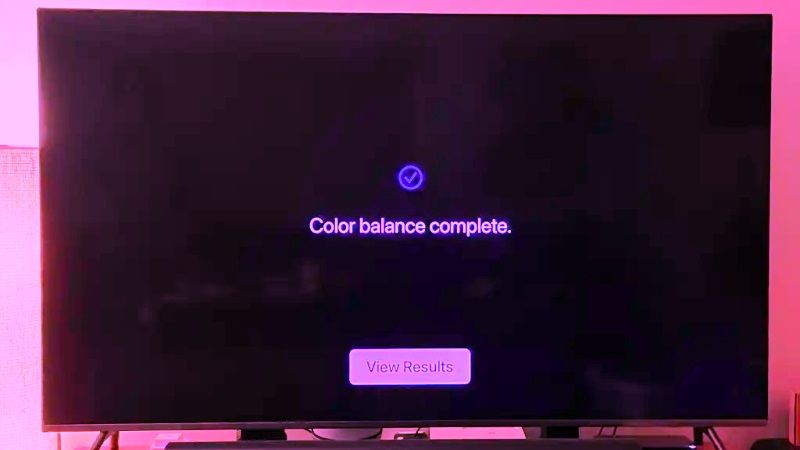
Among the various innovations introduced by Apple on its Apple TV set-top-box with the tvOS 14.5 software update, and presented on the occasion of the launch of the second generation Apple TV 4K, there is the functionality called “Color balance”. This allows you to use your iPhone, taking advantage of its integrated sensors, to measure the color balance of the television connected to a compatible Apple TV, this way, Apple TV adapts the video output settings to show more accurate colors on the screen. Let’s see how it works below.
- On your Apple TV, navigate to Settings > Video and Audio > Calibration > Color Balance.
- At this point, a pop-up window automatically appears on the screen of your iPhone where you must press ‘Allow’ to continue, then follow the information that appears on the TV screen.
- The first thing to do now is to turn the iPhone so that the front camera is facing the TV screen (then place the iPhone screen against the TV screen) in the position indicated on the TV screen.
- Then wait for the balancing procedure to complete until the message “Color balance completed” appears on the TV screen.
- At this point, the Apple TV displays an image and allows you to switch between post-calibration or pre-calibration video settings for a quick comparison.
- Finally, save your favorite settings to complete the procedure once this is done.
Things to know
- The Apple TV and the iPhone must be connected by the same Apple ID (it is thanks to this that the pop-up window appears automatically on the iPhone).
- The Apple TV color calibration procedure only works with iPhones equipped with the Face ID sensor running iOS 14.5 or later (if you have an iPhone with FaceID but an older version of iOS, just update your iPhone to the latest version available).
- If you don’t like the saved settings after a while, you can carry out the color-balancing procedure again (there are no limits).
That is all you need to know about how to use the Apple TV’s Color Balance feature. For more Apple TV Tips and Tricks, check out our other guides only on our website TechNClub.com: How to Add & Use DirecTV Stream app on Apple TV, and Is Apple TV 4K 2022 better than Apple TV 4K 2021.
