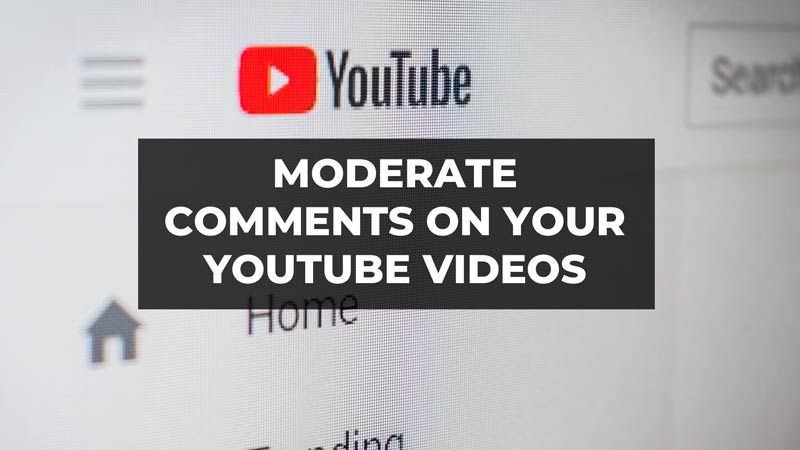Receiving positive and negative comments is a part of life if you manage a YouTube channel. But one thing that many channels face a harsh comments from users. This can not only be disheartening for you but also damage your reputation. Some users just love to make punitive comments no matter how good your video content is. So, are there any ways to avoid such comments? Well, the answer is yes, you can remove inappropriate comments by Moderating comments on your videos. If you are someone who manages a YouTube channel and wants to Moderate comments on your YouTube videos but are unaware of the steps. Then check out our guide below.
Ways to Moderate Comments on Your YouTube Videos
It is important to get rid of inappropriate comments as they can have a bad impact on your YouTube Channel which will further drive less traffic on your channel. Here are the ways to Moderate comments on your YouTube videos.
1. Activate Comment Moderation from YouTube Studio
- Launch YouTube Studio on your device.
- Click on Settings.
- Then, go to Upload Defaults.
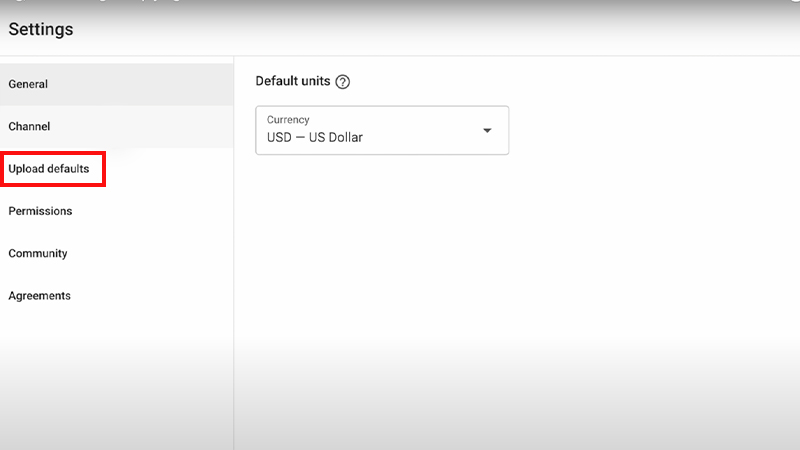
- Click on Advanced Settings.
- Select the ‘Hold potentially inappropriate comments for review’ option under the Comments section.
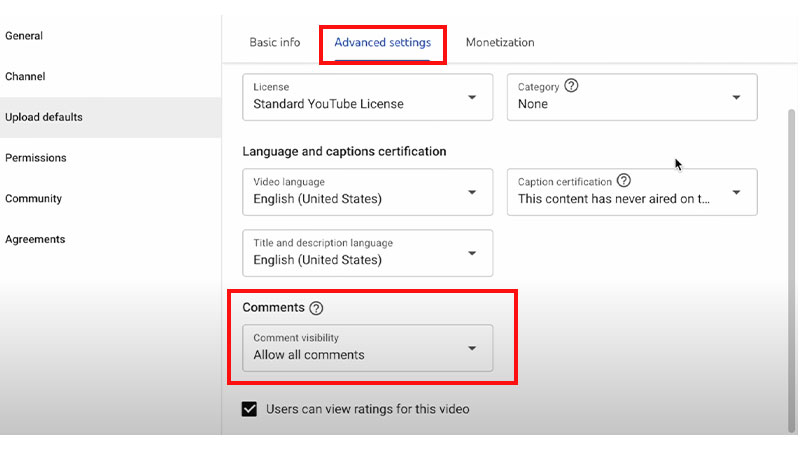
- Then hit Save.
2. Adding Moderators to your Channel
Users who run a YouTube channel can keep moderators who can moderate their comments. So who is a moderator? A moderator can be a trusted user of yours who can browse your YouTube video comments and remove the punitive ones. However, the comments will not be directly deleted. They will stored in the Held for Review section until you check them and delete them yourself. Here’s how you can add moderators.
- Go to Settings in YouTube Studio.
- Click on Community.
- Then select Automated Filters.
- Add the users you trust under the Moderators section.
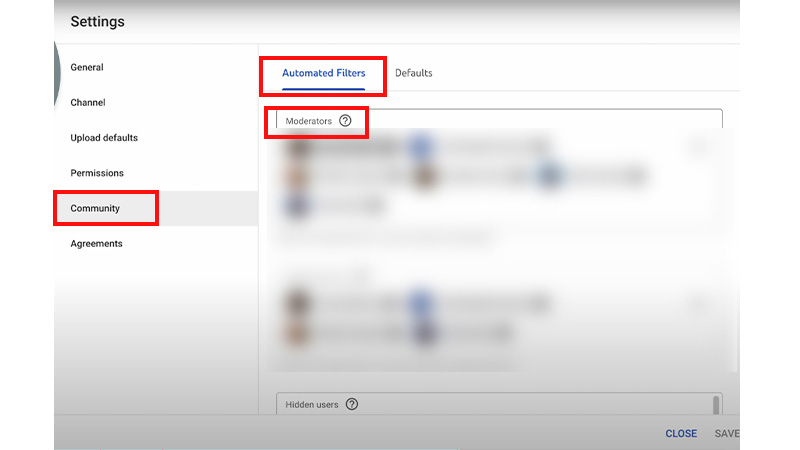
3. Add Hidden Users
This could be very beneficial if a user is consistently using harsh comments against you in your videos. Adding them to the Hidden user will restrict them from commenting on your YouTube videos. The Hidden Users section can be found just below the Moderators section in Advanced Settings.
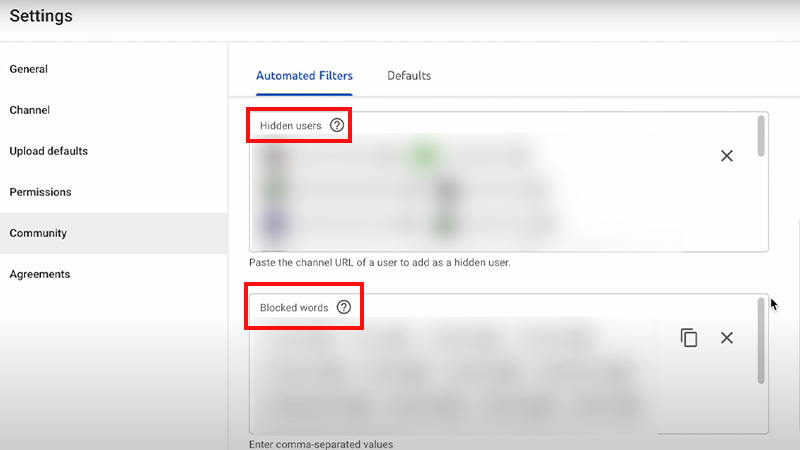
4. Blocked Words
This is a great way to moderate your comments if a user is constantly targeting you with a specific word. Adding such words will ban the words from appearing in your YouTube video’s comment section. Just follow the steps given above and you will find the Blocked Words section under the Hidden Users section.
That’s everything covered on how to moderate comments on your YouTube videos. If you liked this tutorial then check out our other guides like Ways to Activate YouTube on TV by using Youtube.com/activate and Use YouTube Music Live Lyrics On Android And iOS – Here Is How? on TechnClub.