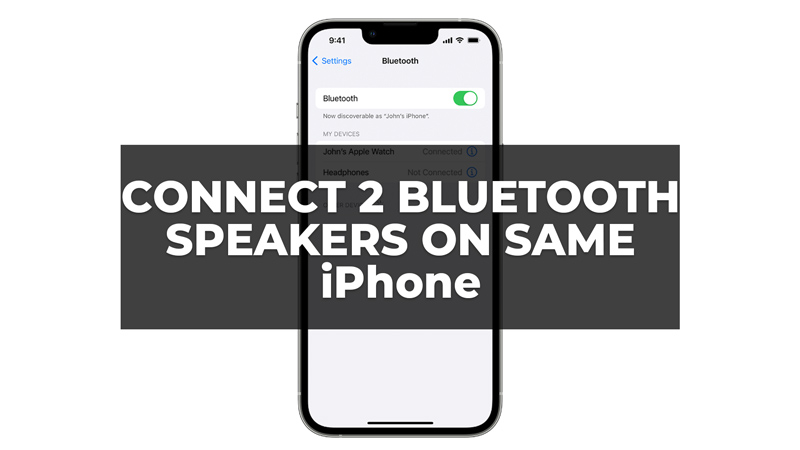There are situations when you want to enjoy your music or podcasts on two Bluetooth speakers at the same time, you might be wondering how to do it. Hence, in this guide, we will show you two different methods to connect two Bluetooth speakers simultaneously to your iPhone with iOS 14, depending on the type and compatibility of your speakers. Whether you want to create a stereo effect, amplify the sound, or share the audio with someone else, we have a solution for you.
Steps to Connect Two Bluetooth Speakers to an iPhone with iOS 14?
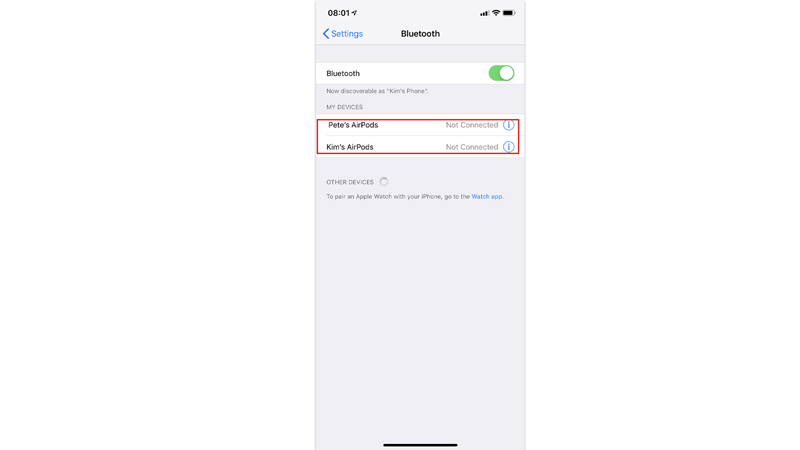
You can connect two Bluetooth Speakers to one iPhone at the same time by following these workarounds:
1. Connecting Directly with Bluetooth
If your iPhone supports Bluetooth 5.0 or above, you can take advantage of its advanced features to connect two Bluetooth speakers without the need for additional apps or accessories, and here’s how you can do it”
- Turn on both Bluetooth speakers you want to connect to your iPhone and ensure they are in pairing mode.
- On your iPhone with iOS 14 or later, go to “Settings” and tap on “Bluetooth”
- Turn on the Bluetooth, and wait for your iPhone to detect available devices.
- The Bluetooth speakers should appear in the list of available devices on your iPhone.
- Tap on each speaker on your iPhone to connect to them individually.
- Follow the instructions displayed on your phone.
- Connect the speakers as quickly as possible and repeat these steps to every speaker or device you want to connect.
Once connected, your iPhone will recognize both speakers as separate audio outputs. You can now play music or any audio content, and it will be streamed to both speakers simultaneously.
2. Using Audio Sharing Feature
iOS 14 has a feature called audio sharing to share audio from a single iPhone to multiple devices simultaneously via Bluetooth. This feature works with compatible speakers, AirPods, and headphones, expanding your audio setup while maintaining a smooth and enjoyable user experience. You can use this audio-sharing feature to connect two speakers to your iPhone by following these steps:
- Turn on the Bluetooth on your iPhone from the Settings app.
- The speakers should appear in the list of available devices on your Bluetooth screen.
- Now tap on one speaker to connect to it.
- Then open the Control Center and tap on the AirPlay icon next to the volume slider.
- Tap on “Share Audio” and follow the instructions on the screen.
- You may need to bring your iPhone close to the second speaker or scan a QR code to pair it.
- Once paired, both speakers will show up in the AirPlay menu with checkmarks next to them.
- You can now play music or any audio content, and it will be shared with both speakers at the same time.
Those were the few ways you can connect two Bluetooth speakers on your iPhone with iOS 14. Also, check out our other guides, such as How to update iPhone 6 to iOS 14 or How to add widgets to iPhone with iOS 14.