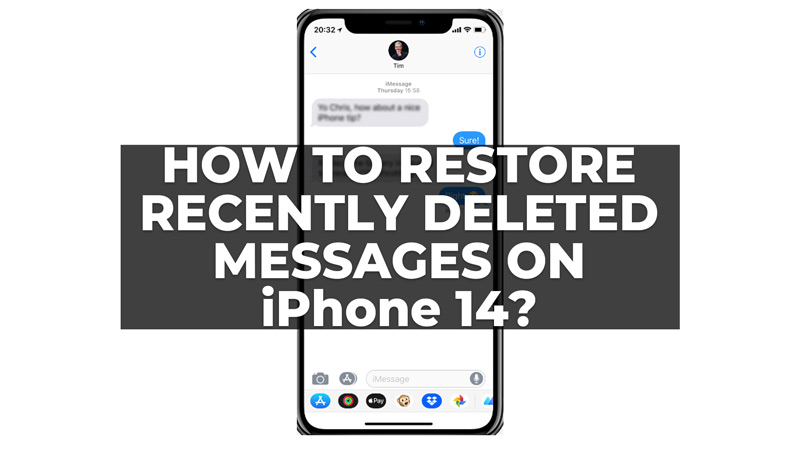iOS 16 the latest operating system by Apple comes preinstalled with iPhone 14 which has many features like new emojis for iMessage and more. Moreover, you can see and restore your mistakenly deleted messages on your iPhone 14. So, in this guide, we will discuss how you can restore your recently deleted text messages in simple steps.
How to Restore Recently Deleted Messages on iPhone 14?
You can restore recently deleted messages on your iPhone 14 by following these workarounds:
1. From the Trash
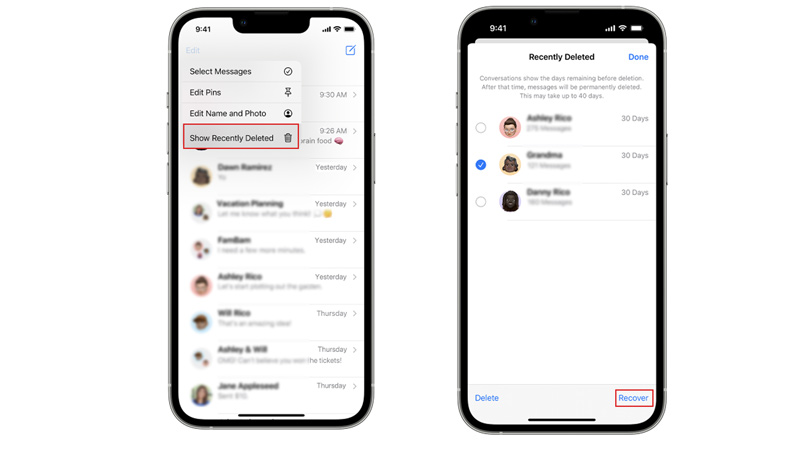
One of the easiest ways to retrieve your recently deleted messages on your iPhone 14 is from the trash. Note that you can only restore those messages that were deleted within 40 days. So, to restore the deleted messages from the trash, follow these steps:
- Open the Messages app on your iPhone 14 and tap the ‘Edit’ tab from the top left corner of the screen.
- Now select the ‘Recently Deleted’ tab, and all the deleted text messages will appear in a new folder.
- Then tap on the circle next to the message you want to restore.
- Finally, tap the ‘Restore’ button and confirm your action to retrieve the deleted message.
2. Restore from iCloud Backup
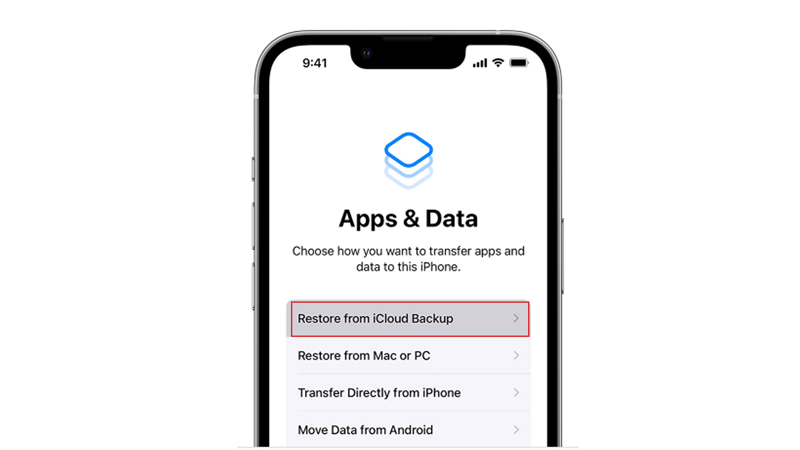
Another way to restore your deleted messages is to use iCloud backup. iCloud automatically backs up your iPhone data, including your messages, when your device is connected to Wi-Fi and plugged in. If you have turned on Messages for iCloud you can restore your deleted messages by following these steps:
- Firstly, go to Settings > General > Reset and tap on Erase All Content and Settings. This will erase everything on your iPhone, so make sure you have a backup of your other data before doing this.
- Now follow the on-screen instructions to set up your iPhone as a new device or restore from another backup.
- Tap the ‘Restore from iCloud Backup’ option, once you reach the Apps & Data screen, and sign in with your Apple ID and password.
- Choose the backup that contains your deleted messages and wait for the restore process to complete.
Those were the few ways to restore the recently deleted messages on iPhone 14. Also, check out our other guides, such as How to quickly reach live Apple chat support for help or How to delete a text message from both sides on iPhone.