Several iPhone 13 users have complained that a green line appears on the screen and in a matter of minutes other parallel lines come up, making it impossible to use the device. On the Apple community site, this problem is well known, and it is called as “Green Screen Of Death”. Apart from a complete hardware problem, it could also be a temporary glitch that can be solved easily. So, if you are also facing iPhone 13 Green Screen Of Death issues, here’s a guide for you that will help you sort out this problem once and for all.
Fix: iPhone 13 Green Screen Of Death (2023)
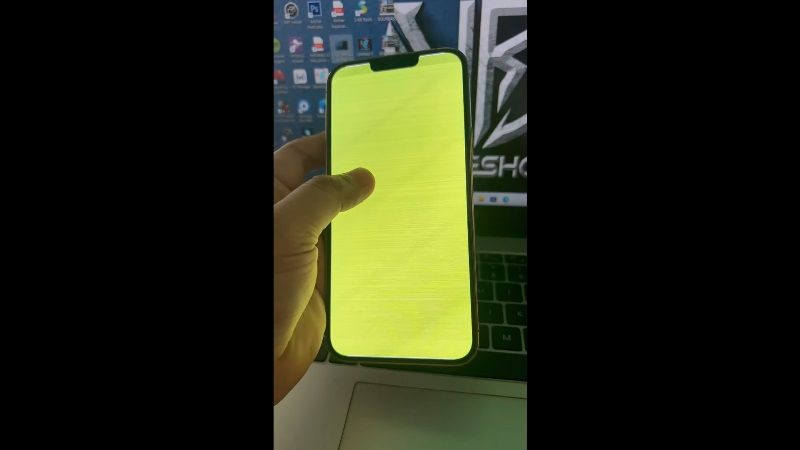 Source: Ry Vannara YouTuber
Source: Ry Vannara YouTuber
If you are seeing Green Screen Of Death on your iPhone 13 while using the device, it usually indicates that your Apple smartphone is having difficulty in identifying the screen. Below are some pointers that explain the possible causes of why your iPhone is displaying green lines:
- iOS Operating System Bugs: If you are using an outdated version of iOS firmware on your iPhone 13, then you may get a green screen or green tint out of nowhere.
- Wrong display settings: If you have not configured the display settings properly, then you may experience iPhone green screen issue.
- Damaged screen: Physical or liquid damage to your iPhone, such as a damaged screen, can be another reason why you are seeing iPhone green screen.
How to fix Green Screen on iPhone 13?
If you see the green screen on iPhone 13 or the screen turns green under some circumstances, you can try the following fixes to resolve the issue. However, you should always remember to back up all your important data before using the solutions below, otherwise, you may lose them during the process.
1. Force restart iPhone
- Press the “Volume up” and then the “Volume down” button on your iPhone 13 quickly.
- Then hold down the “Power button” on your phone unless you see the Apple logo on your screen.
- Once your iPhone 13 restarts, check now whether the green screen issue is fixed now.
2. Install the latest version of iOS on your iPhone
- Open Settings on your iPhone 13 from the home screen.
- Tap on General and then Software Update.
- Click the Download and Install option if there are updates available.
3. Set proper iPhone display settings
- Adjust brightness: To adjust brightness, go to Settings > Display & brightness. After that, drag the brightness slider to the right or left to adjust the brightness.
- Turn on auto-brightness: To enable auto-brightness, tap Settings > Accessibility > Screen & text size. After that turn on Auto Brightness.
- Turn on True Tone: To enable this feature, go to Settings > Display & brightness > Turn on True Tone.
That’s all there is to know about how to fix the iPhone 13 Green Screen Of Death problem. While you are here, you might be also interested to know How to Fix Screen Time Auto-Reset on iPhone, and How to fix iPhone 14 Pro Freezing and Restarting on Its own After Update.
