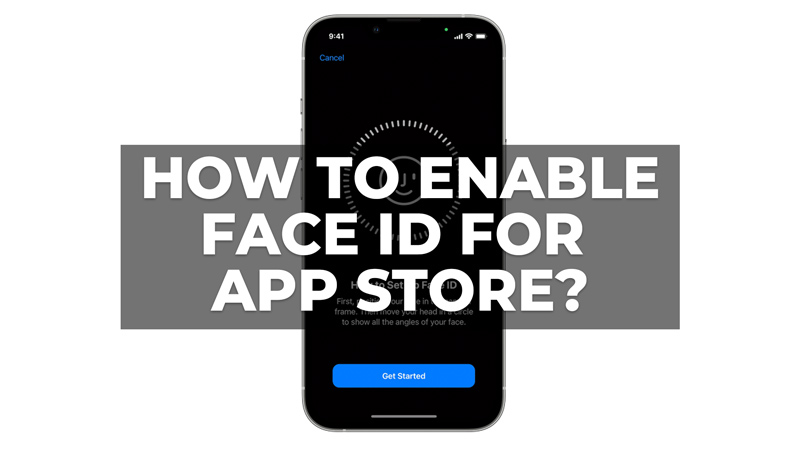Face ID is a biometric authentication feature that allows you to unlock your iPhone and iPad, and make purchases on the App Store, iTunes Store, and Apple Pay with just a glance. It is fast, secure, and convenient, but you need to enable it first before you can use it. So, in this guide, we will help you to enable Face ID for your App Store to make purchases.
How to Turn on Face ID for the App Store?
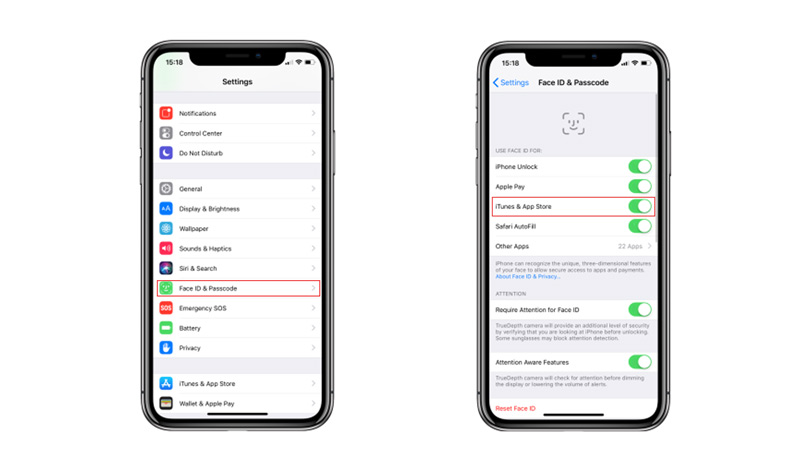
To enable Face ID for App Store on your iPhone or iPad, follow these steps:
- Firstly, open the ‘Settings’ app on your iPhone or iPad and tap on the ‘Face ID & Passcode’ tab.
- You will be asked to enter your passcode to access this section.
- Under the ‘Use Face ID For’ section, turn on the ‘iTunes & App Store’ switch.
- This will allow you to use Face ID to authenticate your purchases on the App Store.
How to set up Face ID?
To use the Face ID on App Store for making purchases, you will first need to set up the Face ID on your iPhone or iPad, and here’s how you can do it:
- Firstly, go to Settings > Face ID & Passcode and enter your passcode.
- Then, tap the ‘Set Up Face ID’ option. Make sure you are in a well-lit area and hold your device in portrait orientation.
- Follow the on-screen instructions to position your face inside the frame.
- Move your head slowly to the sides to complete the circle. If you are wearing glasses, you may need to remove them before starting the face scan.
- Tap the ‘Continue’ button when you finish the first scan. Repeat the same process for the second scan.
- Finally, tap the ‘Done’ button when you complete both scans.
- You can now use Face ID to make purchases on App Store.
That’s everything covered on how to enable Face ID for App Store on iPhone or iPad. Also, check out our other guides, such as How to turn off App Store password on iPhone, iPad & Mac or How to Hide Purchases on iPhone, iPad, and Mac.