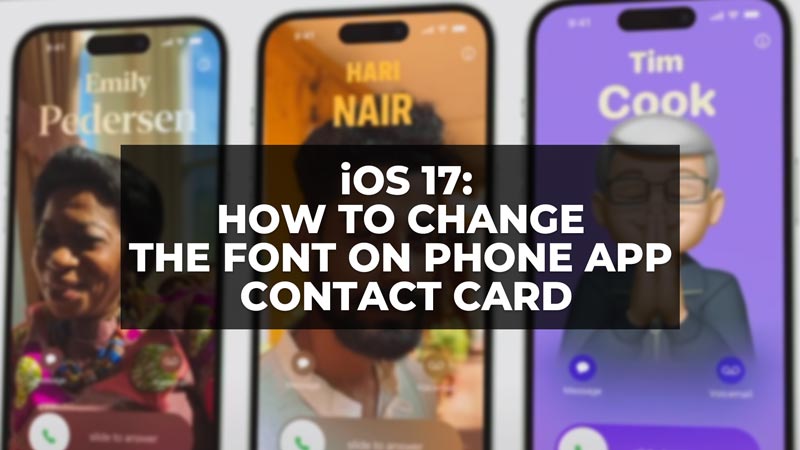iOS 17 update allows users to modify the background image, font, etc of a Contact Poster. This is an interesting customization and in this article, you can find steps on how to do the same. The phone app has new Contact Posters that can be personalized and customized according to your preferences. You get a chance to create a visual representation of exactly how you would like to be seen when you give people a call. Choose from several eye-catching options and themes and create your iconic contact poster. To know how to change the font size of your Contact card (poster), keep reading our guide.
How to Change the Font on iOS 17 Contact Poster?
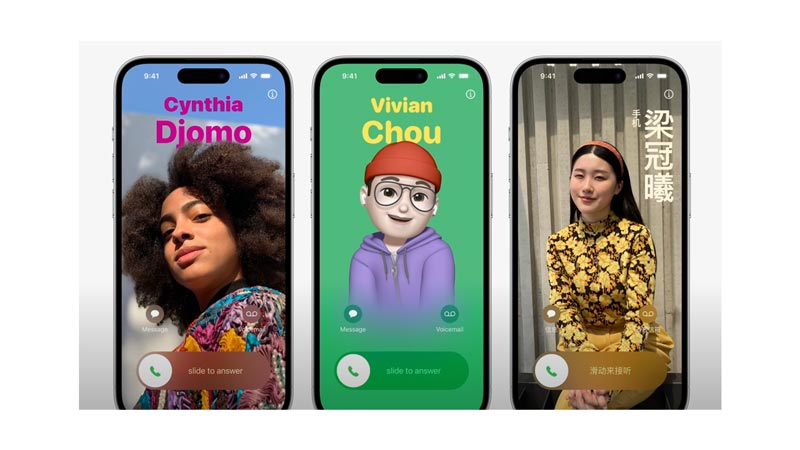
You can customize the font, photo, and background color of your contact poster with iOS 17. This Contact Poster becomes a part of your Contact Card which will flash on all your communication platforms representing your identity. Here are some simple steps to change the font on iOS 17 Contact Poster:
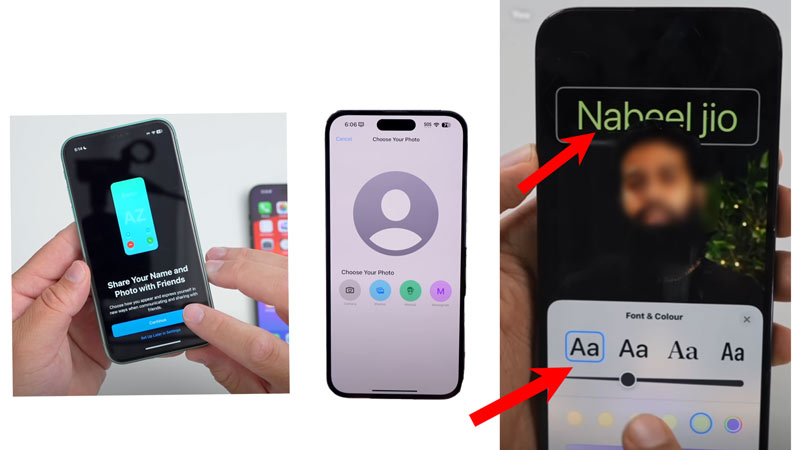
- First, open your iPhone and go to the Phone App.
- Now, you will see a screen with ‘Share Your Name and Photo with Friends.’
- Next, tap on ‘Continue’ or ‘Set Up Later in Settings.’
- Note that if you choose the latter, you can create your Contact Poster by going to the Contacts app.
- Then tap on Contact card and click on Edit to further continue.
- Once you hit Continue, you’ll see two options; ‘Enter your Name’ and ‘Choose Your Poster.’
- Under ‘Choose Your Photo’, you will have to select from ‘Camera’, ‘Photos’, ‘Memoji’, and ‘Monogram.’
- Your selected photo or Memoji will appear on the screen with your name added to it.
- To change the font, hit on the name text.
- You will find an option to select your desired font and color under ‘Font and Color.’ You can also adjust the font size by smoothly dragging the point on the bar.
- Furthermore, you can change the background color by tapping the circle found in the bottom right corner.
- Tap on ‘Done’ and your iconic Contact Poster is ready and saved as your Contact Card.
Follow the same steps to change or edit the font size, color, or style for other people in your contact list. iOS 17 indeed enhances your experience by giving you the liberty to design your contact card via your cool contact poster. This was all that you need to do to change the font on iOS 17 Contact Poster. You can also check our guide on How to use and customize StandBy on iPhone with iOS 17.