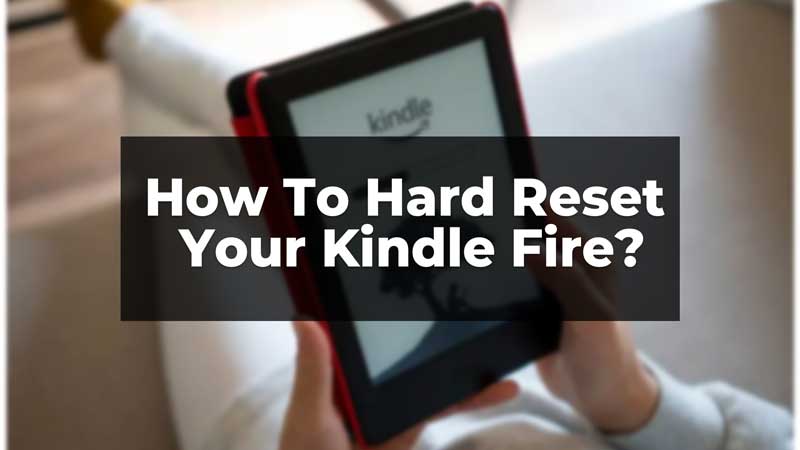You might have faced a glitch while reading or using your Amazon Kindle Fire and landed on this page to find a solution. The minor glitch on your Kindle Fire can be solved using the soft reset method. But if you still face the issue, you can hard reset your Kindle Fire. Also, if you wish to sell or give your Kindle to someone else, you can use the hard reset method that will save your data from getting leaked. This setting will delete all your data from the device and move the device back to factory settings.
Steps To Reset Kindle Fire
There are two different reset options, soft reset or hard reset. To fix a common glitch, you can use the soft reset, but if you want to delete your data from the Kindle Fire use the hard reset.
Soft reset method
The soft reset on your Kindle Fire will force a restart of the device and helps to fix minor screen issues and glitches. You can go through these steps to restart your device:
- Press and hold the power button on your Kindle till an option appears on the screen.
- Tap the restart option and wait till the device gets restarted.
When the screen does not allow touch, you can follow the below-given steps:
- Press and hold the power button for 30 seconds or till the screen completely blacks out and then wait till it restarts on its own.
- If it does not restart on its own, press and hold the power button till the screen reappears.
But if you do not want to just restart your device or the issue has not been solved you can use the hard reset option.
How To Restore Kindle Fire Factory Settings?
Before you move to hard reset, make sure to have your data backed up. The books purchased from Amazon Kindle can be re-downloaded from the Amazon app. This method is also known as the factory reset option. There are two ways to do the factory reset; through general settings or the recovery mode.
Through general settings:
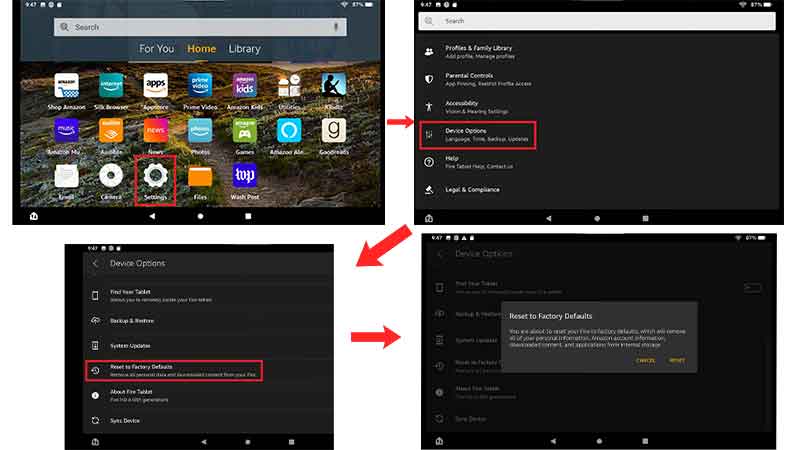
- Swipe down from your Kindle Fire screen.
- Select the settings option.
- In the settings, select devices.
- In the device option, go to reset/reset your device/reset to the factory settings option.
- Confirm yes to delete all your data.
- Now wait till your device restarts.
Now when you need to move your Kindle Fire to factory settings but the screen is frozen, you can use the recovery mode method.
Through recovery mode:
- Turn off your device using the power button or power and volume down buttons together, depending on the model of your tablet.
- After the screen is turned off, a menu will appear, which can be scrolled up and down using the volume up and down button.
- From the menu, select the wipe data/factory reset option and confirm.
- Select the: Yes ‘erase all data’ option and continue.
The data on your Kindle Fire will get deleted and the device will restart with factory settings. These were all the ways through which you can hard restart your Kindle Fire. If you are having an issue using your Amazon Kindle, you can read our article on – How To Use Amazon Kindle Unlimited?