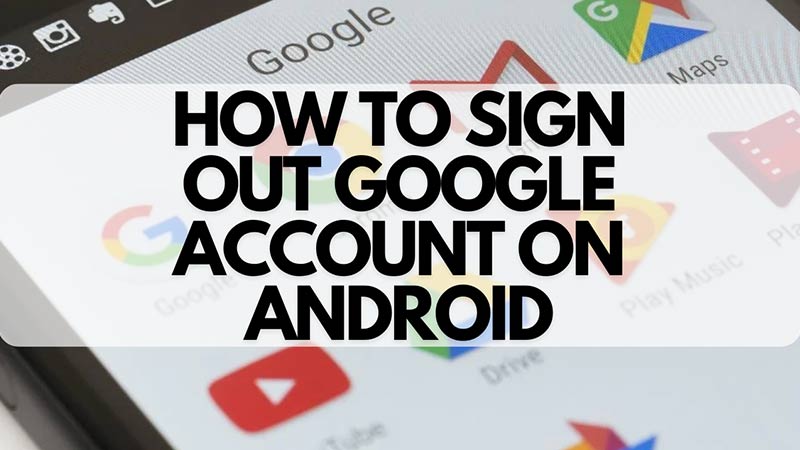You always need a Google account to be signed in to use all the features on an Android smartphone but what if you want to remove and sign out of the account? Maybe you want to change it because you have made a new account. Or, maybe you are not wanting to use the Android smartphone anymore and give it to someone else. Find out here in this guide how you can remove your account on Android.
How to Remove a Google Account from Android Smartphone?
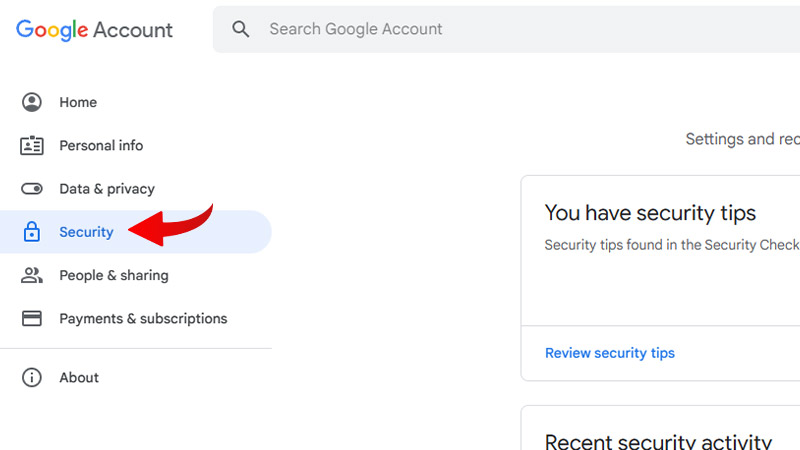
There are multiple ways to remove or sign out of your Google account from your Android Smartphone. Here are the two main methods:
- From Android Smartphone itself.
- From Desktop
Signing out From Android Device on the Smartphone:
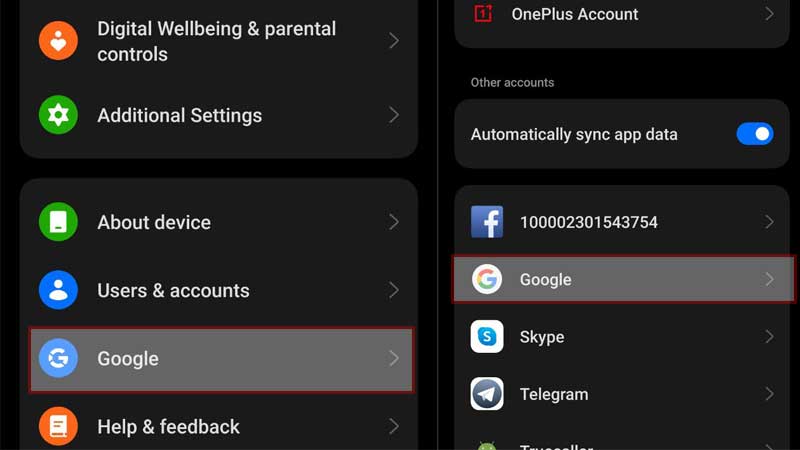
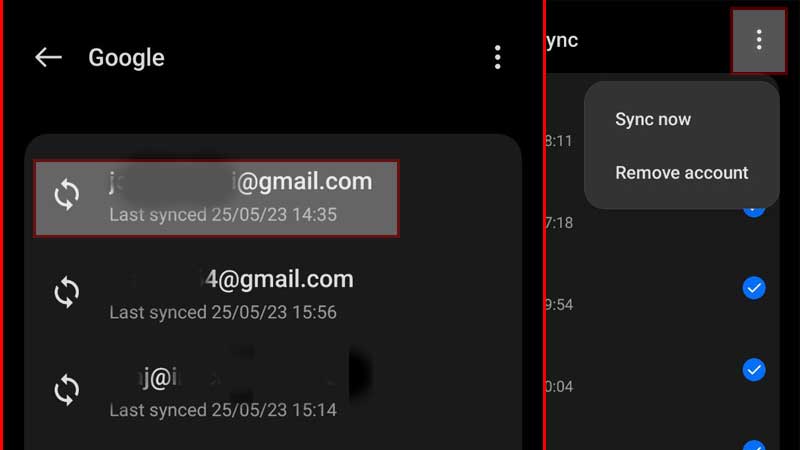
- Go to the Settings app on your smartphone.
- Go to the “Accounts” tab. Tap the “Manage accounts” option if you have it.
- Select the Google account that you want to remove and sign out of.
- Tap the “Remove account” button. This will sign out and remove your Google account.
Signing out from Android Device Remotely using Desktop
With this method, you will be able to sign out of your Android smartphone remotely using a desktop. This works great if you cannot access your Android smartphone for some reason. Here is how you can sign out of your Android device remotely using a desktop:
Open your preferred browser on your desktop and head to the My Google Account page.
- Click on “Go to Google Account”.
- Here, put in your login details of the account you want to remove.
- Once signed in, go to the Security category which is on the left of the screen.
- Click on “Manage all devices”
- From the list, select the Android Smartphone from which you want to sign out of your account.
- Now click the “Sign out” button. Confirm the selection by clicking on it again.
- Your Google account will now be signed out from the chosen Android Smartphone.
That is how you can sign out your Google account from your Android Smartphone and other devices. If you are having other issues related to your Google account, you might want to also know how to delete your Google account and how to change your default Google account.