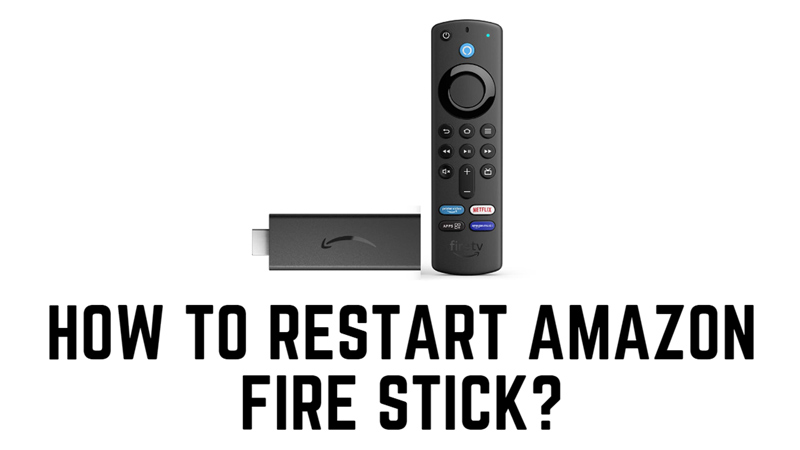While streaming on Amazon Fire Stick, often your device might become slow, freeze or keep buffering even with the quality Wi-Fi network. Such issues can be fixed by refreshing your device. The best way to do it is to restart your Amazon Fire Stick, and for the same, this guide will help you.
Amazon Fire Stick: How to Restart?
You can restart Amazon Fire Stick using the remote, settings menu, or unplugging the power cord, and here’s how you can do it:
1. Using the Remote

One of the easiest ways to restart your Fire Stick is to use a shortcut on your remote. Simply press and hold the ‘Play/Pause’ and ‘Select’ buttons together for about five seconds until the “Your Amazon Fire TV is Powering Off” message appears on your TV screen. Your Fire Stick will restart automatically.
2. Using the Settings Menu
Another way to restart your Fire Stick is to use the option in the settings menu by following these steps:
- From the home screen of your Fire Stick, use the navigation buttons on your remote to go to the top menu and select Settings.
- In the Settings menu, scroll to the right and select the ‘My Fire TV’ tab.
- Then in the My Fire TV menu, scroll down, and select the ‘Restart’ option.
- When prompted, select the ‘Restart’ button again to confirm.
- Your Fire Stick will then turn off and back on automatically.
3. Unplugging the Power Cord
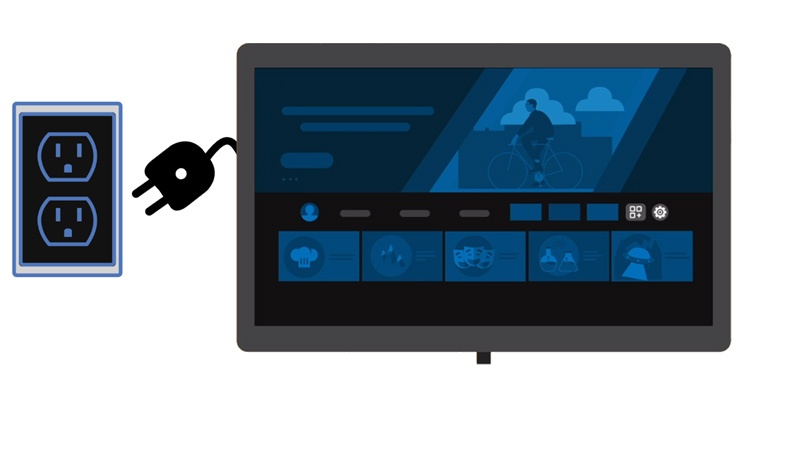
The last resort to restart your Fire Stick is to unplug the power cord from your TV or wall outlet. You just need to unplug the cable from your Fire TV or the adapter and plug it back in after 5 mins. This method is useful if your remote or settings menu is not working properly. However, use this method only when you have no options left as the hardware might get damaged if kept unplugging the power source while running your device.
That’s everything covered on how to restart Amazon Fire Stick. Also, check out our other guides, such as How to fix the Fire TV stick not connecting with Wi-Fi error or How to watch Netflix without a smart TV.