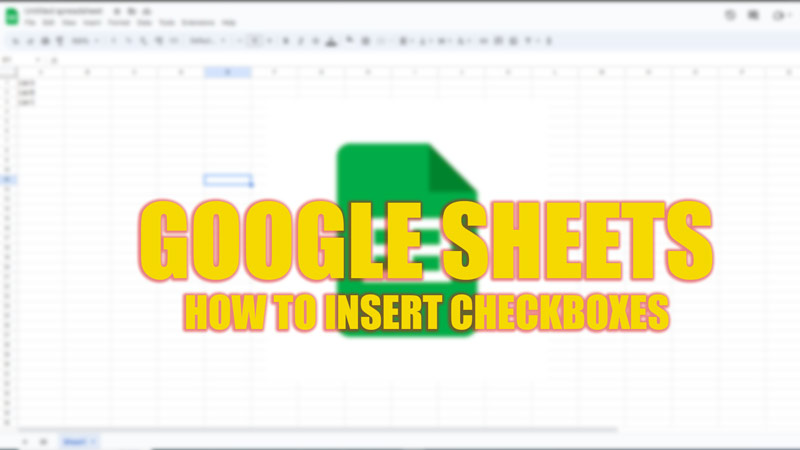There are various useful features like creating a Pivot Table or adding a line of Best Fit you can find on Google Sheets, one such handy feature is the Checkbox. Checkboxes are useful for creating to-do lists, surveys, quizzes, and more. Hence, to insert Checkboxes on your Google Sheets, this guide will help you.
Google Sheets: How to Insert Checkboxes or Tick Box (2023)
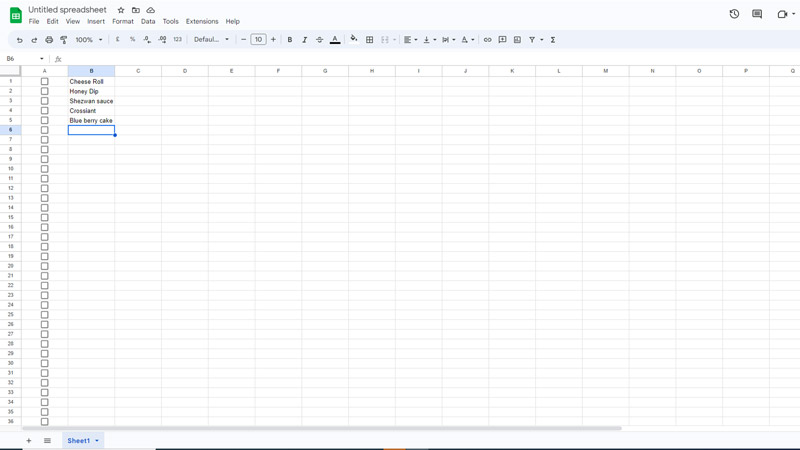
To insert checkboxes in Google Sheets, follow this workaround:
- Firstly, open a new Spreadsheet on Google Sheets on your PC.
- Then select the cells where you want to insert the checkboxes. You can select a single cell, a range of cells, or an entire column or row.
- Now click the ‘Insert’ tab from the toolbar to open a menu.
- From the Insert menu, select the ‘Checkbox’ or the ‘Tick box’ option.
- Alternatively, you can right-click on the selected cells and select the Insert checkbox from the context menu.
- You will see checkboxes appear in your selected cells. You can check or uncheck them by clicking on them or by pressing the ‘Space bar’ key on your keyboard.
Customize Checkbox
You can customize the appearance and behavior of your checkboxes by following these steps:
- Firstly, click the ‘Data’ tab from the toolbar to open the menu.
- From the Data menu select the ‘Data validation’ option.
- This will open the Data validation dialog box.
- From here you can change the cell background color or font style based on whether the checkbox is checked or unchecked.
- Additionally, you can set rules for a checkbox by clicking the ‘Add Rule’ button.
- Now, you can set the criteria and change the ‘True’ and ‘False’ values which are shown when the data value is inserted.
- You can do this by ticking the ‘Use custom cell values’ box and entering the text under the ‘Ticked’ and ‘Unticked’ fields.
- Also, you can set rules to reject input or show warnings if the checkbox value does not meet certain conditions.
That’s everything covered on how to insert checkboxes in Google Sheets. Also, check out our other guides, such as How to Unmerge cells in Google Sheets or How to combine text from two cells in Google Sheets.