Spotify has joined the AI league to catch up with the other tech giants. However, this feature is in the testing phase currently and is only available for limited users. But the users who have access to Spotify AI DJ encounter an error where the DJ card doesn’t show up on their device. This happens due to a minor bug that can be fixed with the help of this guide.
Fix: Spotify AI DJ is Not Showing Error (2023)
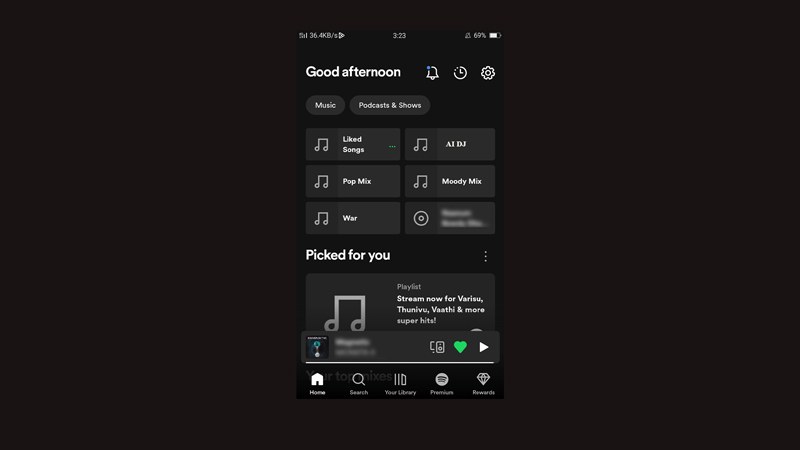
You can fix the Spotify AI DJ not showing error by following these steps:
1. Use Spotify DJ in the supported region
Spotify AI DJ is only supported in selective countries currently, i.e., US and Canada. If you are using Spotify from some other region, the AI DJ feature won’t be supported. Also, you need to use Spotify Premium Beta to use this feature. Although, you can try changing the location or using a VPN to use Spotify DJ. But if that doesn’t work, you have no other option than to wait.
2. Restart the Spotify app
Since the beta version of Spotify is unstable, you can encounter bugs more often than the normal version. Hence, the best way to fix these minor issues is to restart the app.
3. Update the Spotify Beta app
Since, the Spotify beta version of the app has too many bugs, keeping the app updated can prevent the app from running into an error. You can update the Spotify beta app from the Google Play Store or Apple App Store on your respective Android or iPhone device.
3. Clear app Cache
You can try to clear the Spotify Cache to fix the AI DJ not showing error by following these steps:
- Open the ‘Spotify’ beta app on your Android or iOS device and tap the ‘Settings’ icon.
- Then, Scroll down to the ‘Storage’ section if using Android and tap the ‘Clear Cache’ tab.
- For iPhone, tap on the ‘Storage’ tab and tap the ‘Clear Cache’ button.
- If the confirmation pop-up appears, again tap the ‘Clear Cache’ option.
That’s everything covered on how to fix Spotify AI DJ not showing issue. Also, check out our other guides, such as How to use Spotify AI DJ on PC or How to listen to Spotify on a Plane.
