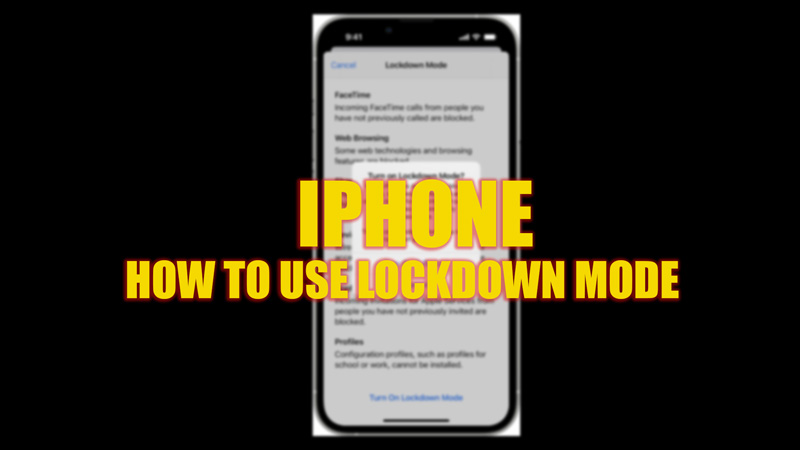Due to lots of cyberattacks and threats on the internet, Apple has introduced a new security feature for iPhone with iOS 16 users, known as lockdown mode. This is an extreme protection mode. When enabled, some apps function differently. In this mode, you are safe from cyberattacks, such as spyware. In lockdown mode, the incoming calls on FaceTime or messages from unknown numbers are blocked. Even the shared albums are removed from the Photos app. However, you can access the shared album from other Apple devices. Hence, to safeguard yourself from cyberattack threats, you can use the Lockdown mode on your iPhone, and this guide will help you with it.
iPhone: How to use Lockdown Mode (2023)
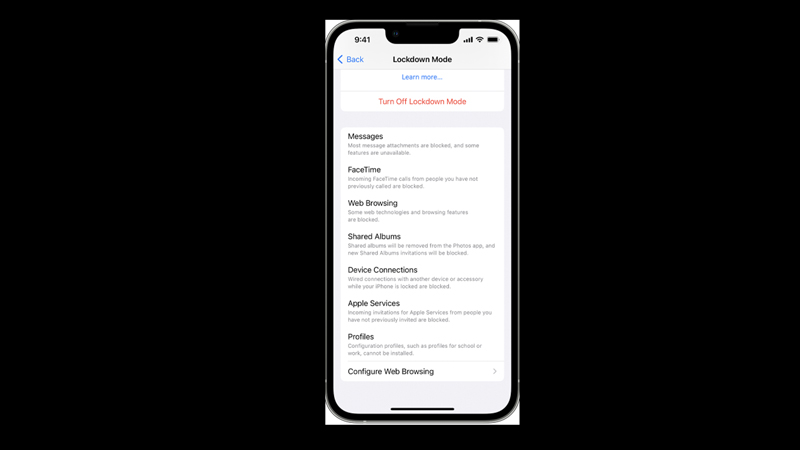
To enable the strictest security measures on your iPhone by using the Lockdown mode, follow these steps:
- First, open the Settings app on your iPhone, then tap the ‘Privacy & Security’ tab.
- Then, under the ‘Security’ section, tap the ‘Lockdown Mode’ tab. The Lockdown mode settings will open in a new window.
- Tap the ‘Turn On Lockdown Mode’ tab to enable it.
- A prompt window will appear asking for permission to restart your device.
- Finally, tap the ‘Turn On & Restart’ option on the prompt and enter your device passcode.
- The Lockdown mode will be enabled after the restart. You can browse on your iPhone safely now.
https://www.youtube.com/watch?v=kDWjHCPIlRc
How to exclude apps or Websites on Lockdown Mode
- Tap the ‘Privacy & Security’ tab on the Settings app.
- Then tap the ‘Lockdown Mode’ tab under the ‘Security’ section.
- Here, tap on the ‘Configure Web Browsing’ tab, and the new window will open.
- Turn off the toggle next to the app you want to exclude from Lockdown mode.
- You can also exclude websites from the Lockdown mode by tapping the ‘Excluded Safari Websites’ tab and turning off the toggle next to the websites you want to exclude.
- Also, you can tap on the ‘Edit’ button from the top right and add or remove the websites from the excluded list.
That’s everything covered on how to use Lockdown on iPhone. Also, check out our other guides, such as How to use passkeys on iPhone, iPad, or Mac or How to schedule an Email on iPhone.