There are many users who are complaining about an error message they are getting in Windows Event Viewer that states “Autopilt.dll WIL Error”. This error mostly crashes your Windows PC or restarts your system suddenly while doing any task. If the computer is overclocked or Windows is outdated and not updated from the last few months, then also this error occurs. Therefore, in this guide, we will tell you how to fix the “Autopilt.dll WIL Error Was Reported” on your Windows PC in detail below.
Fix: Autopilt.dll WIL Error Was Reported in Windows (2023)
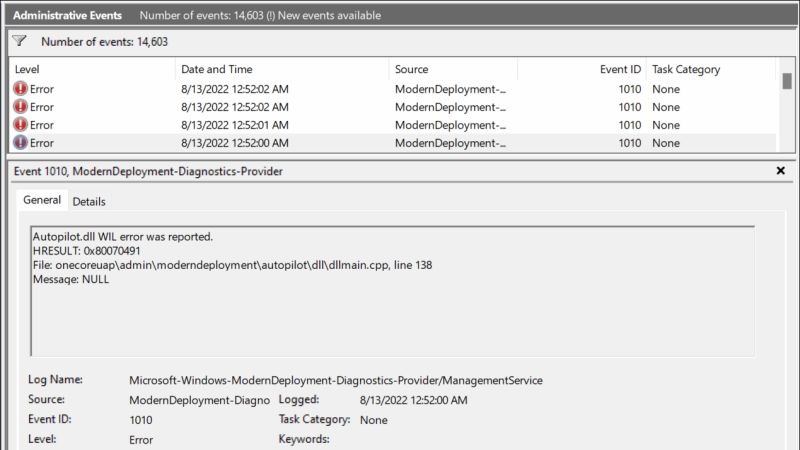
There are many workarounds to fix the “Autopilt.dll WIL Error Was Reported” on your Windows PC. All you need to do is either check and install the latest Windows Updates on your computer or you can also repair the Windows System Image. You can check out both methods listed below to resolve the error message you are facing on your computer.
Check and Install the Latest Windows Updates
- First, click on the Start menu.
- Then click on the Settings app to open it.
- After that click on the Update & Security option.
- On the left pane side, click on Windows Update.
- On the right side, click on the “Check for Updates” button.
- Finally, Windows will automatically list down the latest Windows Update you need to install on your PC, and once you do the same, check whether the Autopilt.dll WIL Error Was Reported error is resolved now.
How to Repair Windows System Image
- In the Search bar, type CMD.
- From the top list, right-click on Command Prompt and select the option of “Run as administrator”.
- In the CMD window, type the commands mentioned below one by one and press Enter key:
DISM /Online /Cleanup-Image /CheckHealth
DISM /Online /Cleanup-Image /ScanHealth
DISM /Online /Cleanup-Image /RestoreHealth - Finally, once the process is completed, restart your PC to take effect and this will fix the error message you were getting on your Windows PC.
That is everything you need to know about how to fix the “Autopilt.dll WIL Error Was Reported” error on your Windows PC. In the meantime, do not forget to check out our other guides only on TechNClub.com: How to fix the “Standard Hardware Security Not Supported” Error on Windows, and How to fix “The Last USB Device You Connected to this Computer Malfunctioned” Error on Windows.
