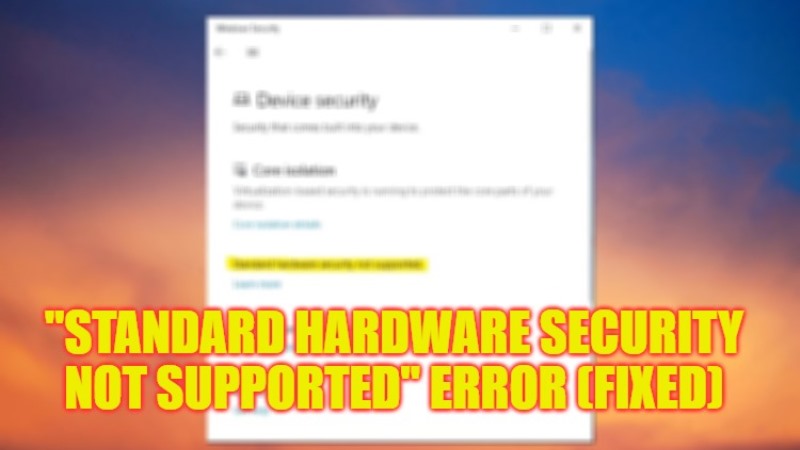There are many users who are having a problem with an error message that states “Standard hardware security not supported” on their Windows 11/10 PC. This error comes in a notification in their Windows Security app. On the other hand, users have also reported that they get the same error even if their device is compatible and has the updated drivers, Windows Updates, and latest BIOS files. Therefore, in this guide, we will tell you how to fix the “Standard Hardware Security Not Supported” error on your Windows PC in a few simple steps below.
Fix: “Standard Hardware Security Not Supported” Error (2023)
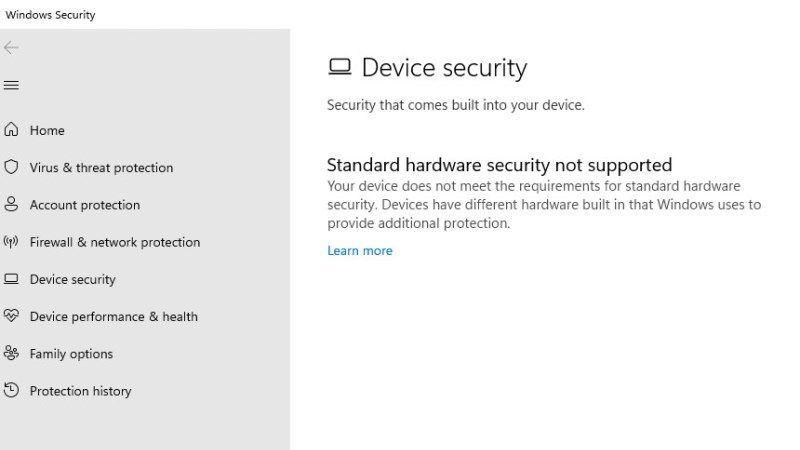
You can easily fix the “Standard Hardware Security Not Supported” error that usually occurs in Windows 11 version 22H2 by downgrading Windows 11 to Windows 10. On the other hand, you can also check and turn on TPM 2.0 on your Windows PC or else enable DEP (Data Execution Prevention) to solve this error message. Below you will find both methods to resolve the error message you are getting on your PC once and for all.
Turn ON TPM 2.0 on Windows
- First of all, press the Windows + R keys together to open the Run dialog box.
- In the Run box, type “tpm.msc” without quotes and press Enter key.
- A new window will pop up, here if it shows a message that states “The TPM is ready for use” then it means it is enabled but if it shows a message that states “Compatible TPM cannot be found“, then you need to turn it ON.
- So, to Turn ON TPM 2.0, press the proper key to enter into your BIOS setting, such as F12, F11, F10, F1, F2, Del, Esc, etc. after you restart your PC.
- Finally, go to the Security tab at the top and search for TPM and Turn It ON. Save the changes and restart your PC to get rid of the error you were getting.
How to Turn ON DEP (Data Execution Prevention)
- First, open the Run dialog box by following the steps given above.
- Then type “sysdm.cpl” without quotes in the Run dialog box and press Enter key.
- After that click on the Advanced tab on the top.
- Under the Performance section, click Settings.
- A new window will pop up, here click on the Data Execution Prevention tab and select the option of Turn on DEP for essential Windows programs and services only.
- Finally, click the OK button to save the changes and then check whether the “Standard Hardware Security Not Supported” problem is fixed.
That is everything you need to know about how to fix the “Standard Hardware Security Not Supported” error on Windows 11/10. If you are interested in more Windows 11/10 Tips and Tricks, check out our other guides only on TechNClub.com: How to fix Windows Update Install Error 0x80070103, and How to fix “There Was a Problem Starting logiLDA.dll” Error on Windows.