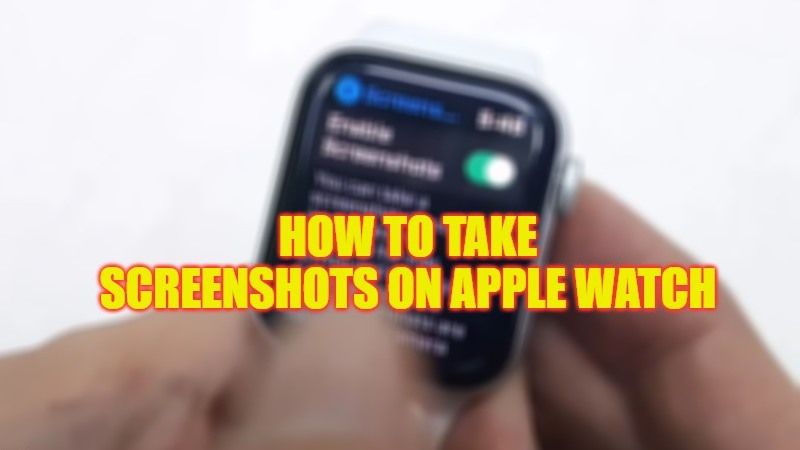Are you wondering how to screenshot on your Apple Watch? Well, you might find it very easy to take screenshots on your iPhone or Android device, but on the Apple smartwatch, things are a little complicated. There are some steps involved to do the same, like turning on the feature either on the Watch app for iPhone or by going into the Settings app on your Apple Watch. No matter what, today you are going to learn how to screenshot on your Apple Watch.
Apple Watch: How to Take Screenshot (2023)

As mentioned above, to take screenshots on your Apple Watch, you first need to enable the same feature on your iPhone by going into the Watch app, or else you can also do the same by going directly into the Apple Watch’s Settings app, here are the steps:
1. Enable the Screenshots option via iPhone
- On your iPhone, tap on the Watch app to open it.
- Tap on the My Watch tab at the bottom left corner.
- Then go to the General option.
- Navigate to the bottom and then turn on the toggle button of the “Enable Screenshots” option.
2. Enable the Screenshots option via Apple Watch directly
- First, unlock your Apple Watch.
- Go to the main menu or Home screen on your Apple Watch by using the Digital Crown.
- After that, launch the Settings app.
- Then go to General.
- Tap the Screenshots option.
- Scroll down to locate the “Enable Screenshots” option and turn on the toggle for the same.
How to Screenshot on Apple Watch
Now that you have turned on the screenshot feature on both your iPhone and Apple Watch, all you need to do is just press both the Digital Crown and the side button on your smartwatch at the same time to take a screenshot. Note that the same pictures will be saved in the Photo library on your iPhone.
That is everything you need to know about how to screenshot on your Apple Watch. If you are interested in more Apple Watch Tips and Tricks, then check out our other guides only on TechNClub.com: How to do ECG on Apple Watch, and How to fix Apple Watch Series 8 Stuck on Apple Logo.