WhatsApp is one of the most used instant messaging apps on iPhone and Android devices. It is used to exchange not only texts but also photos and various multimedia files, with the risk of sometimes forgetting to delete even rather “heavy” data, unnecessarily occupying the storage space of your device. And when your iPhone memory or storage space fills up, it can cause a number of problems like slow opening of apps, lagging issues, etc. Therefore, in this guide, I will show you how to cleanup WhatsApp data storage on your iPhone 14 with ease.
How to Clear WhatsApp Data Storage on iPhone 14 (2022)
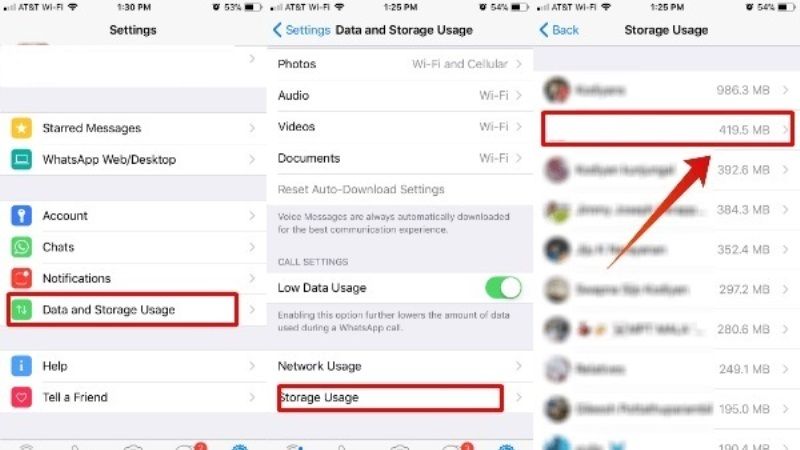
WhatsApp chats including multimedia files are stored locally on the device and not on the server, however, it is possible to perform periodic backups on the cloud but that’s another story. You can reclaim storage space on your iPhone by deleting GIF files, videos, photos, and other items to reclaim space. Below I will explain how to clear WhatsApp storage space on iPhone 14.
iPhone 14: How to free up storage space on WhatsApp
- First of all, open the WhatsApp application on your iPhone 14.
- Tap on “Settings”.
- Select “Space and data”.
- Select “Manage Space”.
- You will see three sections: “Over 5MB” at the top, “Submitted many times” in the center, and “CHAT” at the bottom.
- You can directly select and delete the largest ones, by selecting the desired elements, or select the chats, ordered according to the space occupied by the elements present in each of these, and select and delete the various chat elements by chat.
- After selecting a chat, by default, the list of elements that take up the most space is shown; by touching the icon at the bottom it is possible to sort the list by choosing between “Most recent”, “Older” or “Largest”.
- You can delete all items (just tap “Select All” to delete all items at once) or delete individual items (just tap and hold the item you want to delete, selecting other items to delete multiple items at once).
If the available storage space on your device gets too low, WhatsApp may not work properly. In this case, WhatsApp generally suggests freeing up storage space in order to continue using the application.
Regardless of Whatsapp, you can free up storage space on your iPhone 14 by deleting applications you don’t use or photos, videos, and large files saved on your phone.
That is everything you need to know about how to clear WhatsApp data storage on iPhone 14. For more iPhone 14 Tips and Tricks, check out our other guides only on TechNClub.com: How to Clean iPhone 14 Microphone, and How to Activate an eSIM in your iPhone 14 Pro Max.
