WhatsApp is a free messaging application that works on end-to-end encryption. It is used by more than 2 billion people in the world and it is available in around 180 countries. It offers free video calls and voice calls, and all you need is your phone number and an internet connection to operate it. If you have a dual sim device and you are not sure which number you are using on WhatsApp then you can see this article to find out how to check your WhatsApp number on iPhone, Android, and the web.
Where is Your WhatsApp Number on Android, iPhone, and Web, and How to Check It?
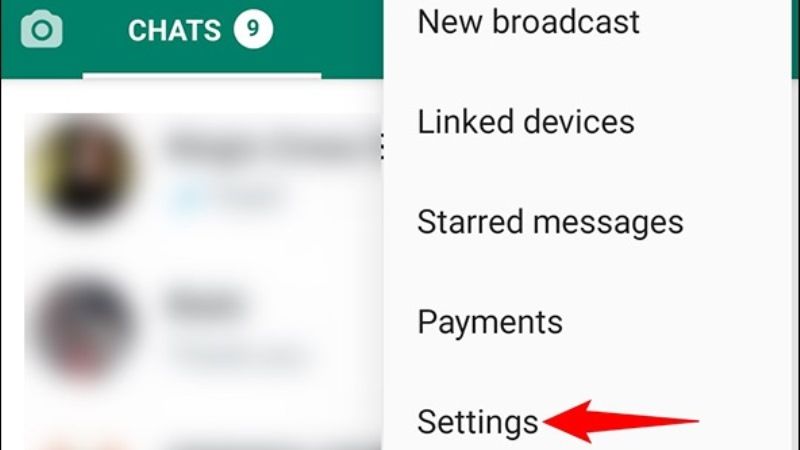
In this guide, you will learn how to check your WhatsApp number on Android, iPhone, and even on the WhatsApp Web applications. Simply follow the steps given below:
How to Check WhatsApp Number on Android
- Open your WhatsApp app and click on the upper right corner with three dots.
- Now choose “Settings” from the presented options.
- You’ll see your WhatsApp DP (display picture) and About me info on the upper part of your screen.
- Click on it, it will show you your name, about, and phone number.
- You can edit your name or the about me section by pressing the pencil-like icon beside your name and about options.
How to See WhatsApp Number on iPhone
- Go into your WhatsApp app and choose “Settings” which is located in the bottom right corner of your screen.
- You’ll see your WhatsApp profile, which contains your name and about me section on the upper part of your screen, select it.
- It will take you to the edit profile page, where you’ll see your phone number written under the phone number section.
Want to Check WhatsApp Number on WhatsApp Web
If you are already logged in to your WhatsApp web but have no idea which number the web is using, then go to the three dots on the upper right corner of your chat’s main box. Then, choose “Settings”, then you’ll see your DP and About section, click on it to check your phone number.
These are all the ways through which you can check your WhatsApp number on iPhone, Android, and the WhatsApp Web. Looking for more informational WhatsApp guides, then check out our other guides about What Does Last Seen on WhatsApp Mean and How to Send WhatsApp Message Without Saving Phone Number.
