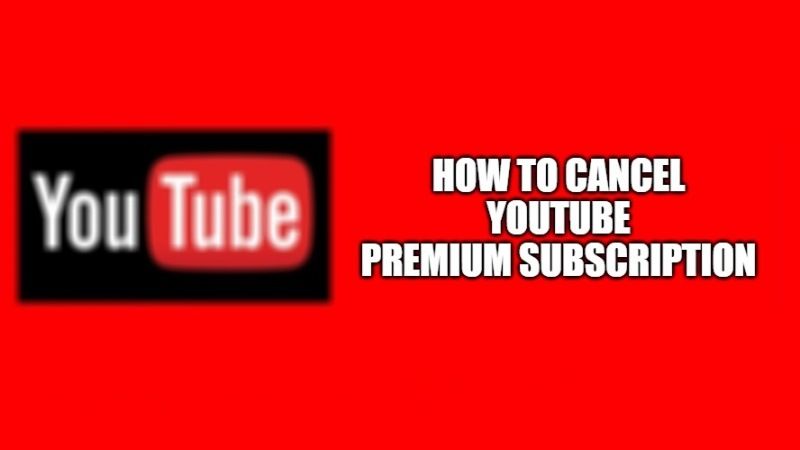YouTube Premium gives you ad-free content that can be played in the background and also offers high-quality video downloads. They have divided it into four plans: annual, monthly family, and monthly student. Monthly plans give you one month’s free trial period. So if you took membership in one of these plans, but you don’t think it’s worth it or you just want to pause it for some time, then follow this guide to cancel your YouTube Premium Subscription.
How to Cancel Paid Membership and Free Trial of YouTube Premium
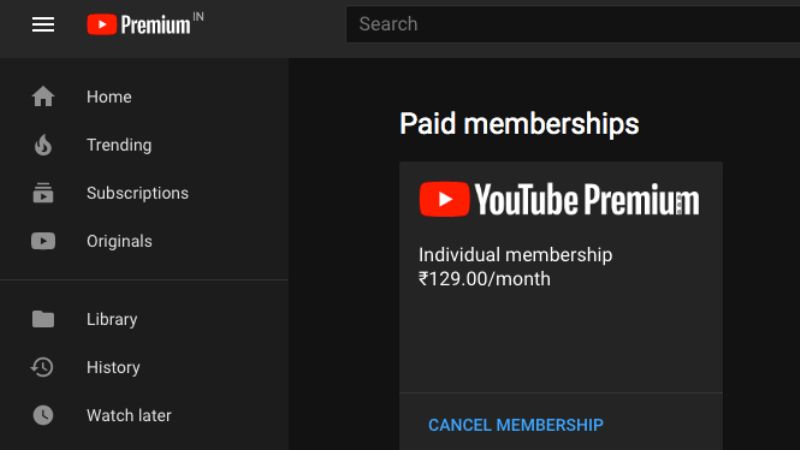
YouTube is available on all platforms with almost similar interfaces yet it sometimes becomes a little difficult to find and use the options that are mentioned. So, below you’ll learn the methods to cancel your membership on your mobile phone and computer.
How to Cancel YouTube Premium on a Phone
- Open the YouTube app and select your profile icon in the upper right corner of your screen.
- Now go to settings and then choose “Paid memberships”, now it will show you your active subscriptions.
- Click on the membership plan, and you’ll see a “Deactivate” option, when you choose it a new info box will open recommending you to pause your membership rather than cancel.
- Choose “Pause instead” if you want to pause it sometime or select “Continue to cancel” to deactivate it.
- It will ask you for the reason, select the reason or choose other and choose next, it will reconfirm your selection, now select “Yes, Cancel”.
How to Deactivate YouTube Premium on a Computer
- Open your YouTube account on any web browser and go to your profile icon in the upper right corner and select “Purchases and memberships”.
- Under the Memberships tab you’ll see Manage membership, click to expand it.
- Now choose the “Deactivate” option and follow the steps mentioned above.
This is all you need to do to cancel or deactivate your Premium membership subscription plan on YouTube. Apart from YouTube premium it also provides premium music that gives you access to ad-free and downloadable music which can be played in the background. If this helps you, check out How to Watch Blocked YouTube Videos and How to Download YouTube Videos on Mac.