Splitting a keyboard is a feature used by Apple on their iPad. So that users can use one hand or fingers of both hands to type comfortably. With this feature, you can drag and place a virtual keyboard anywhere on the screen. If you want to change the layout of the screen then here is a guide on how to change split keyboard on your iPad to help you.
Steps to Change Split Keyboard on iPad
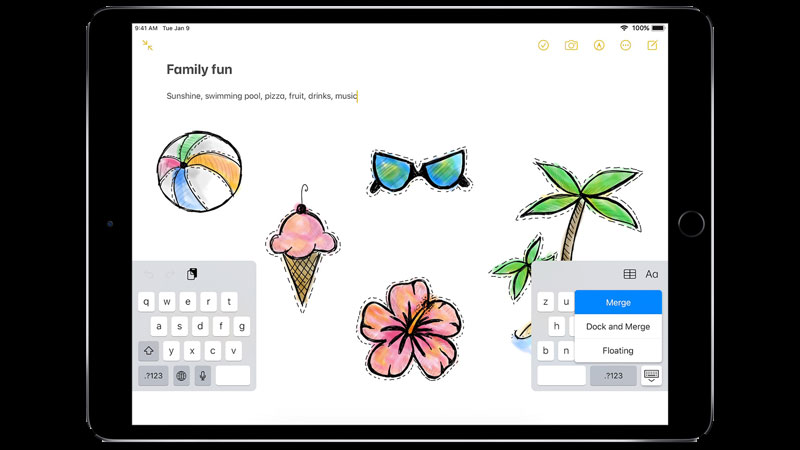
You can bring your keyboard back to normal by following the steps mentioned below:
- On your keyboard, tap on the “Keyboard” icon.
- Now, tap on “Merge“.
- You can also “Pinch in” to bring your keyboard back to normal.
You can also turn off the “Split Keyboard” for your keyboard by following this method:
- Open the “Settings” app.
- Now, go to the “General” settings.
- Here, tap on the “Keyboard” option.
- Toggle the switch next to “Split Keyboard“.
- This will change your split keyboard to normal.
If you want to place your keyboard on the bottom of your screen then you can do this by tapping on the “Keyboard” icon and then selecting “Dock and Merge“. This will place the keyboard on the bottom of your iPad’s screen. If you want to shrink your keyboard into a tiny keypad then just “Pinch In” to make your keyboard smaller. if you want to move the normal keyboard then you can do this by again tapping on the “Keyboard” icon and then selecting “Undock“. Or else you can also do it by simply dragging your keyboard in the direction you want to place it.
This is how you can change the split keyboard on your iPad. If you want to type Korean language using your iPhone floating keyboard then here is a guide on How to Type the Korean Language on the Phone Keyboard.
