Typing in different language words other than English can sometimes be difficult and also convey a wrong meaning if there is a typo error. Therefore, all the device manufacturers support different language inputs from their devices to ensure accurate output. So, today in this guide I am going to explain to you how to type Korean on any keyboard on your phone.
Steps to Type Korean on the Keyboard of Your Phone
Typing in Korean language can be helpful if you want to use the exact meaning of the words you want to type in chats or searching on the internet. If you want to use Korean as your input language then you can type Korean using this method.
Typing Korean on an Android Keyboard
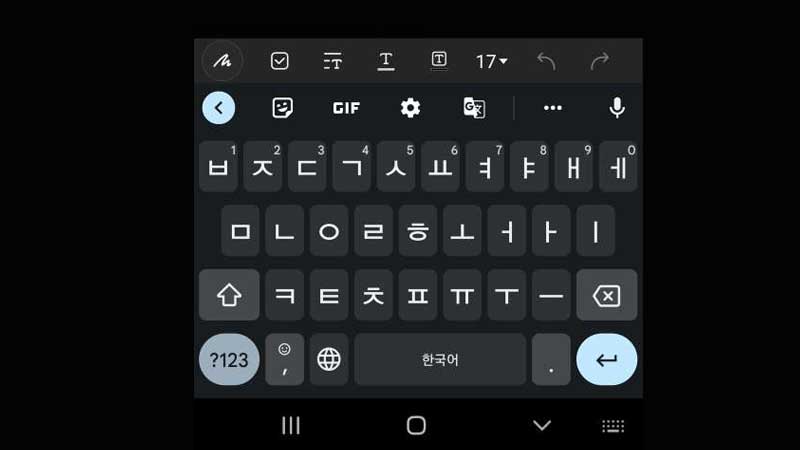
If you are using an Android phone then you can type the Korean language on your Android keyboard using this workaround:
- Open the “Settings” app.
- Now, search “Language and Inputs” and tap on “Language“.
- Here, tap on “Korean” language.
- Now, select the type of layout you want to use and click on “Done“.
Now, to switch between language inputs just swipe on the space bar or tap on the language above your phone’s keyboard.
Typing Korean on an iPhone Keyboard
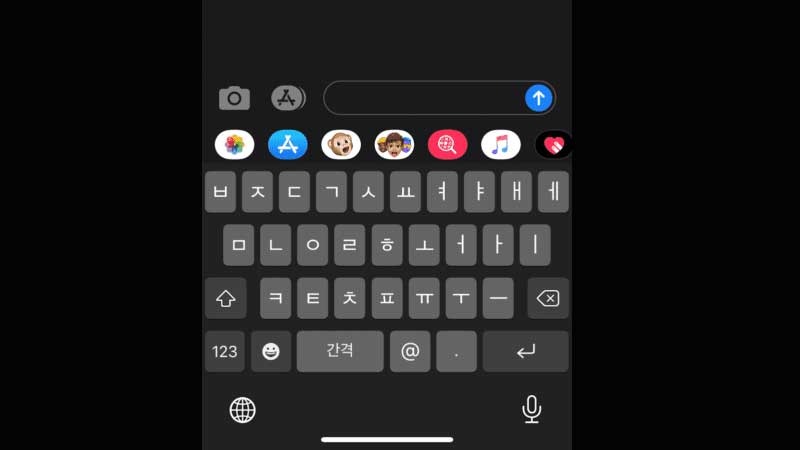
If you are using Apple iPhone and want to type in Korean language using your keyboard then you can use this method:
- Open the “Settings” app on your iPhone.
- Now, go to “General” settings and tap on “Keyboard“.
- Here, click on “Add New Keyboard..” and then tap on “Korean” language.
- Choose the layout style and tap on “Done“.
Now to use Korean as your input language, tap on the “Globe” icon on your keyboard and select Korean language.
This is how you can use Korean language as your input language on your smartphone keyboard. If you want to disable alerts regarding child abduction then here is a guide on How to Turn Off AMBER Alerts on iPhone and Android.
